Amazon Alexa Guide – Features, entertainment, smart home and more

The brains behind many smart products, Amazon Alexa is the voice assistant that powers the Echo smart speakers, newer Fire TV devices and more. As Alexa runs in the cloud, the facilities it provides are largely the same across all devices. As such, this is a guide to Alexa, which will contain the latest updates and features as the technology progresses. Hardware reviews can be found elsewhere on the site. And, this guide shouldn’t be confused with the specific Amazon Echo guide – that looks in-depth at Amazon’s own-brand smart speakers and tells you the tips and tricks you can use to improve them.
Which devices use the smart assistant?
Amazon Alexa features in a growing range of products, developed both by Amazon itself and numerous third parties. Alexa’s popularity looks set to grow, as more manufacturers look to integrate the smart assistant into their own speakers, tablets and more. Here’s the list of current products that have Alexa built-in that Trusted Reviews has already reviewed.
Smart speakers:
- Amazon Echo (4th Generation)
- Amazon Echo Dot (4th Generation)
- Amazon Echo Dot (3rd Gen)
- Amazon Echo Show (2nd Gen)
- Amazon Echo Spot
- Amazon Echo Sub (not a standalone product, requires additional Echo devices)
- Amazon Echo Show 5
- Amazon Echo Show 8
- Amazon Echo Input
- Amazon Echo Flex
- Sonos One
- Sonos Arc
Tablets:
Streaming media devices:
Accessory products:
A note on third-party speakers
There’s a growing number of third-party speakers with Amazon Alexa built-in, giving you more choice. At the moment, that choice comes with some fairly hefty caveats that may put you off, as Amazon doesn’t open up the full Alexa abilities to all devices. For example, you can’t make calls or use drop-in with third-party devices.
More crucially, many third-party speakers can’t be placed into a smart home group (bar Sonos models). This is massively restrictive. I’ve covered this in more detail below, but the short version is that when Alexa devices are put into groups with other smart devices, voice control is easier. For example, if you say, “Alexa, turn on the lights”, it knows which lights you’re talking about; outside of a group, you have to explicitly name the device that you want to control.
That’s not to say that third-party Alexa devices are useless, just that they may not have the full range of capabilities that I’ve listed here. Our reviews will explain any issues.
Add-on products
With the Amazon Echo Wall Clock, we got a look at how Alexa is pushing into different areas. Possibly, the simplest smart product that you’ll ever use, the Wall Clock connects to a single Echo speaker via Bluetooth, so it’s time is set automatically. As well as this, if you then go and set a timer, the Wall Clock will visually show how long is left, so you’ve got a quick way to see what’s going on without having to ask Alexa again. The Wall Clock followed the Amazon Smart Plug, which gave simple on/off control to any plug-in device.
Related: Best smart plug
Personal assistant capabilities
At its most basic, Amazon Alexa is a voice assistant designed to help out with basic tasks. For the most part, it does this job well, providing actions and options that you’d expect.
For example, you can ask the time, set an alarm, start a timer, find out the current weather conditions and so on. Link Alexa to your Gmail, Microsoft or Apple accounts and you can get your calendar appointments read out to you, or even create new ones. Unlike Google Assistant, Alexa can even work with paid-for G Suite accounts.
Multiple users are supported, too, with Alexa able to recognise individual voices and offer up personalised information from their own accounts.
Alexa can also answer some simple questions, from maths to how you spell a word. Alexa used to be relatively dumb beyond this, and couldn’t even offer directions or traffic updates, bar information from your home address to your work address.
However, now you can ask Alexa for directions, and you’ll get them, along with current traffic conditions. But, the results aren’t always perfect; Alexa can struggle. Ask how long it takes to drive to Heathrow and Alexa can tell you how long it thinks it will take from your home address and also the best motorways to take, but that’s it. Google Assistant gives you more detail and can send directions to your phone.
Local business searches have improved, and you can ask for a list of local pizza restaurants. Alexa’s information can be a little out of date and not as good as that of Google Home.
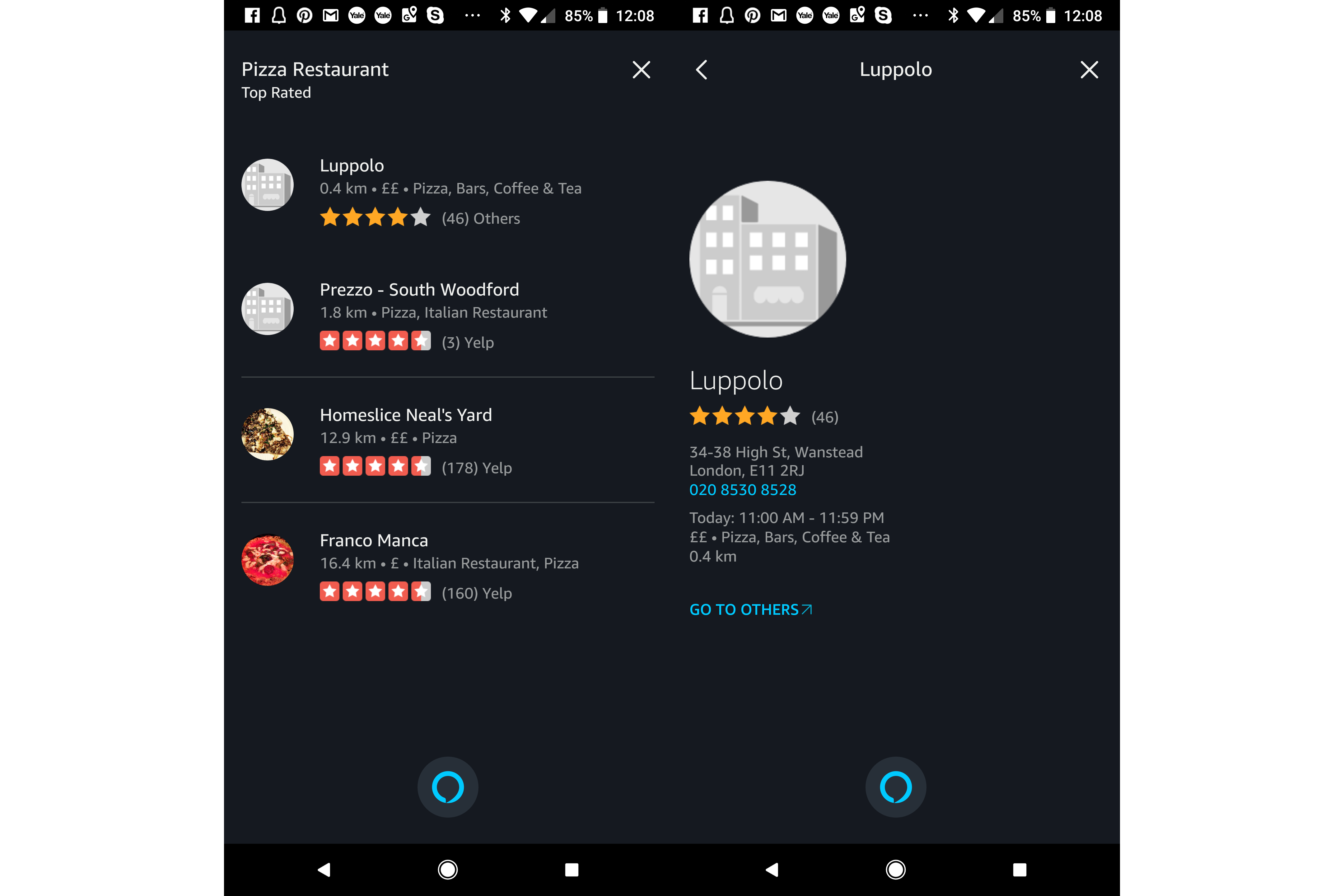
In general, interacting with Alexa can be a bit clunky, and I find myself having to format my questions in a specific way to make myself understood. Alexa also doesn’t understand context – so you can’t, for example, ask for today’s weather and then say, “and the weekend?”.
One frustrating thing about the single-word wake-up phrase is that Alexa wakes up regularly, mishearing ordinary conversation. This will be particularly annoying if you have someone in your house called Alexa, or even Alex. You can change the wake-up word, although “Amazon” or “Computer” are likely to cause as many problems. A two-word wake-up phrase would help ease the issue.
When Alexa can’t do something, the chances are that there’s a skill that does. Skills are effectively apps for the voice assistant, adding new features, such as live Tube updates and the like. There’s a huge library of skills to search through in the app. Many are poor, but there’s a big selection of quality add-ons. Most importantly, being able to expand what Alexa can do means that this personal assistant can do far more than Google Assistant.
Now, Alexa can do even more thanks to Amazon Alexa Blueprints. These let you create your own custom skills that you can run in your home or even share with friends. To keep things simple, Amazon has used a series of basic templates that you populate with the information that you want.
Many skills are based around the Q&A format. For example, you can set a Home Guest skill, which helps people staying in your house find the things that they need. Guests can ask Alexa what the Wi-Fi code is or where the spare toilet roll is, having the smart speaker dish out the answers. This is a powerful way to expand what Alexa is capable of. My guide on how to make an Alexa Skill tells you more.
Whisper mode is a cool feature. When you whisper to Alexa, you’ll be asked if you want to turn on this mode. Do, and Alexa will also respond in a (slightly creepy) whisper to you. It’s handy if you want to use Alexa at night and don’t want to wake up the whole house with loud voice replies.
Drop in, calls and messages
Amazon recently added voice and video calls, and the drop-in intercom feature. Both work either locally inside your home, or externally to friends with Echo devices who are in your contacts book. The difference between a call and drop-in is how the person at the other end responds.
A call has to be answered, making it useful for talking to a friend over the internet; all of their Echo devices will ring (bar those set to Do Not Disturb).
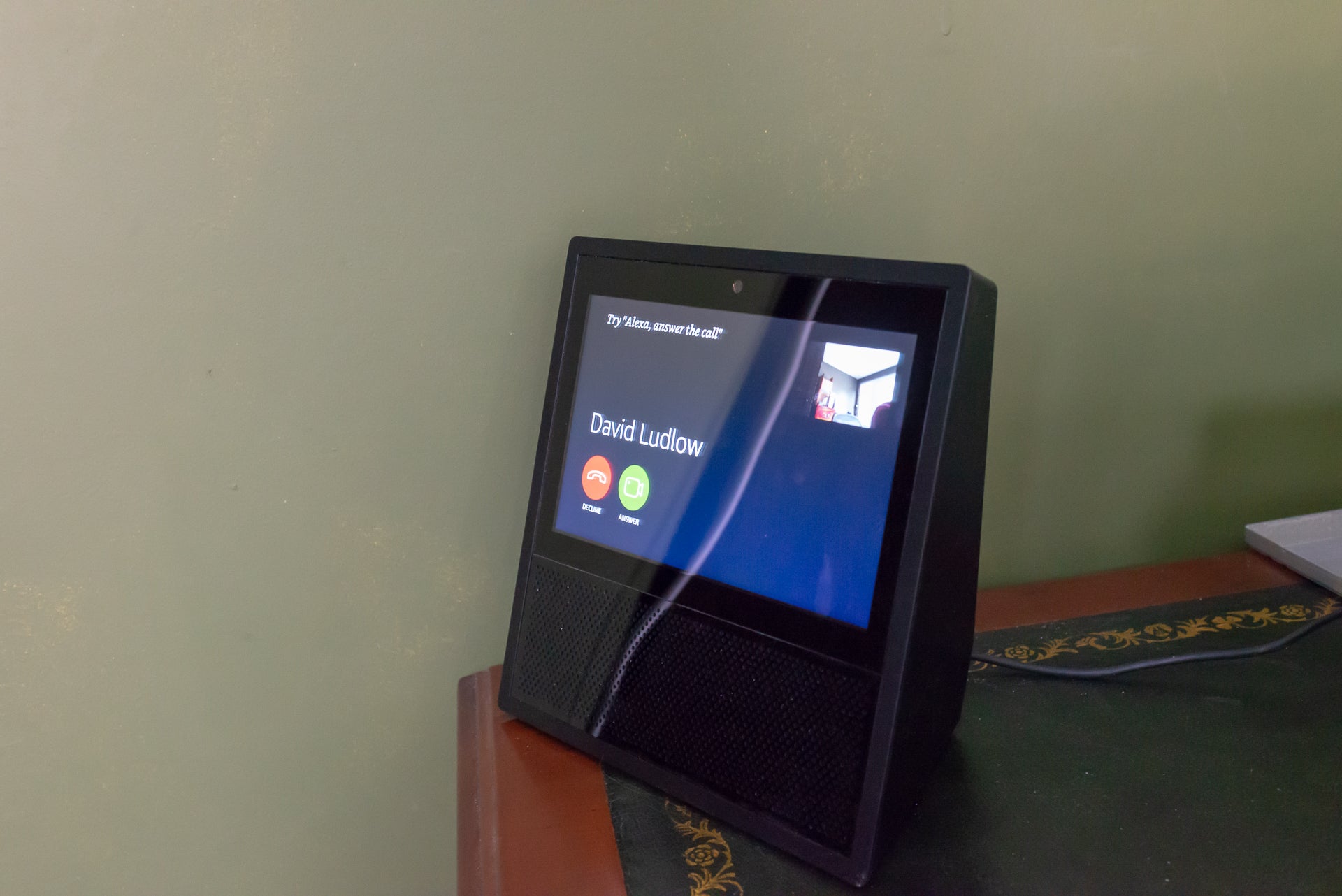
Drop-ins are automatically connected, making the Echo a useful intercom system for the home, or just to see what’s going on at home when you’re out. Drop-in settings are managed by device. By default, drop-in is only enabled for members of your household and contacts with permission, but you can change that to only household members, or disable the feature entirely.
Amazon also has Announcements, where you can transmit a voice message to all Echo devices in your home (“Alexa, announce dinner is ready”). If you want to get the kids’ attention, then it’s a handy tool and matches Google Home’s Broadcast feature.
Call quality, both audio and video, is excellent. I find it particularly useful in-house as a way to talk to other people when I’m too lazy to stand up and move. A recent update lets you make calls or drop in from the Alexa app on your phone or tablet, too.
With the Skype integration, you can hook your Alexa speakers up to your VoIP account and make calls. These can either be over the internet (Skype-to-Skype) or telephone calls using your Skype credit. You also can’t set the outbound caller ID to match that of your mobile phone. The nearest option is to buy a number from Skype and make out-bound calls from this. Alexa can call anyone in your Skype address book, although you can manually say a number to call, too. It’s a shame that you can’t just say the name of local business.
Related: How to make Skype calls on Alexa
More recently, Amazon has played catch-up with Google and now has Amazon Alexa Outbound Calls, which let you call UK landlines and phone numbers for free. There’s no option (at the moment) to use your actual phone number as your caller ID, which is something that you can do with a Google Home device. Still, it’s nice to be able to make phone calls without having to reach for your handset.
That all said, if you’re a Vodafone customer and on a calling plan with OneNumber or you’re on EE, you can integrate your phone with Alexa. When you make an outbound call, it appears to come from your mobile phone; when you receive an inbound call, your Amazon Echo devices will ring, too, letting you answer from anywhere. If you’ve left your phone upstairs, it’s a great way to answer that call without having to make a run for it. Google has nothing similar.
Smart home
There’s no doubting that Alexa is the king of the smart home. Thanks to the easy-to-develop skills and popularity of the Echo devices, Alexa is the first stop for smart home manufacturers. Google Home is slowly starting to catch up, but Amazon maintains a strong lead. And, as new products are launched, most come with Alexa support, while Google Assistant support can be delayed, although this is starting to change.
Amazon’s voice control is simple, although you need to format your phrase carefully. The phrasing changes from device to device. For most smart home devices you can say something along the lines of, “Alexa, turn on living room lights”.
You can group multiple devices together for combined control, and you can change the name of a device in the app. As of a recent update, you can now include your Alexa devices in a smart home group. This makes the associated Alexa device ‘aware’ of where it’s placed. For example, if you create a group for your living room and include all of your lights and an Alexa device, you ca talk directly to that Echo and say, “Alexa, turn off lights”. This will turn off all lights, without you having to mention which ones you want to turn off.
Likewise, you can set a temperature on your smart thermostat without having to say which device you want to control. It’s a simple update, but one that makes Alexa far smarter than previously, and easier to control, shortening the commands that you have to use. If you want to control a device outside of that group, you can just name it, such as, “Alexa, turn off dining room light”.
Smartly, with some devices, Amazon pulls in the default sorting. For example, with Philips Hue bulbs Alexa can see and control the rooms that you’ve already configured. This is something that Google Home can’t do.
In-app, groups have a toggle on/off switch, so you can turn off compatible devices all in one go. Compatible devices are those that act like a switch, including smart plugs and smart lights.
Other devices require you to ask the skill to do something. If you want to turn on some devices, for example, you have to say, “Alexa, ask <skill name> to turn on”. Remembering what your devices are called and which phrasing to use can be tricky at times. This isn’t helped by Alexa occasionally mishearing what you’re saying, performing an action on a different device entirely.
Thanks to more recent updates, Amazon Alexa now lets you sort devices into groups, and also lists devices by type. This makes finding the one you want much easier. And, you can control devices from the app, too, say setting the temperature on your Nest Thermostat or changing the colour of a Philips Hue bulb. More and more manufacturers are rewriting their Skills to give app control. For example, Dyson changed its skill so that its fans are now directly controllable through the app.
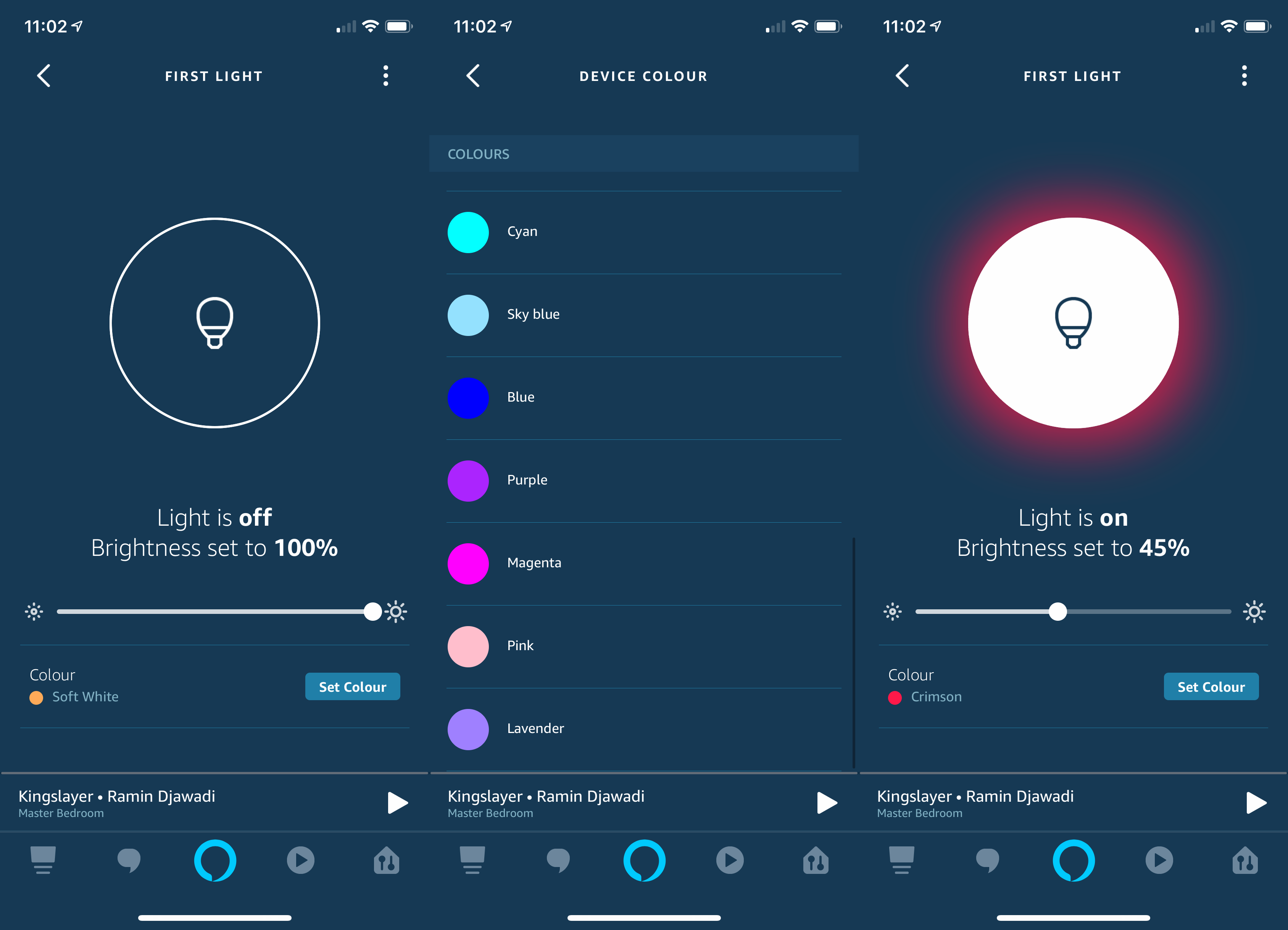
Having this kind of app control means more powerful Routines. When Routines first launched, they simply let you say a command and then Alexa would perform a list of actions. Now, Alexa can understand the state that a device is in and trigger a routine automatically. For example, you can use the Philips Hue Motion sensor. When there’s no movement for, say, 30 minutes, Alexa can turn off your Dyson fan. This is an incredibly powerful system that’s a long way ahead of the Google Assistant equivalent.
Related: How to make Amazon Alexa routines
Yet, there are some limitations. If you want to control a device in a routine, then it must have proper in-app controls. And, you’re limited to the control that’s provided. With the Google Assistant, its Routines can be used to trigger any command, which is a little more powerful in some ways.
Brief mode is another great, recent addition. Rather than Alexa babbling away telling you what you’ve done, when you’ve just asked to turn a light down, Brief mode gets Alexa to respond to simple commands with a low beep. That makes the system far easier to use, still giving you a little bit of audible feedback that the command has been received.
Music
Echo devices can play music from Sonos, TuneIn radio or, of course, Amazon Prime Music. You can even group multiple Echo devices to have music play through them all, although this feature doesn’t support Spotify. And, creating a group has to be done in the app in a fairly clunky way; it certainly isn’t as easy as grouping together your Sonos speakers.
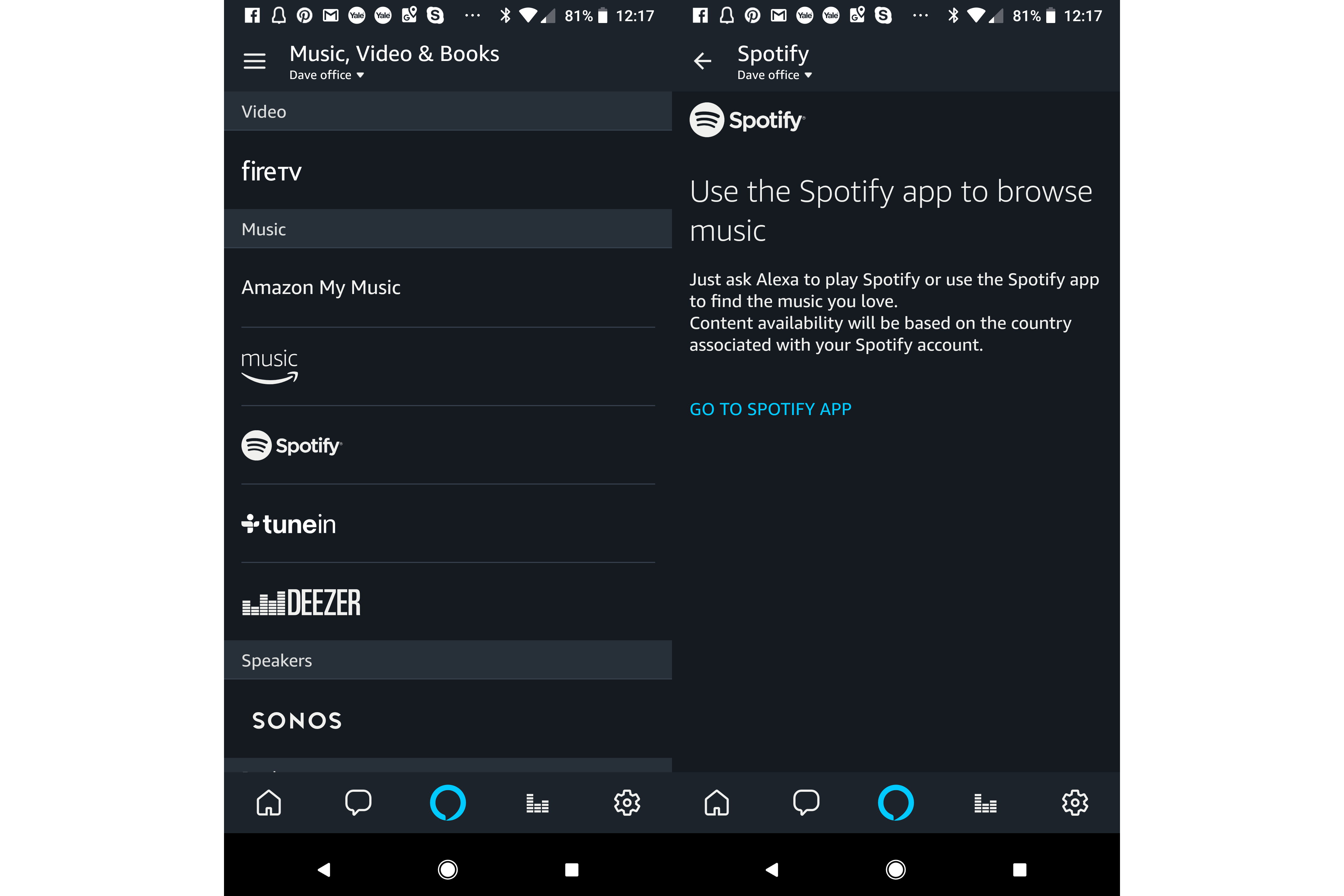
Music quality depends on the device you’re using. Voice control is neat, but it isn’t always easy to say exactly what you want to listen to – I find that trying to specify a particular Spotify playlist often leads to the wrong track being played. It’s far more effective to use the Spotify app to select the track or playlist you want and then use Spotify Connect to send the audio to an Echo. Voice commands work far better for pausing, skipping and changing volume.
Sonos integration is great to see, and you can do all of the same things to your players as you can Echo devices. The only restrictions are that you can’t group or ungroup players, and you can’t adjust the group volume on pre-grouped devices. Neatly, when you trigger Alexa the Sonos volume is ducked, so that your Echo can pick-up your command more easily. Just make sure that you have put your Sonos players in the same group as the Echo you’re using, to make ducking work better.
You can now even set a Sonos player as the default speaker, so you can just tell Alexa to start playing music and it will pump the audio out of the right Sonos speaker. That makes voice commands far easier to use, and you can follow my advice in how to set up and use Sonos with Alexa.
Again, it’s just as hard to get Sonos to play the right track or playlist, so I prefer to set things off with the main Sonos app, using Alexa for volume, play/pause and volume control.
Amazon has also recently boosted the quality of the audio from its own Echo speakers. Amazon has now added the ability to create a stereo pair, so you can use two of the same Echo speakers together, one for the left channel and one for the right channel. To find out how, the guide on How to create an Amazon Echo stereo pair gives you everything you need to know.
On top of that, the Amazon Echo Sub is a wireless bass speaker that adds to the low frequency prowess of your smart speakers. The guide, how to add an Amazon Echo Sub and configure Alexa EQ settings shows you how to get started. Combining two Echo Plus devices and an Echo Sub in one package gives you a great combination of sound for surprisingly little money.
Films and TV
With the video-enabled Echo devices, you can find film trailers or shows from Amazon Prime Video. On the Echo Show, this can be a neat way of keeping up with programmes you’re watching, although the comparatively low-resolution screen means that you’re probably better watching on a TV.
Search results have been improved. Ask to find The Boys and your Show will display each season as a thumbnail. Tap a thumbnail and you can view all of the episodes. It’s a big improvement over the old system, which would only let you play the latest episode of something.
It’s a shame that you can’t send content from the Prime Video app on your phone to an Echo device; you can only send to a Fire TV device.
On Fire TV devices with the Alexa Remote, you get voice search for Netflix and Amazon Prime playback, as well as apps. Arguably, voice search works better here than on the voice-only devices, as your TV shows the results, which you can then select with the remote control.
You can’t pause or continue playing using your voice, but since you have to hold the remote why would you want to? The remote does give you the option to skip forward or reverse by a set time, which can be handy, such as “fast forward five minutes”.
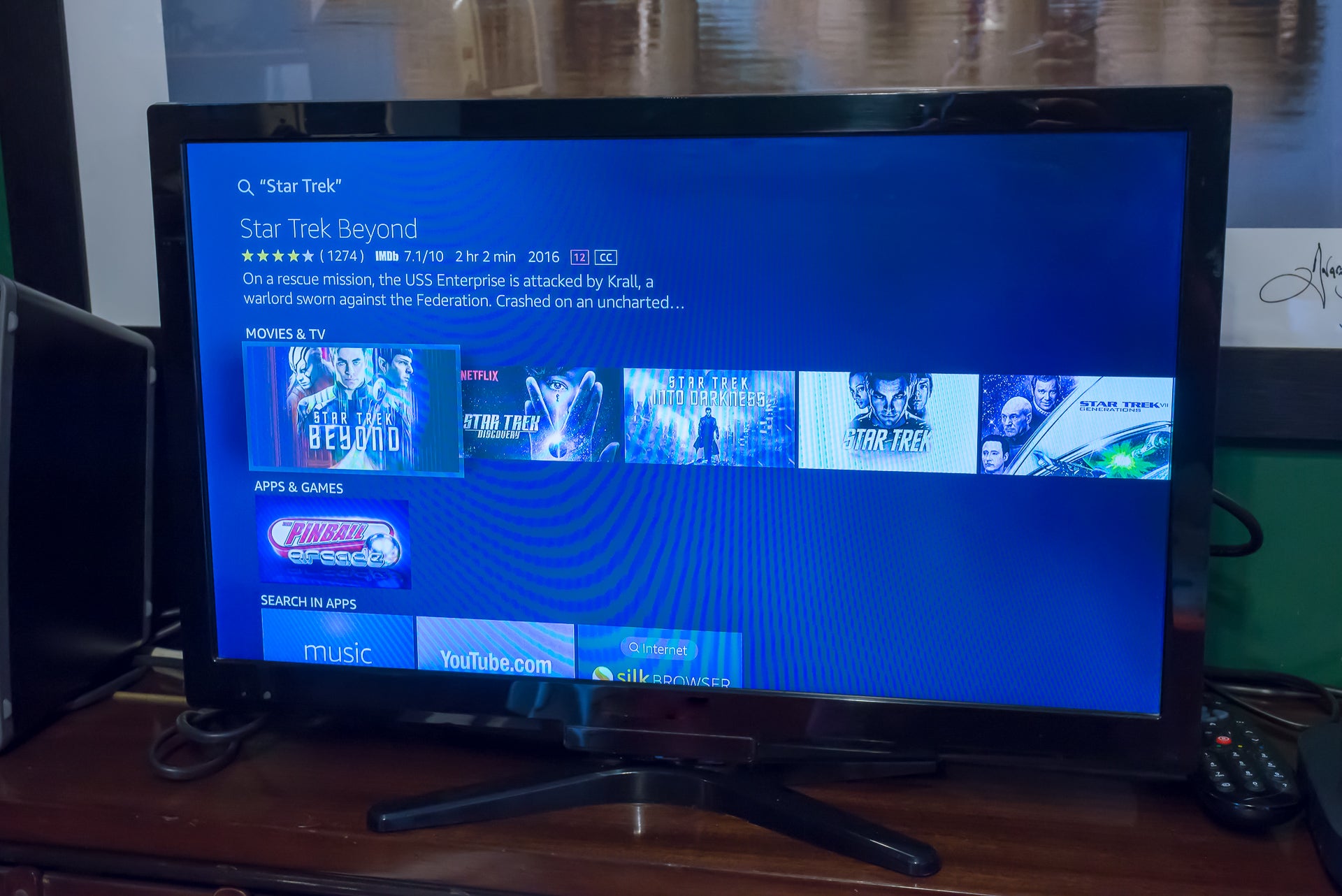
Neatly, the Alexa Remote responds to all standard Alexa commands and home control, too, including displaying the feed from any video cameras.
You can also link an Echo to one Fire Stick or Fire TV, giving you voice control over playback. Realistically, it’s easier to reach for the remote than asking Alexa to pause playback. You can’t show the feed from a video camera using this method, which is a shame.
Screen-enabled devices
Get a device with a screen – such as the Amazon Echo Show or Echo Spot, but also the Fire TV and tablets – and you get a range of additional features. As well as responding via voice, Alexa can display more information on the screen. For example: ask for the weather, and you get a forecast on-screen for the week ahead.

Touchscreen devices let you interact with what’s on-screen, too. Get a calendar appointment up on-screen on the Echo Show, for example, and you can delete the event.
Some skills have been updated to use the screen, too. If you’ve got a supported video camera, for example, you can view the live feed. Amazon has now fully integrated Ring into the Echo Show. If you’ve got a doorbell, such as the Ring Video Doorbell 3 Plus, any doorbell press is broadcast to your Echo devices. You can tell Alexa to answer the door from any device, but do it from the Echo Show and you can see who you’re talking to. Other devices can use the broadcast option, such as the Arlo Video Doorbell, but only Ring doorbells can be answered.
Arguably, Amazon’s touchscreen Echo devices are the best, giving a fuller experience than the smart speakers alone.
New features and US-only options
Amazon Alexa is evolving all of the time but many new features hit the US first, and take a while to come over here, which is a shame. Most recently, Amazon announced trainable AI, which lets Alexa learn from you. For example, say, “Alexa, turn on Dave’s reading mode”, and Alexa will ask what you mean. You can then tell it which lights you want to turn on and the setting you want; next time you ask for “Dave’s reading mode”, Alexa will know what you’re talking about.
Alexa will also have the ability to join a conversation, knowing when to answer and who to talk to, and when to stay silent. The example shown was of two friends ordering pizza, with Alexa fulfilling order requests but staying out of the conversation about which pizza to order.
Alexa Guard is another US-only feature, which lets the speaker listen out for signs of intrusion and warn you about them. Alexa Guard Plus is a US-only subscription feature that adds in emergency calls and improved audio detection. There’s no word on when any of these features will hit the UK.
Amazon Alexa – Conclusion
A powerful and extendable smart assistant, Amazon Alexa is currently king of the smart home, and is available on a wider range of devices than the Google Assistant. Importantly, Alexa is getting better all of the time, with Amazon adding new features and abilities.
The downside is that Alexa isn’t always as easy to converse with as Google Assistant (see Amazon Alexa vs Google Home for more information), and doesn’t always give you what you’re asking for. Understanding natural language is the main area that Amazon needs to work on. That said, for the scope, range of products and total smart home coverage, Alexa is a top smart assistant.


