The Sims 4 tips, tricks and cheats

Get to grips quickly with The Sims 4
With The Sims 4 now available on PC and Mac, it’s easier than ever to get involved with the latest iteration of The Sims.
Since the game was launched, we’ve had its first ever expansion pack called The Sims 4: Get to Work and two stuff packs themed around the “Luxury Party” and creating the “Perfect Patio”.
There’s even the Outdoor Retreat Game Pack available too.
We’ve even been treated to a tonne of free content by Maxis, including genealogy, new career paths, ghosts, pools and some brand new cheats.
Whether you’re a veteran Sims player or coming into the series for the first time, we’re here to help you get the most out of your Sims.
That’s where we come in. We’ve compiled this tips, tricks and cheats guide for The Sims 4 that will keep you, and your Sims, happy and productive.
Let us know if you’ve learned any of your own Sims 4 tips or found the ultimate cheat code and we’ll add it into our ever-growing list.
Read our Sims 4 review for our full verdict on the game
Sims 4 Tips and Tricks
1. Pick helpful traits
There are a host of different traits to give your Sim, but some of them can be helpful to your Sim and their friends and family. If you’re trying to decide between them, there are a few that are more helpful to your Sim’s emotional wellbeing:
- Active – Your Sim will be frequently energised and can even help pump up other Sims. It helps you build the fitness skill faster too.
- Self-Assured – Your Sim will be more confident and this will benefit them in a number of ways, especially in career progression.
- Ambitious – If you’re not going to use instant money cheats, you’ll have to earn money the more traditional (and realistic) way by getting a job. Ambitious Sims get some impressive moodlets from job promotions and it’ll help you get a better job and more money faster.
- Romantic – Just as in real life, the benefits of a WooHoo with a loved one are pretty awesome. So why not make your Sim a Romantic and make it easier to get to fourth base a little quicker?
2. Take advantage of your Sims’ Moods
In The Sims 4 your Sims will always have an emotion attached to them, whether that’s fine, happy, sad or any other mood. Performing actions can change your Sims mood. For example, sprucing yourself up in the mirror can give your Sim the Confident emotion, which could be just the boost you need to get that promotion.
There are negative ones to look out for too though. For example, if you push your Sim too hard in the gym, you’ll notice the next day them might be feeling pretty uncomfortable from all those sore muscles.
See also: PS4 vs Xbox One
3. Get satisfaction points without external cheating software
Some of you were asking if there was a way to get satisfaction points without third party cheating software like “Cheat Happens”. Well, there’s an easy way to get those satisfaction point without using any cheat engines.
Turn on testingcheats true (see below) and select aspirations you know aren’t important to your Sim. So if you’re Sim is a total introvert, put on the popularity aspiration for example.
When you’ve done that, put the following into the cheat box:
aspirations.complete_current_milestone
This cheat will complete the current aspiration’s goal and provide you will all the associated satisfaction points. You can then do this with several aspirations and gain enough to get all the traits or the particular one you desire.
4. Needs are interactive
You can click on a specific need to get your Sim to resolve their wants or cravings. That may mean they promptly head to the nearest bathroom, grab a sandwich or get into bed without you having to direct them to the appropriate household object.
This is a great way to quickly resolve any issues your Sim is having that is affecting their mood. 
5. Claim your Reward Lamps
Anyone who played The Sims 3 and its plethora of Expansions shouldn’t forget to claim their Reward Lamps from EA.
As a way of saying thanks for playing The Sims 3, EA introduced The Sims 4 Rewards, which rewards gamers with in-game digital content in the latest Sims game for registering The Sims 3 and any expansion packs.
Each rewards will affect your Sims’ emotions and personalities thanks to their Emotional Auras.
But, you can only claim your Reward Lamps before the end of 2015, so head to the official EA page and see which ones you can claim.
6. Pay attention to your Sims’ Whims
Along with their emotional state, you’ll spot up to three Whims floating above your Sim’s head as thought bubbles in the bottom left hand corner. The coloured one on the far left is usually mood driven, but the other two are more generic and could come with a more complex requirement.
Make sure you check them regularly, as when completed you’ll earn Satisfaction Points, which can then be spent on special potions to boost your Sims. If they aren’t something you want to do, you can close a Whim by clicking on it.
See also: Best Gaming Headset 2015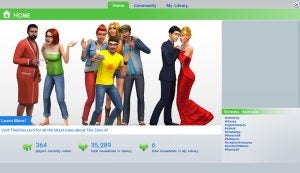
7. Don’t forget the Gallery
One of The Sims 4’s new features, it’s quite easy to forget the new version The Sims 3 Exchange is built right into the game. Tap the Gallery button in the top right hand corner of the screen to import whole lots, individual rooms or Sims straight into your active game.
It’s great to see what the community has been building and get your hands on it at the touch of a button.
8. Know your Build Mode hotkeys
Sometimes you’ll be struggling to make the best of your lot in Build Mode and these hotkeys can make the process a whole lot easier.
E – Eyedropper tool
H – Hand tool
R – Design tool (toggle)
K – Sledgehammer tool (toggle)
L – Toggle Day/Night
Alt – Allow off-grid placement when you’re holding an object
F5 – Cycle between quarter and half tile grid snapping
Alt – Flood fill a single wall with a selected wall pattern
Shift – Floor fill wall and floor paint
[ – Reduce terrain brush size
] – Increase terrain brush size
U – Move whole house tool
Page Up – Go up a floor
Page Down – Go down a floor
Home – Walls Up
End – Walls Down
See also: Best Monitors 2015
9. Place windows by hand
Trying to auto place windows for entire rooms might sound like a good idea, but the game often groups windows in a rather unappealing manner. There’s no way to change the elevation of the windows as a group, so you’ll still need to adjust them manually afterwards either ways – especially on those larger wall sizes.
10. Make some cool pools
If you’ve not played with the pool building tools of The Sims 4, you’re in for a treat. They can be built on all terrain and on different floor levels. That roof-top pool you’ve been dreaming of for your Sims? You can now make that dream a pretty cool reality.
Even if you still fancy a more traditional ground-level pool, there are some awesome ways to make it a little snazzier. If you add a foundation to your pools, you can then remove the walls to give your pool a little height.
It’s also useful to remember that there are three depth levels for pools to choose from, just like you can will walls.
What we love to do is make glass pools. You can add windows to any floor-level pool, and then whack a load of lights inside and adjust their colour to set an elegant mood for your swim.
11. Earn money from recycling
Unlike real-life where you recycle out of your love for the planet, in The Sims 4 you can actually get paid for it if you’re clever.
Buy the NanoTouch Touchless Trash Can for $1200 and everytime your Sims chucks something out, you’ll notice you earn $10 per household member.
This usually applies to plates, which you can actually drag into the bin yourself.
Plus, if you’re making low value meals, you can make cooking profitable in this way.
See also: Best Gaming Laptops 2015
12. Dates can only be on one lot
If you’re looking to take your beau on a date, pick the travel location well. That’s because once you’re on a lot in a date, you won’t be able to go anywhere else.
The Sims 4 worlds aren’t seamless like in The Sims 3, so it’s not just a case of walking to another lot. Once you’re there, you have to stay there.
13. Revert to Sims 3 camera controls
The camera controls in The Sims 4 can be a bit glitchy and made us crave the easy use controls from the Sims 3. Well, Maxis has pre-empted that and you can change the camera controls back to Sims 3 style within in the Settings Menu. After that you’ll be able to use Sims 3 controls such as change the camera pitch with the third mouse button/wheel.
14. Get the Book of Life
The Book of Life is one of the most useful items in The Sims 4, but it’s not that easy to come by.
If you complete the Bestselling Author Aspiration, your Sim will be given the Poetic Reward Trait, which will then allow them to write the Book of Life.
You can bind the Book of Life to Sim and whenever they read it, it will fully restore all their needs.
Sadly, a Sim can’t bind it to themselves, so you’ll need to have someone else in the household complete the Bestselling Author Aspiration. But, you can give the book to another Sim after another has bound it, which will fill their needs when they read it.
You can also use the Book of Life to bring a ghost back to life. Something that might just be invaluable for your Sim’s family.
See also: PS4 vs PS3
15. Get the Cow Plant seed
If you want to grow a Cow Plant in The Sims 4, you’ll first need to get the seed. There are probably a variety of locations where Maxis has hidden the seeds, but we found our on Desert Bloom in Oasis Springs.
When you get there, move towards the space behind the part where there’s an abandoned mine shaft cave entrance. Along the walls there’s a small pond, where if you fish for long enough you’ll hook out a Cow Plant seed.
Once you’ve nurtured it to full growth, don’t forget to keep feeding it meat or it’ll die.
16. Make the tutorials go away
One of the most infuriating things we found about The Sims 4 when we first started is the constant tutorial notifications. Wherever you go – Create a Sim, Build Mode, Buy Mode, Live Mode – you’re bombarded with little notifications letting you know how to get to grips with the new game.
Although some are quite helpful, some are downright patronising and we were immediately looking for a way to get rid of them. There’s no easy way to get ready of them, apart from through Origin.
Here’s how:
1. Open the Origin client
2. Right click The Sims 4 game cover
3. Select “View Game Properties”
4. Click “Game Properties”. This will open a popup box.
5. Add the following line to the Command Line Arguments box and hit apply – no_tutorial
17. Discover the Secret Lots
The guys over at GameFront have discovered two secret lots, one in each of the Sims 4 starter neighbourhoods – Willow Creek and Oasis Springs.
Willow Creek has Sylvan Glades, but you’ll need to head to Crick Cabana to discover it.
1. Head over to the place next to the house and find the tree labelled “Sylvan Tree”. It’s pretty obvious as it’s got large flowers erupting from its sides.
2. Click the tree and select “View”. Keep doing this until a secret door appears.
3. From there you need to enter the Tree Adventure. If you pick the following options you’ll get to Sylvan Glades – “Follow the Sound”, “Follow Downstream”, “Enter the Mist”.
Sylvan Glades offers the following collectibles: minerals, basil, lily, snapdragon, bluebell, strawberry, mushroom, pear tree, cherry tree, fish and frogs.
See also: Xbox One vs Xbox 360
Oasis Springs has the Forgotten Grotto and to get to it, get your Level 10 Handiness Sim to Desert Bloom.
1. When you get to the park, head right to the back across the public space to the bit with a toilet. Carry on through the canyon to the left and you’ll find a boarded up cave entrance.
2. If you interact with the Mine Cave and your Sim is Level 10 Hardiness, you can break down the barrier and get inside.
3. From there you’ll need to complete the Adventure Cave – a la Sims 3 World Adventures. To discover the Forgotten Grotto, select “Take the Wide Path”, “Climb the Ladder” and “Step onto the Ledge”.
The Forgotten Grotto offers the following collectibles: potato, onions, mushrooms, minerals, lily, fish and frog.
Sims 4 Cheats
To open the cheat command window:
On PC – Control, Shift and C
On Mac – Command, Shift and C
help – gives you the full list of command and cheat codes
kaching – instantly gives you 1,000 simoleans
rosebud – also gives you 1,000 simoleans
motherlode – gives you 50,000 simoleans
sims.modify_funds [amount] – Adds a specific amount of money to a household
resetsim [Sim name] – Resets your chosen Sim, just as you could with The Sims 3
fullscreen – Toggle between windowed and fullscreen mode
FreeRealEstate on – A handy cheat that makes all neighbourhood lots free
FPS on/off – Displays the game’s current framerate
headlineeffects on – Enables headline graphics
households.autopay_bills – Automatically pays your household bills
careers.add_career[name] – Gives your Sim any chosen career (enter name of career not Sim)
careers.demote[name] – Lets you demote your selected Sim (enter name of career not Sim)
careers.promote[name] – Gives your selected Sim a promotion (enter name of career not Sim)
sims.fill_all_commodities – Maxes out a single Sim’s needs
stats.fill_all_commodities_household – Maxes out the whole household’s needs
sims.modify_in_cas – Allows you to edit your Sim in Create a Sim
sims.Spawn – Spawns a random Sim and adds them to your household
aspirations.complete_current_milestone – Completes the current milestone for your selected Sim
objects.consumables_infinite_toggle [true/false] – Makes all household consumables infinite supplies
sims.remove_all_buffs – Resets your Sim’s emotion state to “Fine”
cas.fulleditmode – Lets you edit everything about your Sim
Resetsim Firstname Lastname – Resets a stuck Sim back to the Home lot
fullscreen – Toggles between fullscreen and windowed mode
bb.enablefreebuild – Allows you to build on otherwise locked lots like Science Lab, Police Station and Hospital
bb.ignoregameplayunlocksentitlement – Allows you to ignore hte restrictions placed on certain objects and styled rooms that are locked behind career promotions
objects.consumables_infinite_toggle – Gives you infinite amounts of consumables including the awesome Cow Plant milk and one-time use potions that you can buy with satisfaction points
Move Objects Cheat
The Move Objects Cheat enables you to create unique objects by combining two or more items. For example, grab a bed and some curtains and use the move object cheats to create a four poster bed. You can use the cheat with any object too, so use your imagination.
To activate the cheat:
1. Type Ctrl-Shift-C/Command-Shift-C to bring up the game’s console.
2. Enter “testingcheats true”
3. Enter “bb.moveobjects”
4. Enter “Ctrl-Shift-C” to close the dialog box
5. To turn off the cheat, repeat steps 1-4.
Note, once the cheat is off, you can’t move the affected objects. If you do, the “moveobject” ability will be lost.
testingcheats true – Entering this enables shift-click cheats
When you shift-click a Sim or object, you’ll be given a few cheat options to choose from. These include:
Reset Object – Resets the selected Sim
Add to Family – Adds the selected Sim to the current household
Cheat Motive > Make Happy – Fills all need bars and gives current Sim a happy mood
Cheat Motive > Enable Motive Decay – Allows needs/motives to behave normally
Cheat Motive > Disable Motive Decay – Freezes need degradation
Modify in CAS – Edit selected Sim in Create a Sim, except for their name and inherited traits

