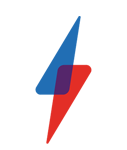PES 2018 Option File: How to download official team badges and kits

How to download a PES 2018 Option file and get official kits for unlicensed teams.
PES 2018 once again plays an excellent game of football, but as always the game lacks many of the official team kits, names and badges compared to EA’s juggernaut, FIFA 18. Thankfully, Konami makes it super easy to import those made by the incredibly dedicated PES community so that your game doesn’t look like Gareth Bale running out for his local Sunday League team.
All you need to get the official kits and badges is a USB stick. Unfortunately, this trick continues to only work for PS4 and PC owners, with Xbox One players missing out as the console doesn’t support USB transfer onto games.
Buy PES 2018 now from Amazon UK
How to download the PES Option file for official teams and kits
1. On your USB stick create a PES-related folder to store the Option file. The file needs to be called “WEPES” for your console or PC to recognise the folder.
2. Head onto your PC and download the Option files from one of the myriad PES-dedicated sites. PESWorld and PES Universe are two of the most popular, with regular updates improving on already great-looking kits.
Then, click and drag the files onto your USB stick and into the PES folder. Note that we had some trouble when downloading the file on a Mac, so grab it on PC and stick it onto USB – that way, you’ll avoid potential issues. You’re now ready to add them to your game!
3. Boot up PES 2018 and head into Extras | Edit. Scroll down to Data Management | Import/Export.
4. After selecting “Import Team”, a textbox will appear stating “You can import images saved onto USB Flash memory.” It will warn of a cap on the number of imports, but don’t worry about that.
Related: FIFA 18 vs PES 2018

5. Select all of the files in the list and hit Next. Leave “Select team import data” and “Apply player and squad data” unticked and hit Next. The game will then begin to automatically import them into the game for you. All the kit files will process and you can just sit back and have a cup of tea.
6. After the processing has finished, save your game. You’re all done! The kits will be in the game and you can finally enjoy them in all their glory.
7. If you want to also import badges and emblems, it needs to be done manually. To do this, go back into Import/Export and click “Import image”. Select “Competition emblems” to import images in the correct image size; otherwise, they’ll look a bit off.
Tick “Import selected images” and choose all the league badges you want to bring across. You must then, after importing, choose which emblem goes where (for example, swapping the English League badge with the Premier League logo). It’s a bit time-consuming, but well worth the effort.
And that’s it! All the team kits, badges and competition logos are in the game. Who needs licenses, eh?
Related: WWE 2K18 preview

Still stuck? Hit us up on Twitter and Facebook and we’ll help!