iOS 8 Battery Problems: How to extend your iPhone’s battery
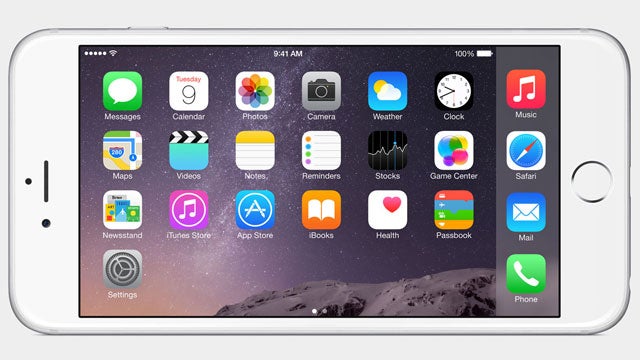
Are you having battery problems? Here’s how to fix them…
iOS 8 is a major update to Apple’s mobile operating system that has been released just a couple of days before the iPhone 6 and iPhone 6 Plus. If you’ve got and iPhone 5S, 5 or 4S you’ll be able to download iOS 8, but you might find that you’re battery is draining faster than before.
We’ve put together some tips to combat any battery problems you may encounter and help extend your iPhone’s battery life as much as possible.
Watch our iOS 8 tips and tricks video
1. Find the Power Hungry Apps
iOS 8 now shows battery usage under settings, which means it’s easier to identify battery hogging apps and do something about them. Go to: Settings > Usage > Battery Usage and you’ll see a list of apps draining your precious power. We found that Facebook is a particularly bad offender. To minimise the Facebook app’s impact on your battery turn off autoplay video and background refresh. These can be found in the Facebook app settings and iPhone app settings respectively.
2. Turn off Cellular Data
Internet on your phone is a must, but it’s also a big power drain. 3G is bad enough but 4G can drain your battery even faster. If you are running low on juice simply turn off Cellular Data by going to Settings > Mobile and pressing the Mobile Data switch. Don’t forget that unless you’re connected to the web via Wi-Fi you won’t be able to use Siri, receive emails or get notifications for any of your apps like Twitter or Facebook.
3. Soft Reset After updating
So you’ve just got the brand spanking new version of iOS on your phone. Simply restarting it can help sort out quite a few issues with the software on an iPhone, but it can also help with fix some battery life problems. A soft reset can help solve even more issues. To conduct a soft reset simply press the power and home button until the iPhone turns off. It may take a little while it to turn back on after a soft reset, don’t worry, that’s normal.
4. Hard Reset the Phone
If soft resetting doesn’t do the trick then you might want to try a hard reset. This is much more drastic and can delete everything off your phone but you can then restore your phone from a back-up, just make sure you’ve made one using iTunes or iCloud. To do this go to Settings > General > Reset > Reset all Settings or Erase all Content and Settings.
When iOS 7 came along some iPhone users found they had battery problems when they restored using a back-up. If you have this issue with iOS 8 you may want to consider erasing all content and starting from scratch. It’s a pain, but if all else fails it could be the answer.
5. Turn Down Screen Brightness
The screen is one of the biggest areas of battery usage on any smart phone. The brighter the screen the more power it uses. Turn down the brightness to a more reasonable level by flicking up from the bottom of the screen to access the quick function toggles. This gives you access to the brightness slider.
You should also make sure auto-lock is set to one minute by going to Settings > General > Auto-Lock so when not in use the screen will automatically turn off after a minute. If you want to be even more frugal just press the power button once every time you’re done with the phone and the screen will turn off immediately.
6. Turn Off Bluetooth and Airdrop
The quick function toggles also give you speedy access to some other iOS 8 and iPhone features that drain the battery. If you’re not using Bluetooth to stream music or with a hands’ free kit then turn it off. Also turn off Airdrop, the iOS feature that lets you easily share content with other Apple users, if you don’t really use it.
7. Change your Email Notification Settings
Emails are fetched to your phone regularly. This constant back and forth with the email servers eats away at your battery. If you’re not that fussed about getting emails to your phone as soon as they arrive you can change your email fetch settings or even make it a manual process where new emails are downloaded only when you check for them. To do this go to Settings > Mail, Contacts, Calendars > Fetch New Data and either turn off Push entirely for maximum battery savings or change the setting to fetch emails every hour.
8. Get an External Powerpack or Battery Case
Ok, this blindingly obvious but if you see that your iPhone just isn’t lasting as long as you’d need it to you might want to invest in a power brick or a case with a battery included. There are hundreds of these on the market now like the Recharge from Tech Link , which costs around £30 or, if you want something more hardcore that will charge your iPad, you can look at the Lumsing 10,400mAh power bank. Finally if you don’t mind the extra bulk on your iPhone you can go for a Mophie Juice Pack case for around £80.
iOS Battery Problems – Final Point
New releases of iOS often have a few niggles and Apple tends to sort these out as time goes on, as well as finding new ways to improve iPhone battery efficiency through software performance updates. Keep your eye on iOS 8 updates and what the changes are actually doing to your phone.
Next read: iOS 8 Tips and Tricks


