35 amazingly useful IFTTT recipes to simplify your life
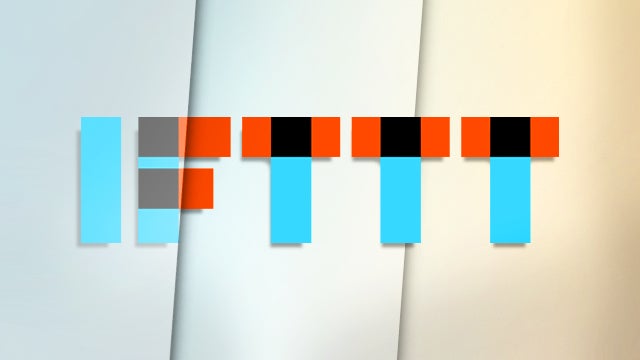
You’re wasting your life. Yes, you. But luckily, this is going to be one of those rare times when reading something will actually give you more time, rather than less. Meet IFTTT and 35 amazingly useful little recipes that will help you simplify your chaotic life.
There’s a whole load of ways you could be automating the dullest everyday tasks and optimising your workflows to make the most of your precious time on the earth.
IFTTT is short for If This Then That. It’s a service designed – albeit not with the lofty goal of making the most of your time on earth – to make it easy to carry out a whole range of tasks via its automated or on-demand service.
The main IFTTT service is for automatic actions – things that you want to happen every time certain conditions are met without you needing to do anything. These trigger > action relationships used to be called ‘recipes’, but IFTTT recently renamed them ‘applets’. We’re going to call them recipes for the sake of this article, given that’s what most people are used to.
As IFTTT is just for automated actions, there’s also another app called DO for one-off actions that you might like to repeat – like automatically asking a specific Slack channel or user if they want coffee as you approach the office.
These are also called recipes, but are marked in IFTTT’s repository as ‘DO’. (You could also just use an IFTTT recipe for this example, by geo-fencing a location relative to your office and setting it to ask the same question every time you enter that area.)
As Android is a more permissive mobile OS, some of the recipes here won’t work for iOS devices. Where possible, we’ve included links to both.
Related: Nest vs Hive: Which is the best smart thermostat?
How to automate your home with IFTTT
Nest
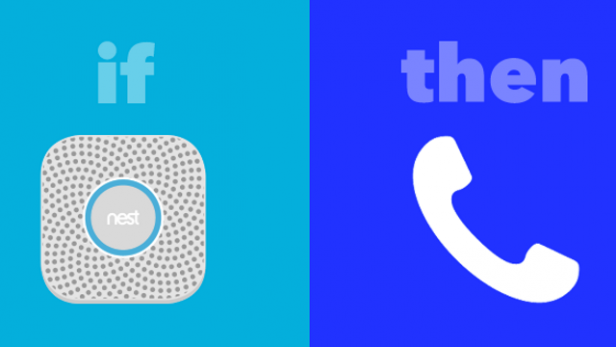
Nest might not be the startup darling of the tech scene it once was, but with a range of smart products that can all communicate together and an open API to integrate with other third-party devices, it’s one of the companies you should be considering if you want to automate your home.
There are (literally) hundreds of different recipes available for Nest devices on IFTTT, depending on what you want to do and what kit you have, but here are three essentials.
Think you forgot to turn off your lights when you left for your trip? Never again:
Receive an incredibly handy and potentially life-saving emergency phone call if your Nest Protect alarm detects smoke. Useful whether you’re in the house or not:
This one depends where you live, really. If you’re in the UK, you’ll be setting that to a peachy 21ºC. If you’re in warmer climes, you’ll probably appreciate a blast of the air conditioning for 15 minutes without having to faff around:
Philips Hue
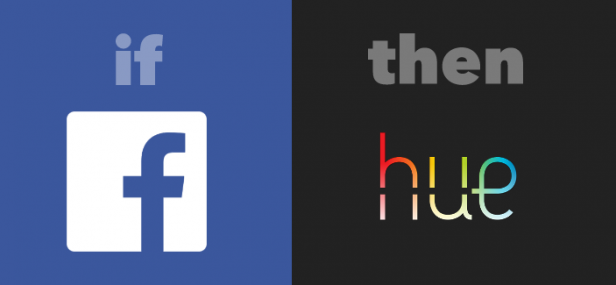
If you’re a Philips Hue user there are heaps of recipes you’ll want to explore. Obvious ones are like turning on your lights when you come home and turning them off as you leave are a starting point, but there are more adventurous uses, too.
You can easily set your Hue to a specific colour or to blink if you’re tagged in a Facebook photo or receive a message, for example:
- [IFTTT] Social media addict? Blink your lights when you’re tagged in a photo or receive a message
Sometimes you don’t want a loud, intrusive timer going off, and when those moments strike, you can blink your lights instead with this recipe:
With the press of a button, you can also make your Hue bulbs go through a full loop of their colour range:
- [DO] Insta-party
SmartThings
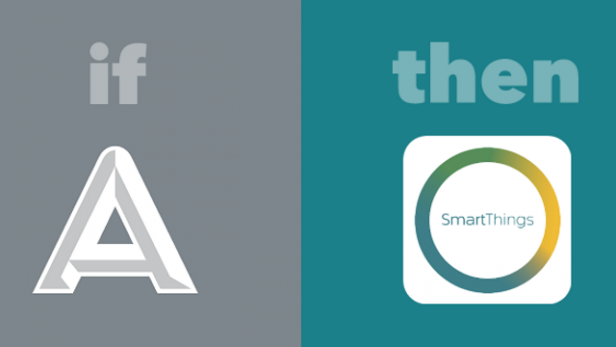
If you’ve got a Samsung SmartThings box hooking up all your connected home devices, there are a few handy recipes you might want to check out. Note that all of these require additional third-party hardware.
If you’ve got a smart moisture detector, you can set SmartThings to trigger an alert call if it ever detects a potential leak at home:
- [IFTTT] Help, it’s wet in here!
If you’ve got an app-activated smart lock and use the Automatic app in your car, you can set your front door to unlock when you park-up in a specific spot – at home would be the obvious place:
How useful this one is depends on how you use it, it’ll turn your selected switch on or off. Why is that useful? Because you can do it from the home screen on your phone:
How to automate your health and fitness with IFTTT
Fitbit
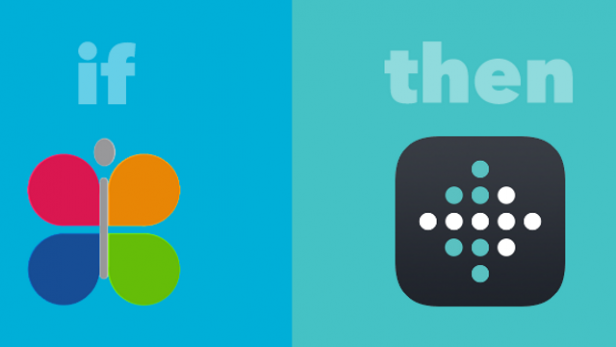
Fitbit is a company that’s bucking the wearables trend at the moment, in that it’s actually managing to increase sales rather than seeing them flatline. If you’re one of those happy Fitbit product owners and you’re not using IFTTT already, you’re missing out.
For instance, if you just can’t get along with the Fitbit app, then this is all you need to keep your data in sync on Jawbone’s UP app instead:
Never again curse yourself for forgetting to update your weight in Fitbit:
Use these recipes to be woken up either via a phone call or by flashing your lights once you’ve had a preset amount of sleep. You’ve got two options here, depending on what hardware you have:
Nike
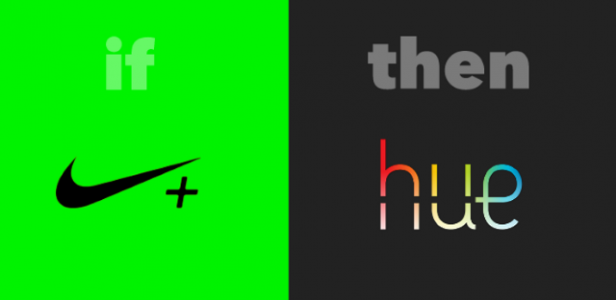
Nike ‘s IFTTT channel has a load of different recipes to check out (as well as your own to make), but here are three of the more fun ones that go beyond tracking and logging.
If you want to make your fitness prowess known to all, set your lights to flash when you hit your goals. You’ll need a Philips Hue hardware setup, obviously:
If you use Qapital’s money-saving app, you can turn every run into a way to put some money away for rainy days. Or really indulgent days.
You could combine this with a recipe to penalise yourself for missing your goal too, which would make every run a ‘win’:
Google Docs
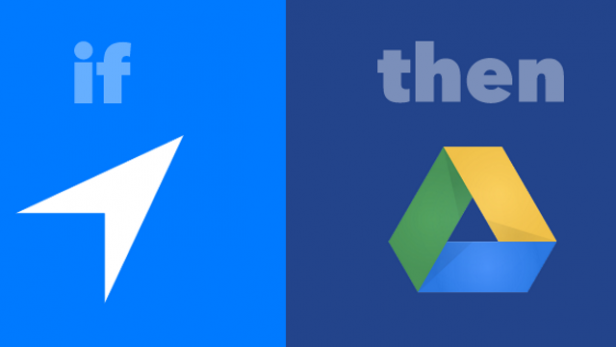
It might seem an odd choice for a ‘health and fitness’ section, but for anyone really dedicated to tracking their progress, linking up IFTTT with Google Docs is a no-brainer.
This one is simple. Just set the location of your gym and each time you visit, then an entry will be logged in a spreadsheet:
The ‘Ronseal’ of IFTTT recipes:
- [IFTTT] Save your Jawbone UP/Misfit/Fitbit sleep data to a spreadsheet
Add your weight, lean mass and body-fat percentage directly to a spreadsheet to keep track over the longer term:
Watch: Wearables and fitness buying guide
How to automate your work with IFTTT
Google Calendar
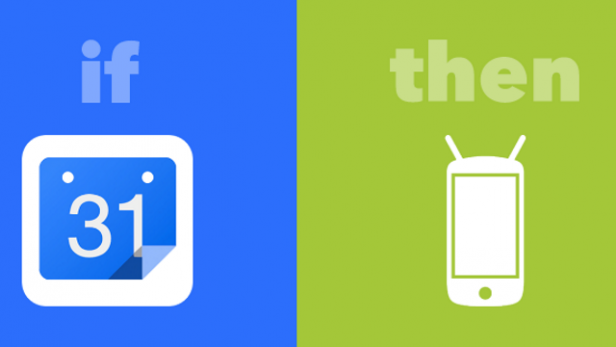
Calendar, unsurprisingly, has a whole lot of useful IFTTT options, but if you’re a freelancer or workaholic trying to keep tabs on exactly how much time you spend in the office, you’ll find them especially useful.
Simply waltz in and out of the office – after you’ve set its location, of course – and your arrival and departure time will be automatically noted in your Calendar. There’s also an Android version of this recipe:
- [IFTTT] Track your work hours
Or, automatically set your Android phone to silent (with or without vibration) according to your Google Calendar appointments:
- [IFTTT] Mute your phone in meetings
If you’re in the zone and want to block off your team calendar for an hour so no one disturbs you, just use this recipe and hit the button:
- [DO] In the zone!
Todoist
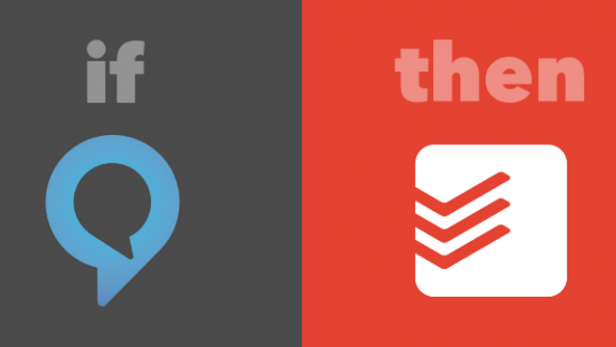
Todoist is a really handy platform for keeping your upcoming tasks under control and can be used in a whole lot of different ways with IFTTT.
For starters, there’s an easy way to never forget to reply to important emails ever again:
Not everything to do with work is purely productivity-focused, though. Sometimes you’ve just got your hands full (or are just sat on your sofa, too lazy to move and retrieve your phone from its charger).
This recipe lets you add any item to a Todoist task as you add it via Amazon Echo:
If you have recurring one-off tasks that you want to set yourself – like ‘remember to compile the monthly analytics reports’ – this button lets you create the task as you set it up and then sets it in motion each time you press the button:
Slack
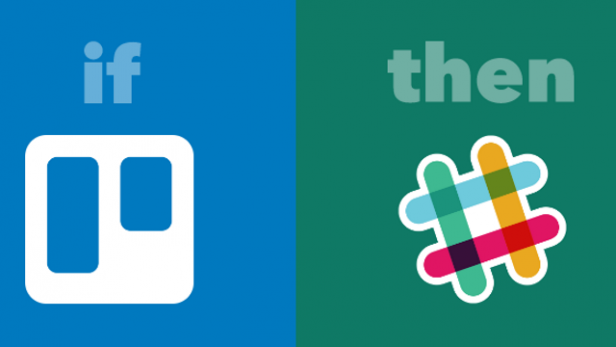
By using the Android Phone Call channel, you can create a recipe that will alert you anytime you miss a call on your Android phone and post it to a Slack channel of your choosing, including a private message to yourself.
Or you could just use the one I made for you below:
- [IFTTT] Send missed call notifications to a Slack channel (Android only)
There’ll be no excuses for missing out on assigned Trello cards if you’re using this recipe:
If you work in a collaborative team environment, you might well want to create new notifications in Slack each time you create a new note in Evernote. This recipe will do that for you:
How to automate your social media with IFTTT
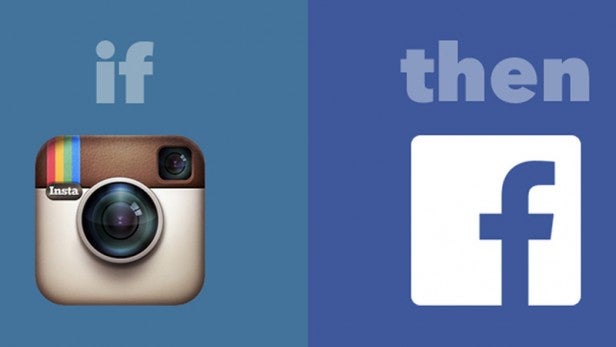
Managing your many lovingly-curated online profiles and feeds can be a mammoth task, but IFTTT has some brilliant recipes to help social media addicts stay above water.
Want to keep both your Facebook and Twitter profiles up to date with your latest and greatest mug shot? This clever recipe means you only have to upload once:
If you’re always the last to know about ticket sales for that once-in-a-lifetime gig, a simple IFTTT trick with Twitter can make sure it never happens again:
Been neglecting your Pinterest lately? Turn Instagram into an automatic source of inspiration using a custom hashtag trigger:
This similar recipe keeps Instagram and Twitter in sync:
Need a secure place to keep a record of that one friend’s weird and wonderful Snapchats? Say no more:
More great IFTTT recipes
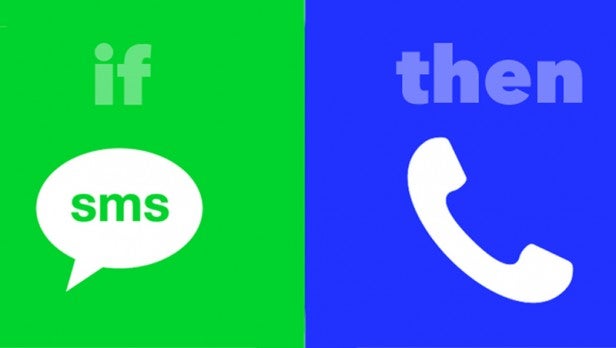
If you use Expensify to calculate your expenses, this nifty Uber recipe will automatically throw your taxi fares into the mix:
How about a personal eBay search assistant?
You’re on a terrible first date. It’s the one time you wish someone would call you up to tell you about an emergency. This fake call recipe is much better for everyone, though:
If you find yourself always having to explain exactly where you are when you’re meeting a friend, just save this DO Button trick to send your location instantly:
Watch The Refresh: The best tech gossip and reviews every week
Tried any handy IFTTT recipes yourself? Let us know in the comments below.

