How to restore an iPhone – What you need to know

Whether you’re looking to set up your new iPhone with your favourite apps and music, or you’ve had to reset your phone and need to restore it, here’s how to do it.
Before you can restore anything, you’ll need to back your phone up in the first place. It’s an easy task that can be done in two ways: either through iCloud or iTunes. Bear in mind that this choice will also determine how you can restore your phone, so it’s worth plumping for the option you prefer or find easier.
Basically a backup makes a carbon copy of the software and setup of your iPhone. If you don’t know how to do it, head to our guide to backing up your iPhone.
Restoring an iPhone – iCloud

iCloud is a great place from which to restore your iPhone, because it’s available wherever you are. If your handset breaks and you’re away from your laptop, all you need to restore it is an internet connection and your iCloud details.
Here’s how to restore from iCloud:
1. Begin by following the on-screen steps until you get to the Apps and Data screen.
2. Tap the “restore from iCloud” option. You’ll be prompted to sign into your iCloud account using your Apple ID, so make sure you’ve got your login details handy.
3. You’ll likely see multiple backups available, so choose the one which is most relevant to you. The easiest way to do this is by looking at the size and dates of the copies.
If you’re using an old phone, you may be prompted to update to a new iOS – again, simply follow the on-screen instructions.
4. Next you’ll be asked to sign into your Apple account using your Apple ID. This will restore your App Store and iTunes purchases.
5. Make sure you stay connected to Wi-Fi and allow the progress bar to complete. This could take anywhere from a few minutes to an hour, depending on how large the backup is and the quality of your connection.
6. Once complete, follow the on-screen instructions to finish setting up your iPhone.
Bear in mind that content could continue to restore over the next few hours, depending on how much information there is to download.
Related: iPhone 7
Restoring an iPhone – iTunes
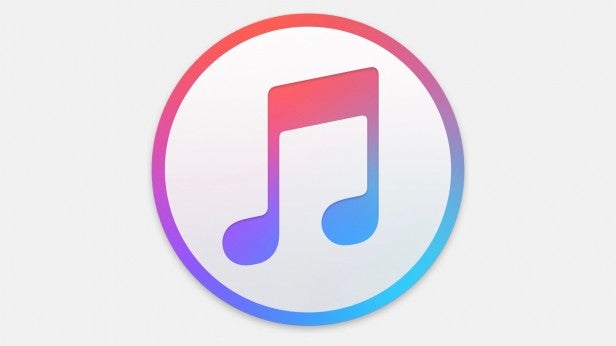
If you backed up your iPhone to iTunes then it will have to be restored from that source as well. iTunes remains the best place to manage your iPhone. It shows you how much storage space is remaining and what content is stored on the device.
1. Begin by plugging your iPhone into the Mac or PC you used to back up the device and follow any on-screen instructions that pop up.
2. Your iPhone will appear in your iTunes sidebar. Select it, then choose the option “restore backup in iTunes”. Choose the backup based on the date and size that’s relevant to you.
3. Click “restore” and wait for it to complete. Make sure you keep your phone plugged into iTunes until it’s restarted and finished syncing.
Once this is done you can disconnect your iPhone. It’ll now look exactly like it did when you backed it up.
WATCH: iOS 10 hands-on
What do you want to see from the iPhone 7? Let us know in the comments below.

