LG Smart+ TV (webOS) interface Review
LG Smart+ TV (webOS) interface
Smart TVs have come of age with the help of webOS
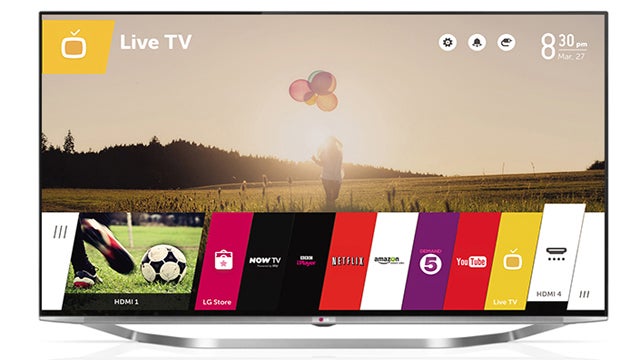
Sections
- Page 1 LG Smart+ TV (webOS) interface Review
- Page 2 Set Up and Performance Review
- Page 3 Conclusions Review
Verdict
Pros
- Wonderfully fast interface response
- Brilliantly intuitive structure
- Full of personality and great ideas
Cons
- No ITV Player or 4OD
- Not all apps and features working properly yet
- The Smart+ TV name is much less catchy than webOS
Key Specifications
- Built on the webOS platform
- Remarkably fast and fluid to navigate
- Around 50 apps available at time of writing
- Works great with LG's Magic Remote
- Colourful and fun approach
What is LG Smart+ TV?
LG Smart+ TV; is the latest name LG is giving to its new webOS-derived smart TV interface. Personally we felt webOS was a much more catchy, memorable and distinctive name, but there you go. It’s LG’s invention, so it can call it whatever it wants.
The key point, however, is this looks to offer the kind of smart TV experience we’ve been secretly craving for a long time, and our previous time with the system proved very positive. Now we’ve lived with it a little longer, we can finally decide whether it delivers.
LG Smart TV+: Design and Features
There has never been a smart TV system that looks anything like Smart+ TV. Though it wouldn’t surprise us if there are plenty of wannabe imitators in the years to come.
Hit the Smart button on LG’s remote controls and the picture you were watching dims and has the Smart+ TV home screen super-imposed on it. This shows along the top of the screen the input you’re currently watching on the left with the date and time on the right. Also on the right are icons providing quick access to the TV’s settings menus and a list of key inputs – live TV, and the four HDMIs. You can also access all the inputs from here via a dedicated button on the remote, but many people will find the shortened list here very helpful.
In fact, this abbreviated input list is just the first of many examples of how the Smart+ TV designers have tried to think through every last aspect of your relationship with your TV, streamlining bits that traditionally present a major fiddly stumbling block with normal TVs.
Where Smart+ TV really kicks off, though, is along the bottom third or so of the screen. For it’s here that you find a vibrant array of content ‘tiles’, organized like the spines of books on a bookshelf. A number of benefits of this fresh approach strike you right away.
First, it’s brilliantly colourful, catching your eye with its rich array of tile colours so exuberantly that you immediately want to explore what’s on offer. Also impressive is its efficiency. As in, how many content ‘leap off’ points are provided in this relatively small area of screen real estate (leaving you able to continue watching the image behind the menus). Having so many content links available at a glance makes you much more aware right away of just how many content sources your TV has – as well, of course, as streamlining your path to many of those content options.
Then there’s the way different sources are all given equal weight by the tiling system. No content type – broadcast, streamed, AV input, multimedia – is given visual weight over any other. Which of course accurately reflects the way more and more of us are now using our TVs as portals for an increasingly diverse array of source types.
SEE ALSO: Samsung Smart TV review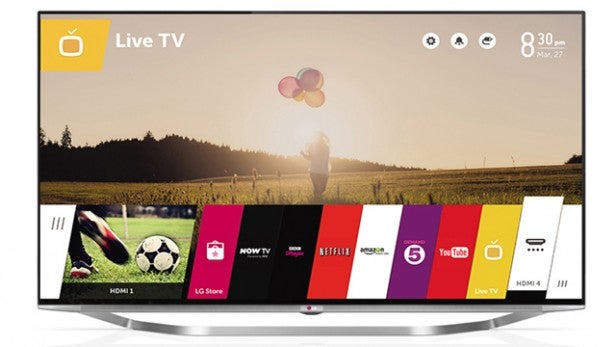
You also notice when you first clock the main ‘strip’ of the Smart+ TV interface that one of the file tabs sits slightly higher than the others. This is the one you’ll select if you press the select button on the remote. Scroll along the row of tiles and each of them rises in turn above the others as you highlight it, with a little bulge momentarily popping up at the top of each tiles as it moves up to make the motion feel more pronounced and natural.
Also startling as you zip along the opening screen tiles is how incredibly fast the system is; shifting between tiles is more or less instantaneous, making all rival smart interfaces instantly feel clunky and dated by comparison.
The only tile that’s given extra weight in the opening list is a Recent Activity box that equates to around three of the normal tiles. This box shows a rather nice high-res image captured from whatever was showing on the last source you were watching before switching to your current one.
As well as being beautifully presented, the Recent Activity box is extremely useful during day to day use of the TV.
If you want to access more previously watched sources, moreover, you can. Either by pressing the Recent button on the remote (this is a great addition to the remote layout), or by hitting the ‘extension’ tile at the left side of the home screen tile bar. This all works so fluently and is accessed so intuitively that – as with all great innovations – you quickly start to wonder why on earth nobody has done something similar before.
It’s perhaps a slight pity that the Recent Activity ‘memory’ resets when you turn the TV off, but we guess we can understand the thinking – and probably technical constraints – behind this.
We’ll get into the nature of the content listed in the home screen tile bar presently, but first we need to point out that there’s another ‘extender’ tile at the right end of the tile bar that takes you to a longer list of apps and a different means of presentation. The tiles become much shorter, and instead of the TV picture you get a full-screen graphic corresponding to whatever app tile you’ve got highlighted.
SEE ALSO: Sony Smart TV review
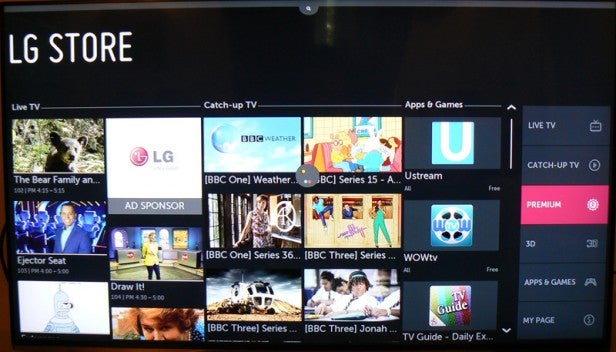
At the moment this menu design is left looking a bit empty by the fact that a number of the full-screen ‘header’ images are currently just plain washes of colour coordinated to match the colour of the tile they relate to. But we know from our recent visit to the webOS HQ in Silicon Valley that LG’s hope is that these header screens could ultimately be populated by attractive high-res graphics supplied by each of the services covered by an app.
Every digital content source gets a full screen image of sorts on this menu approach, including photos, your USB timeshifting library and even each individual HDMI input. This really brings home the fact that one of the most important developments of LG Smart+ TV is that it treats EVERYTHING – including the AV inputs – as its own app, so it can be properly integrated into the TV’s software interface.
Another friendly touch of the ‘expanded’ tile list part of the interface is that it allows you to establish extremely easily your own app order. You just highlight an app you want to move up or down the list, push up on your remote, and then move the tiles left or right along the row until you get to the ‘slot’ you want to put it in. If you drop it into one of the left-most nine spots, that app will appear in one of the tiles on the Home Screen.
Again, this all works so slickly and simply that even the most technophobic TV user will have no problem figuring it out. In fact, you don’t even feel like you have to figure it out; you just instinctively know what to do.
Turning to the apps available via LG Smart+ TV , the news is a little mixed overall. Using the default set up, the first tile to the right of ‘Recent Activity’ is called Today, and selecting it calls up a series of seven content boxes. The left four boxes contain a mixture of live and upcoming programmes selected from the listings (based on an analysis of your previous viewing habits), and you can scroll to more highlighted broadcast programmes by using the remote’s Page Up and Down buttons.
SEE ALSO: Philips Smart TV review
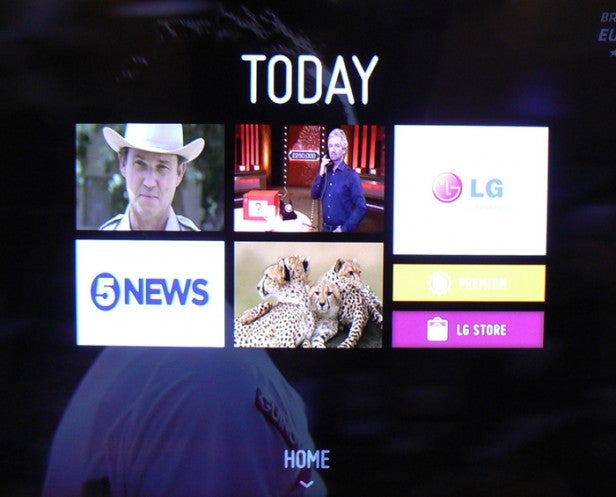
Choose one of the upcoming highlighted titles and you get more information on the programme, and can then go a step further to a menu where you can see in a simple list format all the upcoming episodes of the show you’ve selected, including episodes that might be on different channels.
Also on this follow-up screen is a timeline of what’s showing now and next on the channel airing the programme you’ve opted to see more information on. This is another great bit of joined up thinking that really helps you find relevant content. The only pity is that it doesn’t appear that you can set recording timers or reminders from here.
Selecting the Premium tile, meanwhile, takes you to a page confusingly called LG Store (making you wonder if you hit the LG Store tile on the previous page by mistake) that’s divided into four sections. To the left is a Live TV column that presents a scrollable column of TV highlights, apparently based on a mix of your viewing tastes and ‘pushed’ content suggestions. This column covers multiple channels and restricts itself to what’s showing now, becoming a much more digestible browsing tool than the full electronic programme guide.
In the next section is Catch-up TV, showing two columns of highlights culled from catch-up TV apps. Well, we say apps plural, but at the time of writing the content was all from the BBC; Demand 5 content was nowhere to be seen. Hopefully other catch up services might be integrated into this system later.
Moving across again there’s a single-column Apps & Games section, where you can find both paid-for and free apps you can download to the TV if you so desire.
Finally, to the far right, there’s a menu column allowing you to jump off to dedicated pages devoted to Live TV, Catch-up TV, Premium (paid for on-demand) content, 3D content (including, surprisingly, a small selection of high-profile pay per view 3D films), and Apps & Games. There’s also a My Page option, which collates content based around your presses of the ‘Interest’ icon found on programme information pages, as well as handily letting you track your viewing and app history.
Going back to the Today menu and selecting the LG Store tile takes you to… exactly the same menu that the Premium tile took you too! This rather odd situation suggests the Premium and LG Store tiles are something of a work in progress right now.
Going back again to the Home menu, the rest of the tiles along the bottom alongside the Today one are rather more straightforward. There are tile links to key streaming services: the (still exclusive to LG TVs) Now TV Sky service; BBC iPlayer; Netflix (including from June 11th 4K streaming support with compatible TVs); Amazon; Demand 5; and YouTube. Plus there are further links to the TV Guide (EPG) and Live TV viewing.
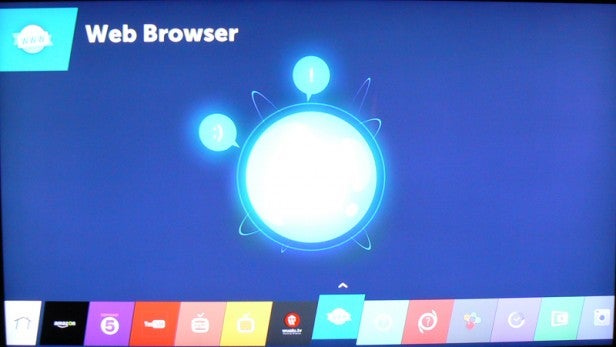
Scrolling beyond the right edge of the home screen brings in further links to a Web browser; a User Guide; a handy Device Connector app; LG’s Smart Share system for setting up links with and sharing content from external devices; a ‘Time Machine’ link for accessing your list of USB HDD recordings; a Screen Share app for setting up and using screen mirroring; a Camera app for use with one of LG’s AN-VC500 Skype cameras; an LG Store link to LG’s online app shop; links to each HDMI input (labelled to show the source if the TV is able to identify it); and even a Notifications link that takes you to a screen listing recent system activity, such as a ‘Thanks for choosing LG webOS TV message’ and reminders of the apps you’ve downloaded.
Turning finally to the extra apps available via the LG store, there are around 50 at the time of writing, including highlights of Wuaki.tv, Twitter, Red Bull TV, Picasa, Deezer, Crackle, Facebook, and Docubox.
Interestingly, if you go into the Premium Content menu that appeared in the text link list at the right side of the LG Store home screen, you also get icons for Blinkbox, KnowHow Movies, Skype, Napster, vTuner, Eurosport Player, Goal.com and BBC Sport. But pressing these at the time of writing results in a ‘Content is Unavailable’ message. Presumably these will all be added at some relative imminent point.
There’s no sign at all, though, of apps for the ITV Player or 4oD, which is a pity when other brands – most notably Samsung and Panasonic – are now offering these catch up options.
We’re pretty much done with the Smart+ TV menus now, but there are a couple of other features of note. First there’s a Live Menu button on the remote that brings up a very handy set of overlaid shortcut menus to help you find broadcast content to watch. There are three initial menu options, Recommended, Search and Recorded. The latter two are pretty self explanatory, while the first calls up a scrollable list of what seems to be the currently showing programmes on every channel (so we’re not totally sure what the Recommended name for this feature refers to). You can also opt to include Upcoming content on this list, or you can filter the shown content according to genre or source (catch-up TV rather than broadcasts).
The final feature to mention here is that the TV continually allows you to search pretty much all elements of its content library via a small – perhaps a bit too small, actually – magnifying glass icon that hangs from the top of almost every menu screen.
How we test televisions
We test every TV we review thoroughly over an extended period of time. We use industry standard tests to compare features properly. We’ll always tell you what we find. We never, ever, accept money to review a product.


