Lenovo ThinkPad Tablet Review
Lenovo ThinkPad Tablet
The most versatile tablet available, with excellent connectivity, a pressure sensitive stylus, and keyboard folio case that’s great for typing.

Verdict
Pros
- Optional pressure sensitive stylus
- Optional excellent keyboard folio case
- Good IPS screen
- More connectivity than most
- Controlled app market
Cons
- Relatively heavy and bulky
- Not the most attractive
- Not cheap
- Tegra 2 isn’t ideal for HD video
Key Specifications
- Review Price: £419.99
- 10.1in 1280 x 800 IPS screen
- Optional keyboard folio
- Optional pressure sensitive stylus
- Soft-touch rear chassis, gorilla glass front
- 1GHz dual-core Tegra 2, 1GB RAM, up to 64GB storage
- MicroUSB, full-size USB, SDHC, 3G
However, Lenovo changes all that with its ThinkPad Tablet (not to be confused with the ThinkPad X220 Tablet). The £420 tablet itself offers far more than most of the competition already, from its rugged, soft-touch build and Gorilla glass-protected 1,280×800 IPS screen, to its full-size SD card slot (allowing you to cheaply expand its native storage of up to 64GB) and regular USB 2.0 port (letting you plug in memory sticks and peripherals).
There’s also an optional pressure-sensitive stylus, which can be used for OS-wide navigation, sketching, digital signatures and note-taking, making the tablet a truly multi-talented device with appeal for artists, designers and photographers as well as business types. In fact, the only mainstream stylus-equipped Android alternatives right now are the overpriced 7in HTC Flyer and the 5in Samsung Galaxy Note, which is arguably more of a phone than a tablet. 
Of course essentials like HDMI out, Bluetooth and optional 3G are all present, and the ThinkPad Tablet charges over microUSB rather than using a proprietary connector (though you’ll still need a charging block that’s capable of providing a little more juice than your regular mobile charger, so using the included one is recommended). Lenovo’s professional tablet runs a slightly customised version of Android 3.1 (Honeycomb) on its Tegra 2 chipset backed by 1GB of RAM and with 16GB, 32GB or 64GB of permanent storage.
The icing on the cake is Lenovo’s keyboard folio case, which provides one of the best typing experiences available on a tablet, superior to that provided by the Asus Transformer Prime. Meanwhile, on the software side of things we have pre-installed productivity apps, note-taking/OCR and antivirus apps, remote monitoring and wiping apps, plus access to Lenovo’s dedicated and carefully vetted app store. Does it all combine into the most versatile and durable tablet available? 
The first thing you might notice about the ThinkPad is just how bulky it is. Forget the super-slim lines of the iPad 2, Transformer Prime or Samsung’s Galaxy range, Lenovo’s business-oriented tablet is unashamedly ‘fat’ at 14mm. However, this does leave room for the tablet’s class-leading connectivity as well as a stylus slot.
When combined with pleasantly rounded edges, it also means the tablet lies very comfortably in the hand. This is further enhanced by the classic ThinkPad soft-touch finish on the sides and back. The almost rubberized finish doesn’t just feel great but also provides a secure grip and is quite rugged. It’s just a shame Lenovo has gone for fingerprint-loving glossy black on the front, though at least this matches the glass screen protection. 
The only factor that makes it a little unpleasant to hold one-handed is its weight, which is considerable compared to rivals. The iPad 2, for example, weighs in at 603g, while the ThinkPad comes in at 757g (or 772g with stylus). So to sum up it’s chunky and not super-light or the most attractive, but built like a tank and very usable – classic ThinkPad, in other words.
Let’s take a quick tour around the sides of Lenovo’s Android tablet. Discreetly tucked away on the left you’ll find the stylus slot, which is simply a hole in the tablet (with a rubber plug for those who don’t opt for the optional stylus). There’s also a responsive volume rocker, while the power button resides up top. On the right we have both full-size, encrypted SD card reader and SIM card slot behind a hinged flap, followed by a proprietary docking port, microUSB, mini-HDMI, and a 3.5mm headphone jack. 
Finally, on the bottom a sliding door protects the USB 2.0 port. Unfortunately, the tablet’s bottom is a very awkward place to have a port that you’ll want to use to plug in memory sticks or peripherals. Its location is to accommodate the aforementioned Folio Keyboard case, which works over USB rather than Bluetooth, but we wish Lenovo had placed the docking port on the tablet’s base and used that instead, leaving the USB port on the side or top. This niggle aside, the ThinkPad is the best-connected tab on the market barring the Toshiba Thrive.
Getting to the ThinkPad’s screen, IPS and other high quality panel types are becoming the de facto standard on premium tablets and this one is no exception. The 10.1in 1,280×800, IPS display used here shows all the expected strengths including excellent viewing angles, subtle gradients and reasonably accurate colours. It’s roughly comparable with that found on the first-generation Asus Transformer, though a little backlight bleed does somewhat spoil the party – but it’s only noticeable when displaying very dark content. It’s also worth keeping in mind that though the screen is quite bright, it doesn’t hold a candle to the Transformer Prime. Still, compared to most rivals it more than holds its own.
As is standard for tablets, audio is mediocre. Unlike some the ThinkPad manages audible volume levels, but we would still recommend headphones for a bit of punch and detail. 
Of course front and rear cameras are also part of the package, and though the rear 5MP one produces the usual mediocre results we’ve come to expect from tablets, the 2MP shooter at the front is slightly above average, and just about usable for video chatting or conferencing.
An unusual feature for a Honeycomb (Android 3.1) tablet is that Lenovo has given its ThinkPad physical buttons, many of which essentially duplicate the virtual ones already present in the OS. Along the right/bottom (depending on if you hold the tablet in landscape or portrait) edge we have Home, Back, Internet and Orientation buttons. 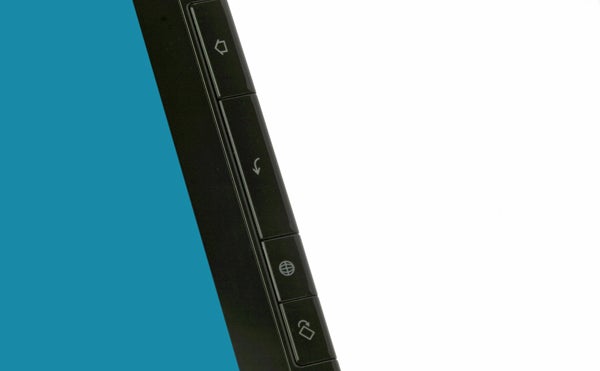
Orientation is undoubtedly handy, and having a dedicated button is a life-saver. The others also come in surprisingly handy; when navigating in landscape mode especially, it’s easier to press one of these than Honeycomb’s soft equivalent. The buttons offer a nice click and are designed to work only when pressing inwards, which helps to avoid accidental presses when holding the tablet with your right hand.
Of course tablets don’t need to be just for play. Aside from its stylus, which we’ll cover in a moment, the ThinkPad’s Folio keyboard and case combo is a great productivity accessory. It also makes Lenovo’s tablet one of the few alternatives to Asus’ Transformer range to come with an optional first-party keyboard attachment.
Like the tablet itself, the first thing we noticed about the Keyboard Folio case was that it’s rather chunky and a tad heavy (with the Stylus also on board it brings the tablet’s weight to a laptop-beating 1.54kg!). Of course, you’re not just getting a keyboard, but also a protective case; something that’s worth remembering when comparing to the likes of the Transformer. The case is made from thick, quality leather, and does a great job protecting the tablet. Only the magnetic clasp isn’t as secure as we might have liked, in that it can come undone when sliding the case into a tight-fitting compartment.
Opening the folio case up, you slide the tablet into guide rails at the base (making sure the protective door covering the USB port is open) and secure it with a flexible plastic clasp up top. Once it’s secured there is no chance of it falling out even if you were to drop it. You can rest the tablet’s base on any of the three magnetic grooves above the keyboard, giving you different inclines. Thanks to the flexibility of this system you shouldn’t have any trouble getting the ideal screen angle and fitting the tablet plus folio case on even the most cramped plane or train table. 
Conversely, this system isn’t the most secure on your lap, and you have to make sure the rear corners of the folio rest securely on your knees if you don’t want it to come apart. Lap usage also brings out the keyboard’s one disadvantage: there’s a surprising amount of flex when it’s not used on a flat surface. And that’s a shame, as this and the lack of palm rests (if you’re the kind of typist bothered by that) are the only niggles in what is otherwise an amazing typing experience. Let’s just put it this way: in every other regard, this is as good as tablet keyboards get.
If you’ve read our recent review of the Lenovo ThinkPad X121e you’ll know just how enamoured we were of that laptop’s keyboard, and amazingly the Folio’s one is almost as accomplished. Layout is superb, with most commonly-used keys full-size – including right-shift. Only peripheral keys and Enter have slimmed to fit, but they’re all still perfectly usable and we didn’t make any errors when tapping out lengthy documents – unlike initial experiences with Asus’ Transformer and Transformer Prime. 
A full set of dedicated Android shortcut keys is provided along with media controls and Page Up/Down. The matt, solid keys are well-spaced and lightly curved to ideally accommodate your fingers. Flex aside, feedback is great with plenty of travel and a nicely defined click.
You also get what at first glance looks like a traditional ThinkPad TrackPoint (a rubberized mini-joystick touchpad alternative), but the little red nubbin nestled in the keyboard here is actually an optical trackpad. This isn’t as nice to use as a standard TrackPoint but does come in handy on occasion, and we’d rather have it than not.
Getting to the ThinkPad Tablet’s interface, mostly it’s standard Honeycomb (Android 3.1), but Lenovo has made a few very welcome and carefully thought-out customisations. The central home screen, for example, has a fully customisable central launch panel providing access to five “zones”, which by default are Watch (AKA Video), Listen (AKA Music), Email and Read, around a central browser launcher. To either side of this panel, mini buttons let you set the zones to launch anything of your choice and access Android’s Settings menu. The optional digitizer stylus works perfectly throughout the interface, so is a complete alternative to your fingers – unlike on some rival devices where the styli only work for notes and drawing. 
Indeed, the stylus is what really sets Lenovo’s business tablet apart from most 10.1in competitors, and is a viable reason to get one over the award-winning Asus Transformer Prime. In addition to Documents To Go for word editing and productivity, Lenovo provides Notes Mobile for turning hand-written into machine text, and overall the combination of stylus and software do an admirable job, even with some of the worse handwriting in the office. 
Though Lenovo has been a long-time supporter of Wacom’s digitizers (as found on the ThinkPad X220 Tablet), unfortunately the company has gone with N-trig for its Android tablet – as, to be fair, has nearly every other manufacturer to offer a non-capacitive, pressure-sensitive input on a device sporting Google’s OS. Compared to Wacom’s solutions, N-trig styli lack a dedicated eraser, are heavier and bulkier, and require an AAAA battery. More importantly for artistic types, the N-trig only supports 256 pressure levels, compared to 512 on Wacom’s mobile offerings. Still, we gather Samsung had to put in a bit of effort to make the Wacom-based SmartPen on its Galaxy Note work with Android, so we can’t blame Lenovo too much.
 So what’s the ThinkPad like for artists and designers? The tablet’s smooth glass surface isn’t as nice to work on as the likes of the Samsung Series 7 Slate 700T’s softer screen, the available software isn’t as powerful as Windows solutions, and the pen is not as responsive. Sometimes the N-trig stylus didn’t pick up our movements accurately, and unlike Wacom solutions palm rejection doesn’t always work.
So what’s the ThinkPad like for artists and designers? The tablet’s smooth glass surface isn’t as nice to work on as the likes of the Samsung Series 7 Slate 700T’s softer screen, the available software isn’t as powerful as Windows solutions, and the pen is not as responsive. Sometimes the N-trig stylus didn’t pick up our movements accurately, and unlike Wacom solutions palm rejection doesn’t always work.
However, having said all that, it’s still perfectly usable even for some relatively delicate drawing. The screen’s 1,280 x 800 resolution is nice to work on, and being able to use your fingers for zooming and other commands while drawing (thanks to N-trig’s DuoSense tech) is very handy. If you adjust your style to suit the technology’s limitations and use a proper application that supports the stylus’ pressure sensitivity like SketchBook Pro, we would go so far as to say that this ThinkPad is probably the best artist’s tablet for its price (the Galaxy Note’s screen is a tad too small to be ideal). 
It’s also worth quickly mentioning some of the pre-installed apps. Highlights include McAfee Mobile Security, which provides anti-virus and malware protection; Absolute Software, which can remotely wipe data if your tablet is lost or stolen and hopefully track it; Mobile Notes for handwriting with the stylus; and Docs to Go for office productivity including spreadsheets, presentations and documents.
Perhaps even more welcome is the Lenovo App Shop. While the standard Google App Store includes many potentially harmful apps as there is no control on submitted content, the selection available at Lenovo’s Shop has been vetted to ensure it’s virus and mal-ware free. Potentially, businesses can also limit which apps employees will have access to.
Regarding general performance, the ThinkPad puts in a similar showing to most dual-core Tegra 2-based tablets. The Asus Transformer Prime has moved the goal-posts with its more powerful quad-core Tegra 3 internals, but to be fair most rivals, even if they’re new entrants like the Motorola Xoom 2 and Sony Tablet P, still use Nvidia’s ‘last-gen’ platform.
In practical terms, most tablet applications will run just fine. All Android games will play smoothly, though they won’t look as pretty as the enhanced titles for Tegra 3. Video is the only area where Tegra 2-based devices really suffer. Using the correct video player you may coax smooth 720p play back from the ThinkPad Tablet, but intensive 720p or Full HD video won’t be on the menu. 
You would have thought that the ThinkPad’s bulk would have allowed Lenovo to squeeze more battery life from its Android tablet, but when it comes to time away from a plug this device is comparable to most rivals at around eight hours of video playback at 50 percent screen brightness (HD video playback with Wi-Fi turned on resulted in just over five hours).
You can just about squeeze out nine with less intensive usage, disabling wireless radios and keeping the screen dimmer. It’s a real pity Lenovo didn’t follow the Asus Transformer’s lead in giving its keyboard attachment an extra battery, especially since business users are more likely to need lengthy battery life than your average consumer.
So finally, how does Lenovo’s premium tablet hold up in the value stakes? For the basic 16GB Wi-Fi edition you’ll pay £420 direct from Lenovo (retailers are selling it for far more, oddly enough), though adding 3G puts this up to £500. The 32GB and 64GB versions with 3G are £580 and a whopping £660 respectively, but we would just use the tablet’s memory card slot to add more storage rather than pay such amounts. 
The ThinkPad tablet in its Folio Keyboard Case (bottom) compared to the original Asus Transformer (top).
Of course, £420 for the tablet alone is already more than many rival devices – even the 16GB iPad 2 is under £400. However, only the Toshiba Thrive can match the ThinkPad’s connectivity, and doesn’t begin to match its screen. That aside, it’s the optional extras that really make Lenovo’s tablet.
The pen will set you back £28, while the Keyboard Folio is £68. With stylus, a £448 ThinkPad tablet is a very attractive option for those who like to sketch, draw or doodle, while the entire package for £517 will give you the most versatile (if not the best) tablet going. It’s also worth remembering that a 16GB ThinkPad with pen and 64GB SDHC card will only set you back around £500 for what is essentially an 80GB device, while a 64GB Wi-Fi iPad 2 costs £560. 
If, on the other hand, you don’t need the pen, 3G or business features of the ThinkPad, the £499 Asus Transformer Prime is a more attractive and powerful proposal.
Verdict
Its chunky profile and weight mean Lenovo’s executive ThinkPad Tablet isn’t for everyone, but its unique combination of class-leading connectivity, ruggedness, charging over USB, a pressure-sensitive stylus and keyboard folio accessory make it the most versatile option on the market. It also offers many business-centric features such as pre-installed Anti-virus and a vetted Lenovo app market that makes for worry-free downloading. As a tablet the Transformer Prime is superior, but if you’re a business user or a consumer who wants a stylus and the best typing experience going, the ThinkPad comes highly recommended. We can’t wait to see a slimmer sequel with Tegra 3 and a Wacom digitizer.
How we test tablets
We test every tablet we review thoroughly. We use industry standard tests to compare features properly and we use the tablet as our main device over the review period. We’ll always tell you what we find and we never, ever, accept money to review a product.
Trusted Score
Score in detail
-
Performance 8
-
Design 7
-
Screen Quality 8
-
Value 8
-
Features 10
-
Battery Life 7

