iRiver PMC-120 – Portable Media Center Review
iRiver PMC-120 – Portable Media Center
We take our first look at a portable video player running Microsoft's Media Center OS. Can it match up to the standard of its desktop counterparts?
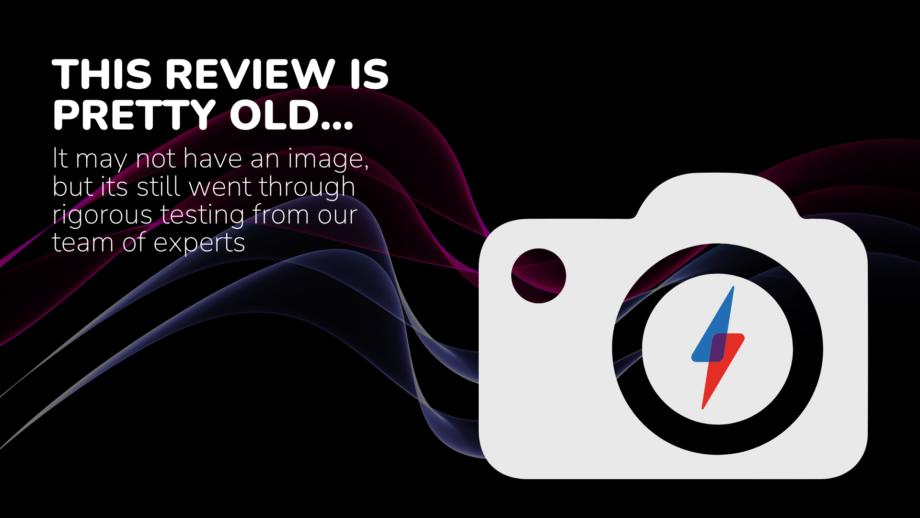
Verdict
Key Specifications
- Review Price: £400.00
Over the past year Microsoft has clearly been focusing its efforts on strengthening its hold on the place in your home that it sees as its future – the lounge. Several Media Center PCs have made their way into the TrustedReviews labs over the past few months and with the improvements found in the 2005 version of the operating system things certainly seem to be coming together.
The portable version of Media Center is seen as a natural extension of the platform. The idea frequently touted of how it might be used is that you record your favourite show in the evening on your Media Center PC, and copy it across to your portable media player to watch on the train to work in the morning. iRiver even includes a protective case in the box so you can keep it safe in your bag.
The iRiver PMC-120 offers a 3.5in screen with a resolution of 320 x 240 and a 20GB hard disk, providing a theoretical maximum of 80 hours of video storage if recorded at native resolution at 500kps. iRiver has experience of producing portable media players with its PMP-120 and PMP-140 Linux based devices having been available for some months. The PMPs offer support for AVI, ASF, and versions three, four and five of the DiVX codec – without any need for transcoding. By contrast, this unit, the PMC-120, only supports video files encoded in WMV format – though as a Microsoft device that’s hardly a surprise. It also supports MP3 and WMA audio and JPEG images. You can import other video formats aside from WMV, but they have to first be transcoded using Windows Media Player 10. This inevitably means that the PMC-120 doesn’t offer drag-and-drop convenience with many of the video files you are likely to already have on your PC.
For a cutting-edge piece of technology the PMC looks fairly mundane. Riyad described it as utilitarian, which is a fair description. It does a job but you’re not going to be impressed by it in the same way you will be when you hold something like a Sony PSP. The device weighs 10.2oz/289g, which isn’t super-light but feels right for a device like this. The 3.5in diagonal screen sits in the centre with the controls on either side. On the under side of the PMC is a hold key, so you can avoid accidental button presses. Though it’s nothing special to look at, build quality is reasonable, aside from some dubious points like an easily losable flap covering a docking connector. Currently there’s nothing to connect the docking port to but iRiver informed me that it’s there, “for possible future accessories or upgrades”.
Getting to the crux if the matter, it has to be said that there are a couple of major issues with the display. First, it has a 4:3 aspect ratio. Surely somebody should have told Microsoft that widescreen is really quite popular these days. All major TV programmes are now recorded and broadcast in widescreen, so a 4:3 screen is a big disappointment. Things get even worse once you try to import widescreen content but we’ll get onto that particular debacle later.
Quality wise, the screen is decent but nothing to write home about. It is bright enough but it’s not at all vibrant. Though the screen isnt’ that big, at the relatively low resolution you can make out the chicken-wire effect of the LCD on the screen as you watch. Even worse, viewing angles are poor. To get the best from the screen you need to be looking directly at it so if you want to share the viewing experience then both of you will see a poor image. There is a two-position stand at least, so you can rest it on a flat surface in front of you without you having to hold it.
Of course the key advantage of a Microsoft product is that it’s likely to have a decent interface. We have the Linux based iRiver PMP-140 in the office to play with, and the interface on that is really not great at all. Conversely, the interface for Windows Media Center 2005 is fantastic to use, and it’s pretty good on the PMC-120 too.
For a start it has a dedicated Windows key – that’s got to be fairly reassuring for people who have only ever used a Microsoft product. Pressing this friendly green button brings up the same menu as on a Media Center PC – with options for My TV, My Music, My Pictures and My Videos and Settings. You move between the options using a four-way rocker switch with a selection button in the middle, while a back button enables you to move up one level. On the right there are controls for play/pause, fast forward, rewind, and volume. One pleasing touch was that the interface enables you to resume a video file from where you left off, even if you’ve played numerous other files before returning to it.
At the top of the device is a standard 3.5mm jack for headphones. Every iRiver audio device we’ve tested has always sounded great and things were no different here with a pleasingly clean and full sound. Of course this was only with a decent pair of headphones, rather than the cheap ones included in the box. There’s also a built-in speaker, but this is fairly quiet, and you’d be unlikely to be able to hear anything over the speaker when sitting in a noisy environment such as on a plane.
But what about actually getting content onto the PMC. A USB 2.0 port sits at the side which makes for speedy copying. Unfortunately there’s more to it than that. Almost everything has to go through Windows Media Player 10. MP3 is supported but it first has to be converted to WMA. While it’s fairly inevitable that non-Microsoft video formats will have to be transcoded, I naively expected content recorded from a Media Center PC to be able to transfer over directly. Not so. Native Media Center content has to be converted too. There is some benefit to doing this at least, as it significantly downsizes it, making the most of the player’s storage capacity. For example, one 250MB file was shrunk down to a mere 44MB. How long this conversion process takes depends on the configuration of your PC. At first I tried the conversion on a Tranquil Media Center PC. This is powered by a 1GHz Via chip and it simply wasn’t up to the job, crashing out before the process completed. Instead, I copied over the content to my main work PC running standard Windows XP Service Pack 2. Not only did it play perfectly using Media Player 10, but it only took two minutes 35 seconds to transcode and copy over a 126MB file. My work PC is fairly run-of-the-mill by current standards – an Athlon XP 2600+ with 1GB of RAM, so those with more powerful hardware should enjoy quicker conversions. This is important as long programmes could run to several gigs, so you’re still looking at a lot of waiting time. Clearly however, the concept of being able to record your shows and then easily copy them onto your portable device goes straight out of the window.
When you plug the device into your PC via USB it appears as a drive letter, with one folder called Media and another called Data. You can copy anything you like into the Data folder, enabling you to use the PMC as a portable hard disk. However, if you try and drag a music or video file into the Media folder it asks you to use Windows Media Player instead. You can import images directly into the media folder but you’d do well to reduce the size of the images first. It was able to display high resolution images of around 1.2MB each, but it took several seconds to display each one.
The key feature for this device though is obviously video. Unfortunately though, this is where the PMC-120 is the most disappointing. All the content I imported from the Tranquil Media Center PC was in widescreen letterboxed format. However, after transcoding, all the footage appeared on the player in an incorrect aspect ratio – with everything squashed at the sides and stretched upwards. It seems that Windows Media Player 10 tries to be too smart for its own good, removing the letterboxed areas and stretching the image to fill out rest of the screen. The result is essentially unwatchable. I tried importing a widscreen DiVX file and an Xvid file but obtained exactly the same results. I contacted iRiver about this and it confirmed that it was aware of the problem. iRiver explained that it was a limitation of Windows Media Player 10 and that Microsoft has yet to correct the issue.
As a consequence, the only content that you can import and view as it’s meant to be is native 4:3 footage. As most TV programming is currently widescreen this is a pretty major flaw. It means that if your Media Center PC is recording from a digital source, such as a Freeview box or a Sky box, it has to be set to output a 4:3 image, which isn’t what you’d want if you’ve got your Media Center PC connected to an expensive large widescreen display.
An alternative source of content is via web sites offering legal files for Portable Media Center as part of Microsoft’s ‘Play For Sure’ program. As it stands though, the only site that offers suitable movies for download is called www.cinemanow.com and though there is plenty on offer there is nothing whatsoever that I’ve actually heard of. Hardly a tempting proposition.
So assuming you’ve avoided the aspect ratio issues, and you’re happy to watch exclusively 4:3 content, you might be satisfied with the iRiver as a video player. The staying power of the Lithium-ion battery is five hours, and I was easily able to watch two movies back-to-back. For audio only the battery life is 14 hours, so on a long plane flight you should easily be able to fit in a movie and a decent amount of music listening.The player also features a TV-Out connector. However, this was also disappointing, as a large screen TV really showed up the low resolution of the content.
To conclude, it has to be said that aside from the interface, being Windows based doesn’t help this player. Not only does it force you to transcode almost everything you copy across, but Windows Media Player does a poor job by messing around with the aspect ratios. By contrast I was able to play DiVX and Xvid on a Dell Axim X50v without issue using a program called Beta Player.
”’Verdict”’
Industry wise, the jury is still very much out on the whole notion of a portable video player. It’s quite telling that despite strong rumours to the contrary, a company like Apple has stayed very firmly away from the portable video player concept and the PMC-120 doesn’t look like a device that will make it change its mind. Apple’s main issue is that there’s no legal way of transferring DVDs to a portable player and iRiver and Microsoft haven’t addressed that here. While I was initially excited by the concept of video on the move, the final product has dented my enthusiasm. As the PMC-120 can’t even import Microsoft’s own Media Center PC files correctly in widescreen, let alone DiVX or Xvid files, the PMC-120 isn’t particularly useful, which for a likely UK selling price of around £400 is a pretty damning verdict.

