HP TouchPad Review
HP TouchPad
This 9.7in tablet is a multi-tasking master but not a jack of all trades.

Verdict
Pros
- Stylish design
- Slick multi-tasking interface
- Inbuilt wireless charging
Cons
- Small app selection
- Can become very slow
- Lacking some features like rear camera
Key Specifications
- Review Price: £399.00
- 9.7in touchscreen
- 1.2GHz dual core processor
- WebOS operating system
- Inbuilt wireless charging
HP hasn’t dropped the ball when it comes to design, at least not in the purely aesthetic sense. The none-more-black colouring and curvy shape is simple but highly effective, and it really looks the part whether in-hand or resting on its dock (more on which later). However, it won’t stay like that for long. The glossy black plastic back gets covered in fingerprints very quickly and it isn’t the hardiest surface either, with our review sample already sporting a healthy selection of dings and scratches (not all from us, it must be noted).
Build quality is also only okay. It has an all-glass front, with everything else reasonably tightly packed together – there are no wobbly panels or such like but there’s a bit of flex in the back and some of the edges around the cut-outs for the speakers are a little sharp. Also the volume rocker is a little loose. None of it’s serious but neither does it quite match the best.

What’s more, it’s heavier than much of the competition. Despite having the same 9.7in screen size as the iPad 2 it’s 139g heavier – 740g vs 601g. While this doesn’t make it obviously much worse to hold for long periods, it certainly doesn’t help. And it’s a shame because the curvy design really is a comfortable one. Of course, we still maintain there’s limited comfort in holding any of these larger tablets, with none of them really being suited to single-handed use – unlike the 7in tablets such as the BlackBerry PlayBook or HTC Flyer – but the TouchPad does stretch the idea even further.
Physical features are also limited. You do get a forward-facing camera for video calling and such like while a standard microUSB socket is used for data transfer and charging, and there’s of course a headphone jack as well. However, there’s no HDMI of any sort for connecting to a TV, no microSD slot for expanding the storage (16GB and 32GB versions are available), no full-size SD slot for getting photos straight from your camera, and most surprisingly there’s no rear camera. Admittedly these are all somewhat niche requirements when it comes to everyday tablet usage but when much of the competition does offer some of these, they stand out as omissions.


Just quickly taking a tour of where these features are, the microUSB sits on the bottom (when in portrait) edge, webcam in the bezel above the screen, there’s a volume rocker on the right, the power/screen lock button on the top, and stereo speakers on the left. The speakers are in this orientation as the logic is you’ll most often be using the tablet in landscape when engaging them, which is something we found to be the case. Meanwhile sitting dead centre of the bottom bezel is the only button this machine uses in navigating the interface – it maximises and minimises apps – though it’s not actually needed as a gesture also takes care of the same duty.

The screen is one of this tablet’s stand out features, though. It’s the same size (9.7in) and resolution (1,024 x 768 pixels) as the iPad 2 and is as within a gnat’s whisker of being as good quality with great viewing angles, bright colours, and good contrast.
So the hardware’s not out of this world but what always appealed with WebOS devices was the awesome interface. Can this save the TouchPad?…
The key thing about the WebOS interface that the HP TouchPad employs is that it’s centred around multi-tasking. Instead of screens full of apps being your default view, the TouchPad presents a largely blank space with just five icons running along the bottom. To get to the full list of apps, you tap on the arrow button in the bottom right.
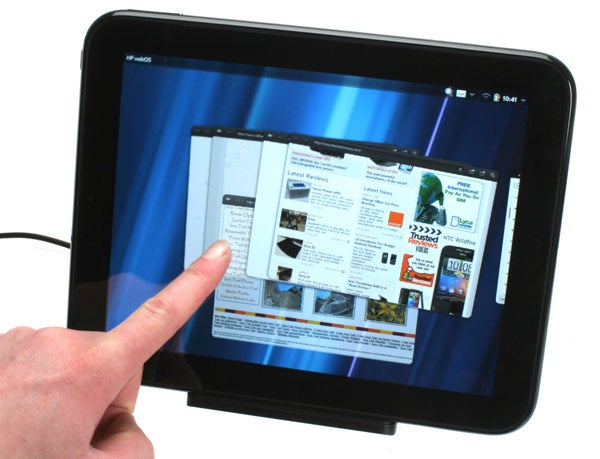
The reason for this arrangement is that once you’ve opened an app, or more to the point, several apps, they occupy this space as large thumbnails, or cards as they’re called in WebOS. These cards lineup from left to right allowing you to quickly swipe between apps, while they can also be stacked on top of each other to create groups of related apps. The cards are large enough that it’s easy to see what’s happening in each app from this view, thus making it a breeze to find the app you’re looking for.

It’s a very slick system that was rightly lauded when it was first shown on the Palm Pre and subsequent Palm smartphones, and it still brings a smile to our faces even now. However, ultimately it’s not actually that practical, particularly on a tablet. On a phone the simplistic layout feels right, as there’s only so much screen space but, on a tablet, leaving the homescreen so spartan just feels like wasted space. After all, the multi-tasking interface on the iPad is pretty poor but with all those icons on screen, it’s quick and easy just to tap the icon for an app again and re-open the app where you left off.
Otherwise, the WebOS interface is very good. The styling all ties in together nicely – only the iPad looks as good, fonts look lovely, and there’s consistency across both native and third-party apps.
For instance in apps like email and Facebook you can split the view up into multiple columns or go fullscreen with the simple tap of an icon depicting three vertical bars. This makes it really easy to take full advantage of all that screen real estate.
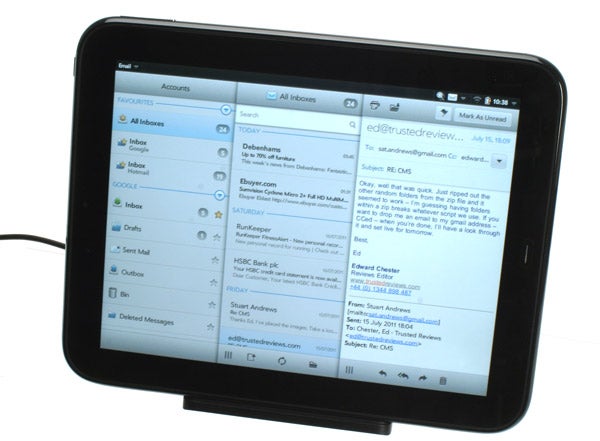
Other key elements like the onscreen keyboard are also very nicely done. In fact, the keyboard is currently the best available (at least until the split keyboard for the iPad arrives with the iOS5 update). The layout is excellent and the extra row of numbers along the top is very useful. You can also change the size of keys quickly and easily, though we did find the standard medium setting to be best for speedy touch typing.

Other key elements are also easily accessible. In the top right there’s an area containing notifications and quick access to settings for things like the Wi-Fi, brightness, mute, and airplane mode. Unless you’re in a fullscreen app, these can be called up with a swipe of your finger, without disturbing what you’re doing. Likewise, options for apps are available by swiping down from the top left corner.

The five shortcuts along the bottom of the screen can easily be changed to ones of your choosing and there are plenty of options for organising all your apps in the main app launcher.
The final two primary parts to the TouchPad interface are Just Type and Synergy.
Just Type is an instant search service akin to Apple’s Spotlight feature and Android’s Google search. Principally it works in the same way, allowing you to quickly search for contacts, apps, emails, calendar events and such like, as well as jump into a full Google search at the touch of a button. Where it differs to other systems, though, is it adds Quick Actions and Search Using.
Quick Actions provides one touch links to things like starting a new email, text message, or Facebook update. Similarly, Search Using provides links for searching other websites. So with one tap you can search Twitter, Wikipedia, Google Maps, and many more.
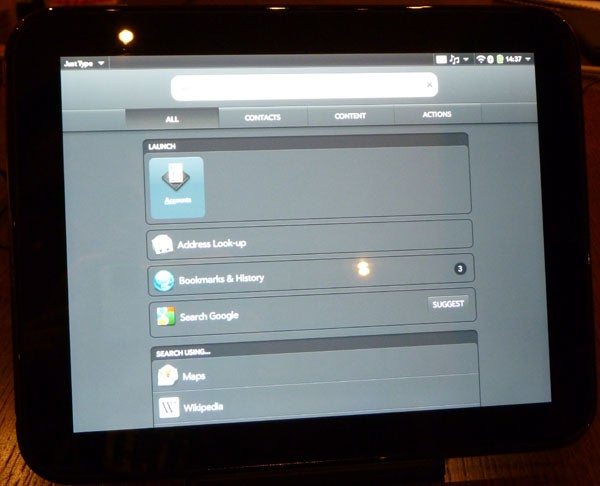
The key to both these services is that they’re open to third parties. So with Quick Actions, any app can integrate itself with this service, theoretically allowing you to quickly send a Tweet or update your WordPress blog for instance. Meanwhile Search Using can use the search on any website compatible with the open search standard. Once you’ve visited a compatible site, it will appear in the preferences for Just Type where you can select it to appear in the Just Type list.
Just Type is useful, though it doesn’t quite have the same impact as on WebOS phones that have a physical keyboard – all you need do is slide the phone out and start typing whereas the app needs to navigate to the search bar on the homescreen.
Synergy, meanwhile, is HP’s name for its contacts, calendar and messaging integration services. Like a number of similar services, such as MotoBlur on Motorola’s Android phones, it enables you to sign into multiple online, or local services, that provide messaging, have calendar entries or store contacts. It then presents them through single interfaces.
So, you can jump into the calendar app and see all your goings on from Facebook, Google, Outlook, and more. Meanwhile your contacts have all been neatly arranged with the same person on different services having only one entry.
It’s a good system made better by the fact that, like Just Type, it’s an open platform so any service can quickly and easily be added without need for a major update.
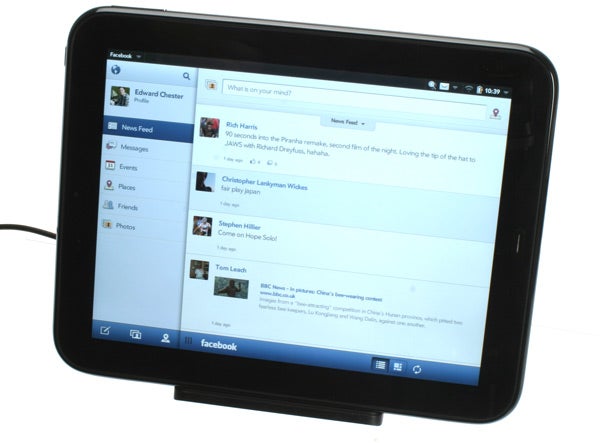
Unfortunately, the actual interfaces aren’t all that clever. While other similar services present status updates, messages and pictures from various social networking services right there in your contacts profile, the TouchPad merely tells you that a Facebook account is associated with this contact – you can’t even tap the Facebook account to open the Facebook app.
Likewise the calendar, while easy enough to use, lacks things like the ability to customise layout style (only colours can be changed) or decline syncing with certain calendars.
While the HP TouchPad does have a few oddities in its native selection of apps, most are impressive, making it a tablet that’s more than capable of getting the job done straight out of the box.
Starting with the web browser, its general performance will be familiar to Android users out there with it offering a similar general feel in terms of speed and webpage rendering style. And, of course, it offers Flash support so can playback online video and even run online games. It’s a slight oddity that new tabs/pages are opened as new cards, which stack on top of each other, but this certainly isn’t any sort of hindrance. What does hold it back slightly, though, is that like Android tablets the browser just doesn’t feel as snappy or fluid as on the iPad. It’s better than Android, with a slightly more accurate feel to finger tracking when zooming and scrolling but it’s still not quite up there with the best.
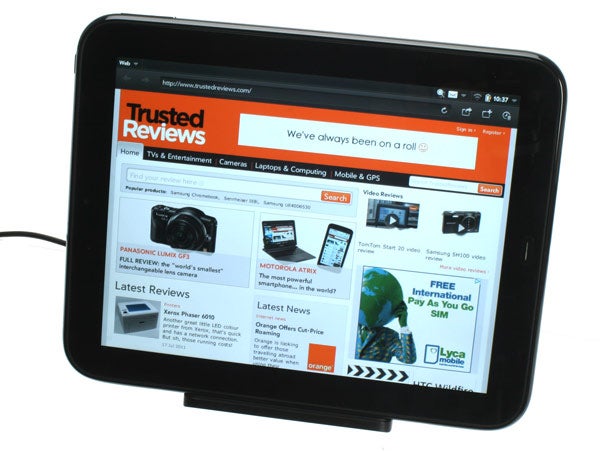
As for email, we already mentioned the funky triple column layout, but it’s worth reiterating quite how useful this is. All the usual email account types are supported and the interface is otherwise nice and slick. You can swipe emails from a list to delete them and pinch to zoom to navigate individual emails; all intuitive stuff. However, it did seem a bit buggy with it regularly failing to update or download emails without a bit of a prod.
Interestingly, HP has gone with Bing Maps rather than Google Maps for its native mapping app. This was apparently because Microsoft offered more freedom to tweak the interface than Google would. By the by the results are impressive. Some of the standard maps aren’t quite as pretty as Google’s but they’re functionally just the same and the isometric Bird’s Eye view is very useful for helping you work out where you are. What you don’t get, though, is Street View. There are arguments for and against both but Google probably edges it with Street View. Nonetheless, it’s easy to pinch and scroll your way around, search for a location and get detailed directions for car, train and walking.

The Photos and Videos app is another example of the attention to detail HP has given the TouchPad in terms of styling. It looks superb and is a breeze to use, and even pulls in photos from online services like Facebook. All told, it’s the best picture viewing app on a tablet.
You can also play videos through this app, though format support is poor. Mp4 and mov will work but DivX, mkv, and avi didn’t play ball. A quick search of the app store revealed there was one app available that expanded this compatibility, and very well rated it is too, but it currently costs £5.58, which is a bit galling. Of course, the iPad can hardly play anything either but it does have the slick iTunes store to fall back on.
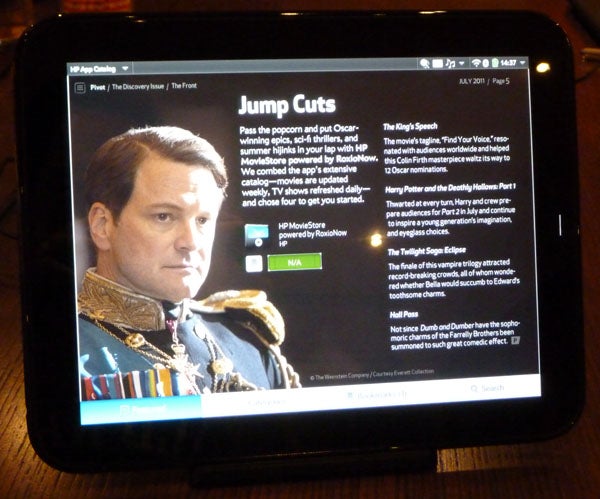
And talking of app stores, the TouchPad doesn’t hold up all that well on this front. What apps there are on the HP App Catalog tend to be very good and HP has done an excellent job of making them easy to find, particularly thanks to its own ‘app magazine’, Pivot. This provides guides and other editorial content to put apps into context, making it easier to work out which might be for you. Ultimately, though, the volume of content just isn’t there, trailing both iOS and Android.
The TouchPad does have a few tricks up its sleeve. Those stereo speakers play there part very well. They not only get loud but actually have a modicum of bass, and with their stereo arrangement they provide a surprising amount of depth and engagement to video viewing and enjoyment when listening to music.

Another bonus is inbuilt wireless charging. Like with third-party wireless charging solutions such as those from PowerMat, this allows you to simply place the tablet onto its dock (sold separately) in any orientation you choose and it will start charging. Unlike those third-party solutions, though, the inbuilt solution on the TouchPad means you don’t have to put up with bulky extra cases – it’s a real boon for casual, around-the-house use.


What’s more, when mounted on its dock, the tablet will go into a presentation mode, showing a nice large clock display, a slideshow of your pictures or even your messages. The rather iPad 1 style case is also rather neat, with it snugly protecting all sides of the tablet and integrating a stand adjustable to three different angles.



Battery life is also decent. We regularly got three or four days of on and off use off a charge. It doesn’t have the ultra longevity of the iPad when in standby (or in use for that matter) but if you’re regularly dipping in and out of using it, it’ll last longer than most Android tablets.
You can also use the tablet in conjunction with an HP phone, such as the Veer or Pre3, with the two seamlessly sharing information (thanks to the way Synergy works) instantly. You can even tap one on the other to make them copy content back and forth. The classic example of this is sharing a webpage; have the browser open on one device then simply tap them together and the same page will open on the other device – great for seamlessly continuing your reading. Sadly we weren’t provided with either the Veer or Pre3 to fully test these features.

This partnership does highlight another of the TouchPad’s problems, though; there’s no 3G version. Yes, we know most people don’t actually bother with 3G tablets but it’s still a pain that it isn’t an option. Instead you must piggyback of the 3G connection on a phone, using Wi-Fi tethering, if you want to get a data connection when out and about. It’s a simple enough thing to setup but does often require an extra charge on your phone.
The penultimate nail in the coffin for the TouchPad, as it currently stands, is perhaps the most surprising; it’s slow! Despite having a fast 1.2GHz dual-core processor and a respectable 1GB of RAM, the interface regularly grinds to a halt. Its fine up until you reach a certain threshold – say, having half a dozen apps open – then performance just drops off a cliff.

As with much of the tablet competition, though, the most troublesome issue for the HP TouchPad is less technical as it is financial. With it costing £399 for the 16GB version and £479 for the 32GB one, it essentially matches the pricing of equivalent iPad 2 models. While both have their pluses and minuses, the iPad’s ubiquity and vastly superior app store means it wins hands down. Likewise, several of the more established Android competition would tempt us away, most notably the Asus Eee Pad Transformer.
”’Verdict”’
When all is said and done, the HP TouchPad is a hard sell. It retails for the same price as Wi-Fi only iPads of the same storage capacity yet it’s less robustly built, heavier, lacks a rear camera, is slow and has a vastly inferior quantity of apps to choose from. Its interface does have some great features, its powerful speakers are a boon, and it’s more open customisable nature will appeal to those not wanting to be confined to the Apple way of doing things. But if we wanted to go for something that isn’t an iPad, we’d opt for one of the Android tablet competition, which are better-established and offer greater choice.
How we test tablets
We test every tablet we review thoroughly. We use industry standard tests to compare features properly and we use the tablet as our main device over the review period. We’ll always tell you what we find and we never, ever, accept money to review a product.
Trusted Score
Score in detail
-
Performance 6
-
Value 6
-
Design 7
-
Features 6
-
Battery Life 7
Other
| Processor | 1.2GHz dual core ARM based processor |
| Height (Millimeter) | 13.7mm |
| Depth (Millimeter) | 240mm |

