How to use Find My iPhone

The thought of losing your iPhone can be a worry, especially as we tend to rely on using it for everyday tasks.
Luckily, thanks to Apple’s Find My app, you can easily track and locate your device. Keep reading to learn how to set up and use Find My, to keep track of your iPhone and other Apple devices.
What you’ll need:
- An iPhone
- Internet connection
The short version:
- Tap Settings
- Tap on your Apple ID
- Tap Find My
- Tap Find My iPhone
- Return to the home screen and tap on Find My app
- Tap on the device you want to locate
Step
1Tap Settings
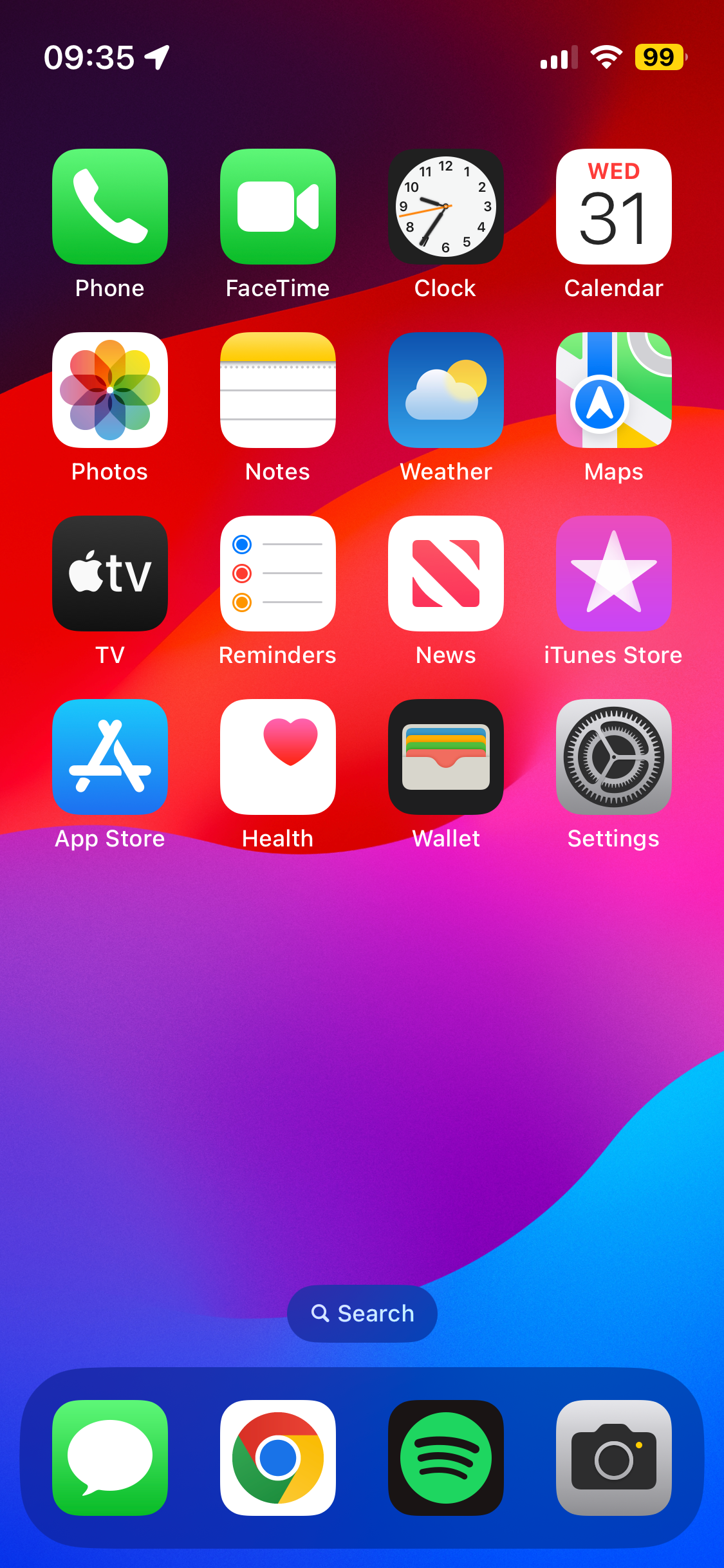
Enter your Settings
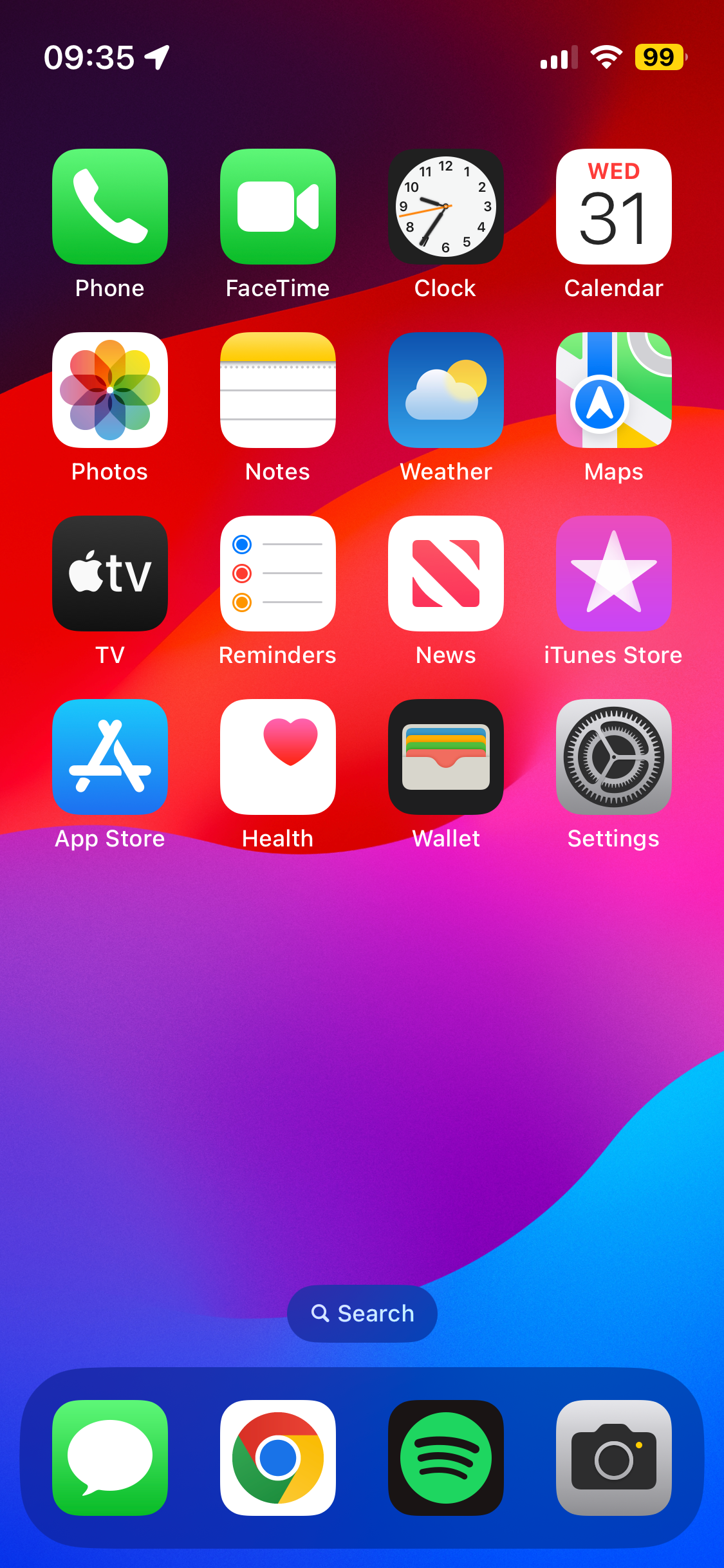
Step
2Tap on your Apple ID
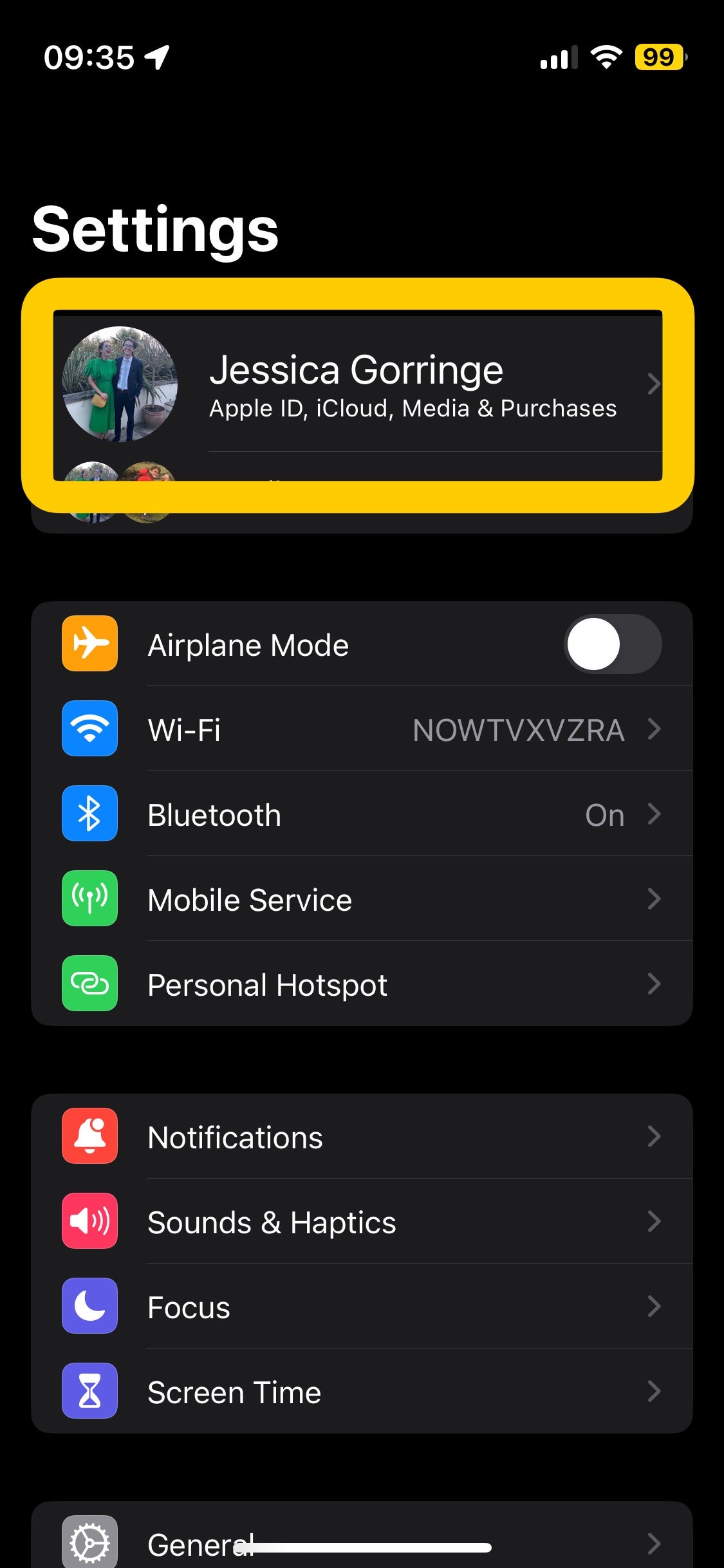
You may need to log into your Apple ID at this step, which you’ll be able to easily do here.
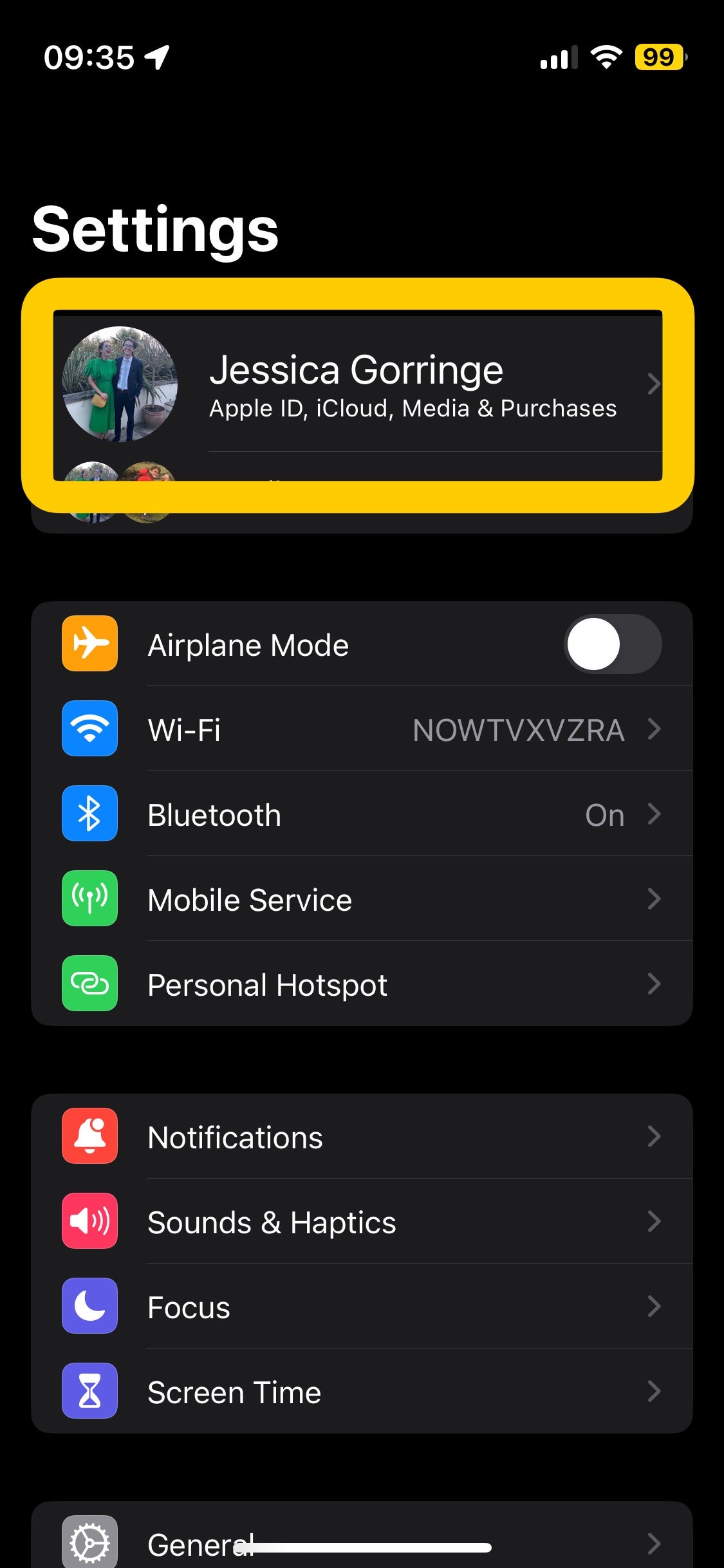
Step
3Tap Find My
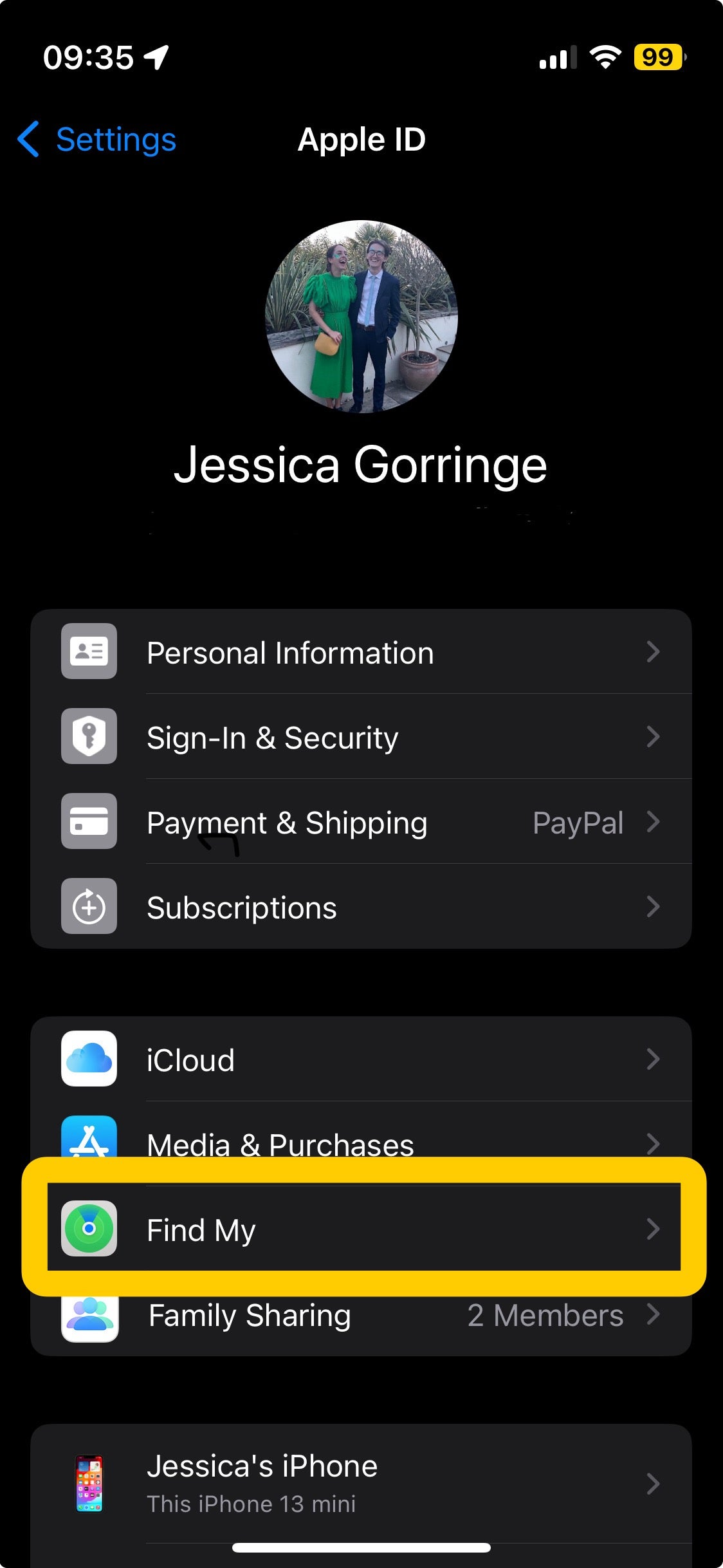
This is under iCloud and Media & Purchases
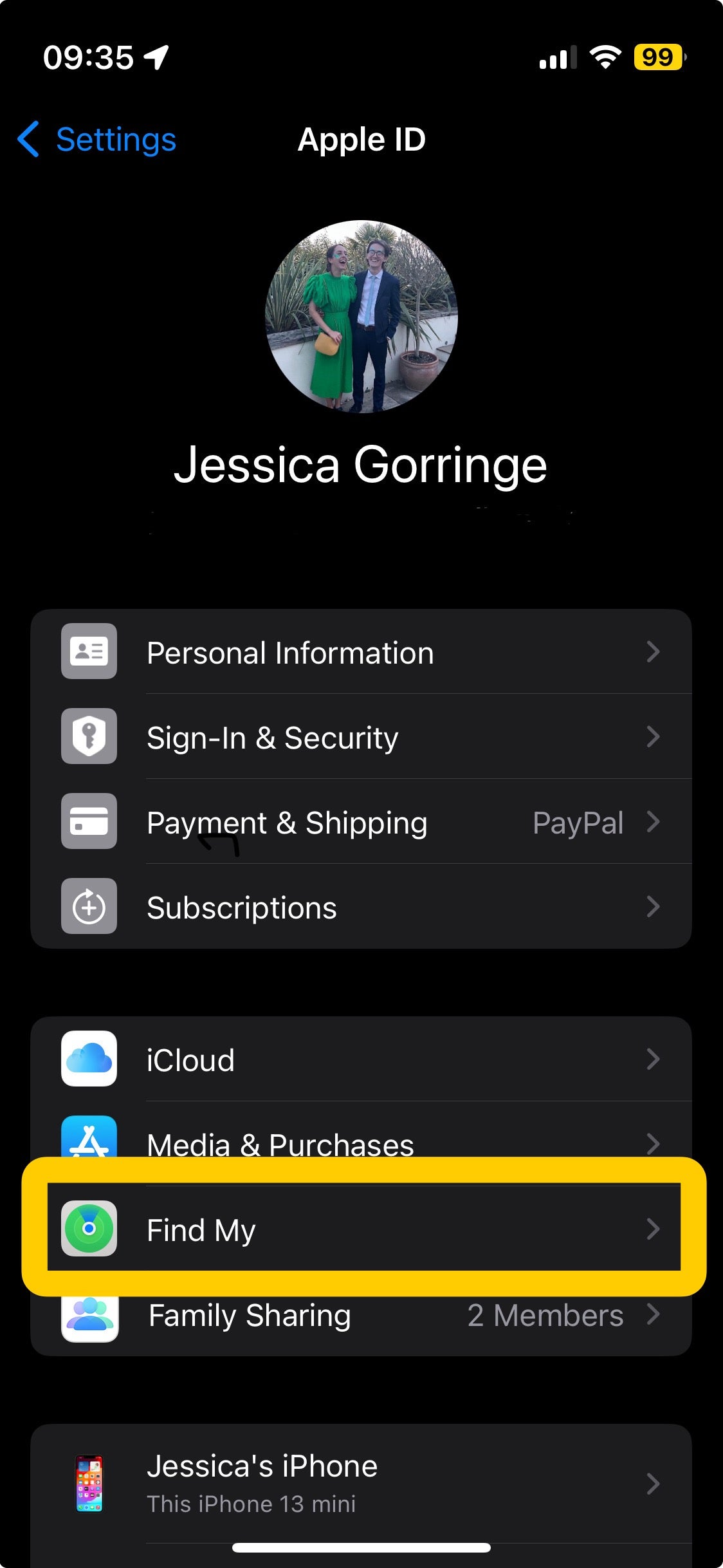
Step
4Tap Find My iPhone
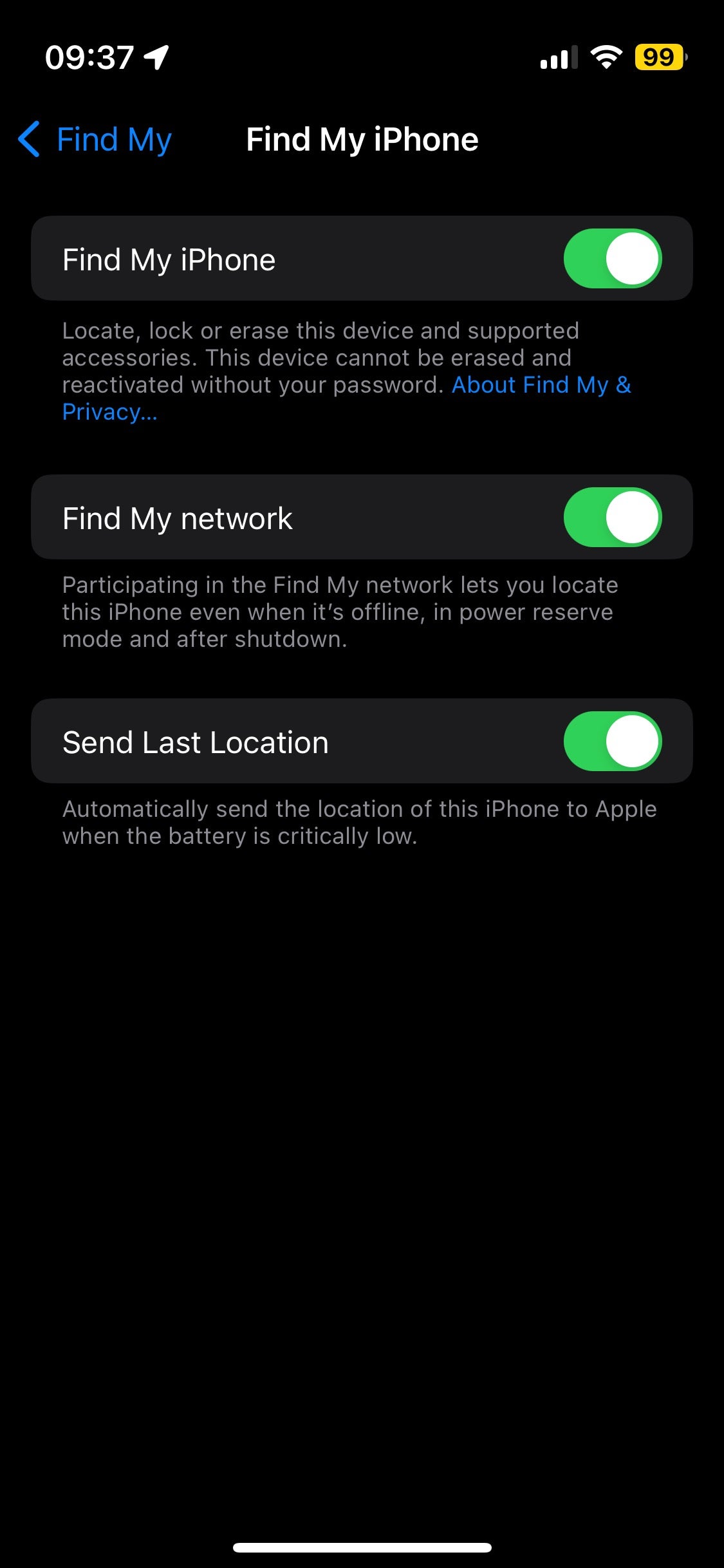
You will see here whether the feature is on or not. To turn it on, simply tap the toggle so it moves to the right. You may need to enter your Apple ID and password here.
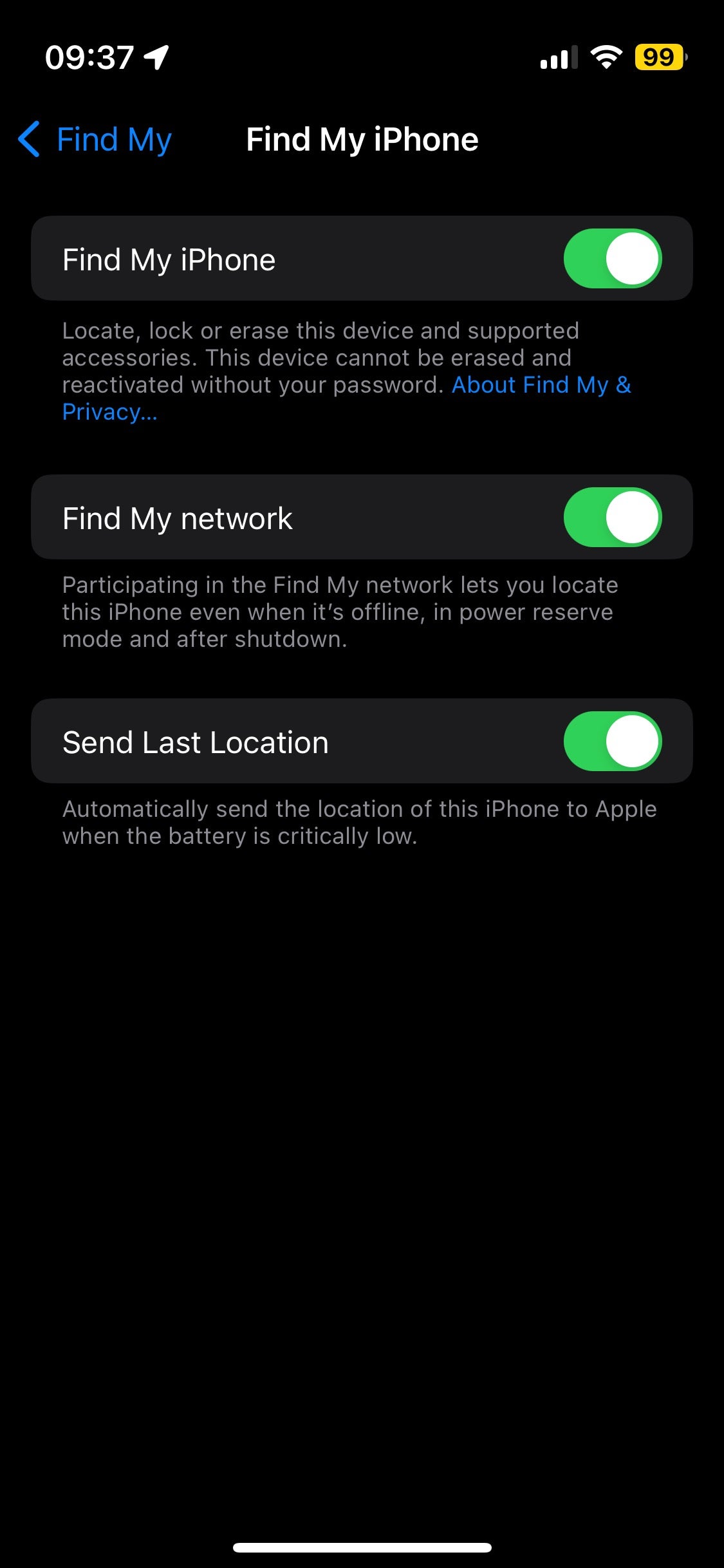
Step
5Return to the home screen and tap on Find My app
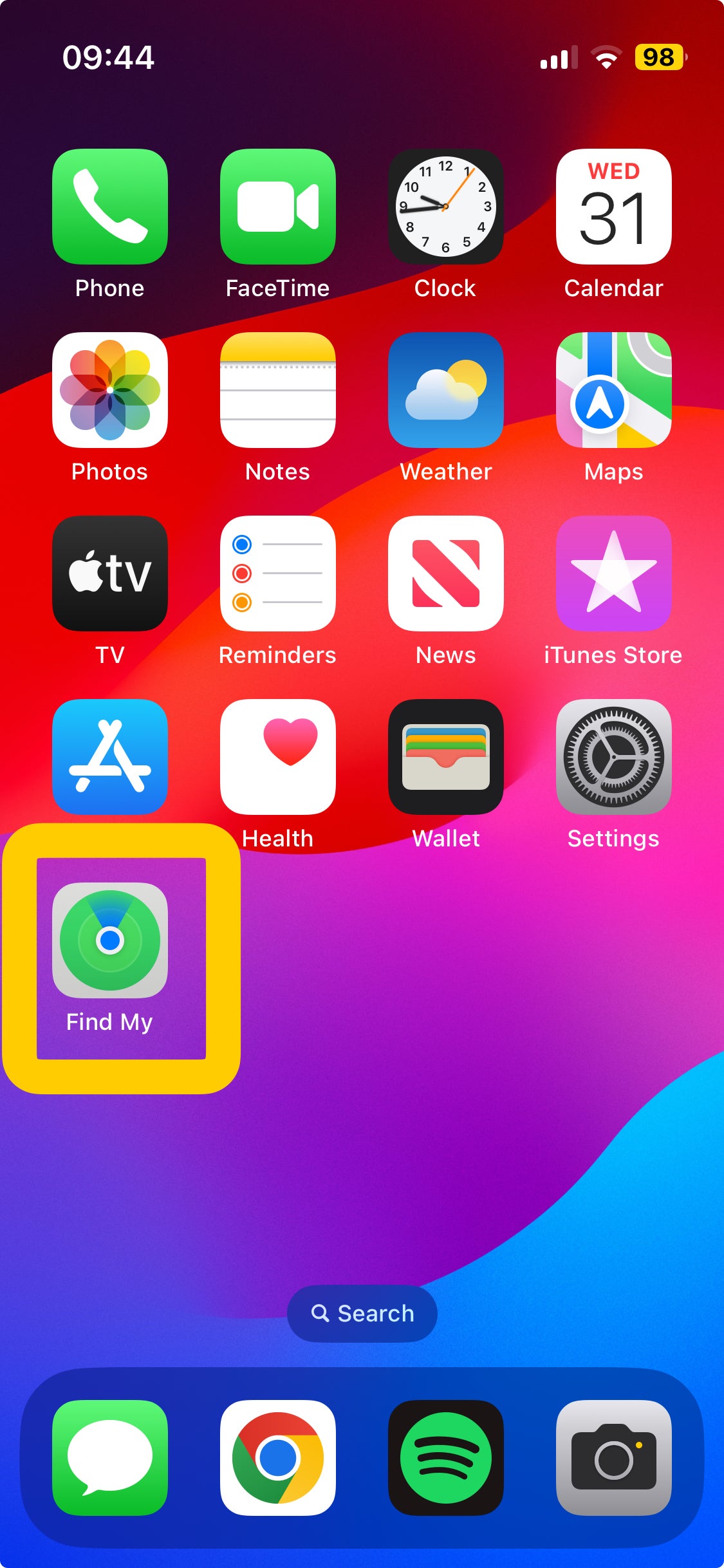
If this isn’t on your home screen, then you can find this in your App library or by tapping the search button on your home screen.
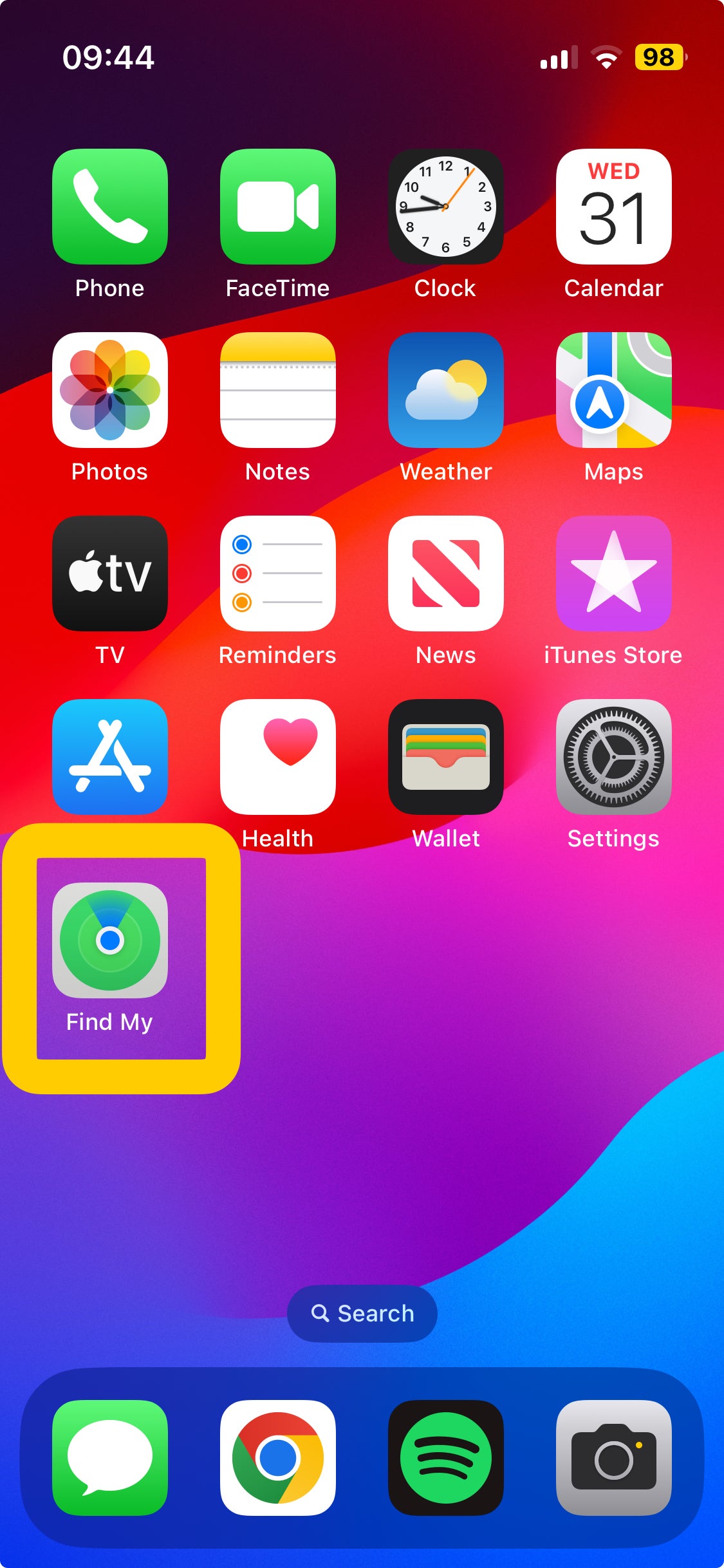
Step
6Tap on the device you want to locate

Here you should find your devices listed.

Troubleshooting
If you can’t find your iPhone and want to use Find My to track it, then you can log into your Apple ID on any web browser (via iCloud.com.)
Here, you are able to log in and see your iPhone’s location, without needing another Apple device. It’s worth noting that you won’t be able to see this if the iPhone is switched off.
If you think your iPhone has been stolen, and are worried about your information, then you can erase the device remotely.
To do this, you can either sign in to iCloud.com/find with your Apple ID and erase the device, or if you do have another Apple device, you can go into the Find My app on that and erase the stolen iPhone there.
While searching for your lost iPhone, you can virtually mark it as Lost to ensure your information is safe. This will lock your device with a passcode or your Apple ID password. It can also display a message for someone to help you return your device.
Either use Find My app on another Apple device or log into your Apple ID with iCloud.com/find if you don’t have another Apple device. Select the lost device and scroll down to Mark as Lost. Tap activate. Follow the onscreen instructions, if you want to display your contract information on your missing device. Tap Activate.








