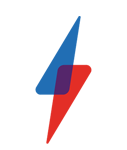Laptop Buying Guide: 10 tips to help you choose the right notebook

How do you choose a laptop from the hundreds on the market? Here are our top 10 tips.
Laptops offer brilliant portability and power, but they’re ultimately less flexible than a desktop. Once you’ve made your choice, you’ve made it.
You could just decide upon a budget and grab whatever a big manufacturer such as Dell, Lenovo, HP, or Acer is selling for that price, but what if the machine doesn’t do what you want? What if the keyboard or screen isn’t right, or it doesn’t have all the ports you need? You can’t just swap out your keyboard monitor and while you can do things like upgrade the RAM or move up to a bigger or faster hard drive, doing those things is not as easy as it is on a desktop PC.
For this reason you need to think carefully about what you need your laptop for before you hand over your cash. In this buying guide, we’ll cut through some of the confusion by taking you through the different kinds of laptop available, providing an overview of the different specifications you’ll come across.
When you’re done, read our best laptop round-up
Video: How to choose a laptop
1. Pick a size
There’s no best laptop overall; it really depends on your own requirements and budgets, and size will play a big part in that.
Laptops tend to be divided into categories based on the diagonal size of their screens, in inches. This is because a laptop’s screen size also determines the overall size of its chassis. A laptop with a huge 17-inch screen will be fantastic for work and gaming, and is likely to feature a decent-sized keyboard to make typing easier, but will be far bigger and heavier than a 13-inch model.
Gaming notebooks are technically laptops, but most of them aren’t what you’d call portable
You need to think carefully about whether you’ll be travelling with your laptop or using it only at home; there isn’t much point buying an ultra-light 13-inch model (£500-£700 approx) if you’re going to use it on a desk at home most of the time. Likewise, a 17-inch powerhouse (around £600-£1000) makes a good replacement for a desktop PC, but is unlikely to fit in a rucksack, and if it did, you might not be happy with lugging around something that weighs something a little shy of 3kg, like Acer’s Helios 300.
A 15-inch model (around £300-£500) offers a decent compromise between ease of use and portability: as long as it weighs around 2kg or less, you probably won’t mind taking it on the train. If you want something super-lightweight, opt for a laptop with a display of 11-13 inches.
2. Decide screen resolution
The size of the screen isn’t everything; resolution should also be taken into account. The minimum resolution you’ll generally find is 1,366 x 768 pixels. This is fine for the majority of tasks. It’s even possible to work on two applications side by side with this many pixels, especially since so many modern web pages reformat themselves to suit the available screen space.

The Dell XPS 13 has a high-resolution 13.3-inch screen, which means you’ll have to scale it up to see it clearly
On laptops with smaller screens, a larger resolution doesn’t always mean more space. When a laptop has a greater number of pixels in a small area, the operating system has to scale everything up, or else text and icons would be too small to see properly.
There isn’t a huge amount more space for applications on a 15-inch laptop with a 1,920 x 1,080 screen than on a 15-inch model with a 1,366 x 768 screen. However, the higher resolution does mean that text and icons will be far smoother, and therefore easier to see.
To get an idea of exactly what it is you’re looking for in a screen, it pays to go into a store and try a few out. Your eyesight and working preferences will decide what sort of screen you go for.
3. Decide a form factor
Most laptops still offer a traditional clam-type design, with a screen that folds down onto the keyboard and touchpad. There are a few that buck the trend, however. Some laptops keep the traditional shape but add a touchscreen, which can be fun for creative tasks such as drawing or making music. Others have a touchscreen that can fold back behind the keyboard, turning the laptop into a tablet — these are typically called 2-in-1s.
Models such as Microsoft’s Surface range and the various Asus Transformers have screens which detaches entirely from the rest of the device, to make a proper tablet free from the weight and bulk of the keyboards.

The Microsoft Surface Book is the most expensive 2-in-1 you can buy
These specialist tablets are fine if you want to use the specific applications that take advantage of a touchscreen, such as design or music programs, but they’re far more expensive than standard laptops. If you’re not 100% sure you what or need this flexibility, you’re probably better off sticking with a normal laptop.
4. Work out your ideal keyboard
Due to the constraints placed on them by the laptop’s physical size, laptop keyboards tend to be more varied than desktop models. For a start, there’s room for a numeric keypad on only larger laptops, and then only on certain models.
Also, many laptops have small arrow keys, or backslash keys that are on the right rather than the left of the keypad. Only some laptops have Home, End and Page Up and Page Down keys, too; if there isn’t a physical key for such functions, you’ll need to use a Function (Fn) key combination instead. If you rely on these keys to navigate around a text document look for a laptop where all these functions are replicated by separate physical keys.
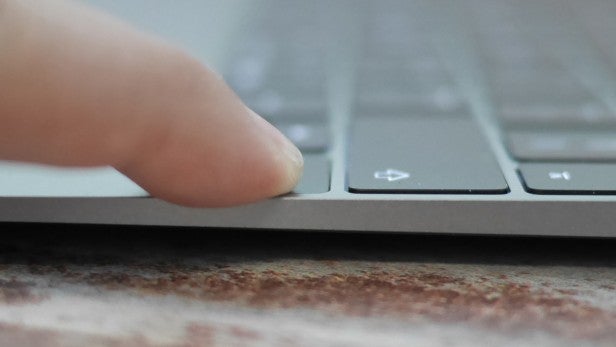
The 12-inch MacBook has ‘Butterfly’ keys, but their shallow travel won’t suit everybody
Laptop keyboards can vary wildly in quality, too. Some are unpleasant to type on thanks to horrid flex in the middle of the keyboard tray when you type. If you’re unable to try out the keyboard for yourself in a shop, we’d recommend that you at least read some reviews to see if there are any major problems. After all, you’ll have to live with a sub-standard keyboard as long as you have the laptop.
5. Do you want a Touchpad?
The same is true of a laptop’s touchpad. This is one of the foremost ways in which you interact with your laptop, so it needs to work well. Unfortunately, many laptop touchpads are awful. There’s a trend for making the buttons part of the main touchpad, which, when implemented poorly, can mean your cursor jumps all over the place when you perform a click. 
The Microsoft Surface Pro 4 has an excellent Precision Touchpad
Plenty of touchpads don’t respond accurately to finger movement, or have squishy buttons that make it difficult to determine whether you’ve registered a click. Most modern touchpads support gestures, where you can use two fingers to scroll or to pinch-to-zoom – but, again, how easy these gestures are to use varies widely between laptops.
Nowadays, many laptops come with Microsoft-approved Precision Touchpads, putting an end to years of mediocre Windows laptop touchpads that were massively outclassed by those found on Apple’s MacBooks. If you do pick up a laptop with a poor touchpad, there’s always the option of carrying a USB travel mouse in your bag, which brings us to…
6. Decide connectivity
A laptop has limited room around its base, so has far fewer ports than a desktop PC. For this reason, think carefully about what you need to plug in. For a start, some laptops have as few as two USB ports. If you have a printer and a mouse plugged in and want to grab some photos off your camera, you’ll need to unplug something – unless your laptop has a built-in SD card reader, as many do. Many current laptops have at least one USB 3 port for faster data transfers, too.
Larger laptops tend to have at least three USB ports, which will be fine for most people. Also bear in mind that many modern laptops don’t have built-in DVD drives, so if you want to read and burn discs then you’ll need to budget around £20 for a USB model – and make sure you have enough spare ports. 
The Asus ZenBook Pro UX501VW has a decent selection of ports
USB 3.1 ports are starting to appear on the latest high-end laptops. These ports are usually of the smaller Type-C variety, but they open up a world of possibilities when it comes to transfer speeds and peripherals. A single USB 3.1 port can host a load of high-power and high-performance peripherals such as displays and external hard disks via an external dock, which can be expensive but extremely practical.
Also consider networking: Although all laptops have built-in wireless networking (if you have a fancy 802.11ac router, check your laptop’s wireless chip supports AC, so you get the best transfer speeds), not all have an Ethernet plug. We find this is an issue mainly when travelling, since some hotels offer poor wireless connections but fast Ethernet networking in each room. USB-to-Ethernet adapters are available for as little as £10, but bear in mind that this will use up one of your precious USB ports.
Video outputs are important, too: HDMI is the most common video output on laptops, which will serve to connect to most TVs and monitors (if not 4K models – very few laptops have the necessary HDMI 2.0 connector). Only some business models now have VGA outputs, which you may need to connect to an office projector in the boardroom. HDMI-to-VGA connectors cost less than £10, so this isn’t a big deal.
7. What performance do you need?
Hopefully by now you have an idea of what the outside of your laptop should look like, so now it’s time to worry about the innards. First up is RAM. Unless you’re buying a seriously cheap laptop, opt for at least 4GB, so you don’t have to worry about how many browser tabs you have open at once. If you’re going to be editing video, you’ll ideally need at least 8GB, although this amount of RAM is now common even in inexpensive laptops. 
You don’t need a beefy gaming laptop to get things done, but it helps
Processor choice is trickier. You should aim for at least an Intel Core i3 processor, which will comfortably cope with web browsing and office work, and consider a Core i5 chip for more intensive tasks such as dealing with large images and editing and encoding video. Laptops with Core i7 chips are expensive but super-quick, so are worth considering if you want the best possible performance.
Be aware that not all Core chips are created equal – special low-voltage versions can muddy the waters. See our Core i3, i5 and i7 Explained article for more detail.
There are, of course, AMD-powered laptops on the market, but these are still much less common. Look for an AMD A8 or A10 processor to make sure you’re not getting an underpowered laptop.
8. Decide your graphics needs
Most laptops rely on their processor’s integrated graphics chipset, usually called something like “Intel HD Graphics”. This can play simple 3D games at low resolution at low to medium detail settings, but if you’re serious about games then you’ll need a laptop with a dedicated Nvidia or AMD graphics chipset. It’s hard to determine how quick a graphics chipset will be from the model number, so we recommend searching for graphics benchmarks online to see how a chipset performs in the latest
titles.
Only very expensive laptops can play the latest games at very high detail levels, so if you have the space it may be worth buying a normal laptop and a gaming desktop PC (or a games console) instead.
Related: Best graphics cards
9. Battery life
Along with size and weight, this should be a priority if you’re planning to travel with your laptop. It isn’t always possible to get a seat on a train or in a café near a power socket, after all. Small, light laptops generally offer superior battery life to larger models, chiefly due to being equipped with less powerful low-voltage processors and a smaller screen.
Again, read reviews to see how long a laptop’s battery will last; expect five to seven hours for a general-purpose 15-inch laptop, and eight to 10 hours or more from a small, highly portable one. Some high performance laptops are thirsty beasts, mind and may well only give you around four-four and a half hours of unplugged use.
10. Storage
Finally, we come to storage. As is the case on a desktop PC, an SSD will make your laptop boot faster and feel far quicker and more responsive, so is worth looking out for if you can afford it. Unlike on a desktop PC, you can’t just buy a small SSD for your operating system and stick in a cheap hard disk for your personal files. 
It’s not hard to upgrade your laptop’s hard disk to an SSD. Read our guide to find out more
The vast majority of laptops have room for only one disk, so you need to make sure it’s big enough. Some very cheap netbook-style laptops such as the Acer Aspire One Cloudbook 14 have 32GB of storage, which is barely enough for Windows 10 and some downloaded updates. We’d recommend a minimum of a 120GB SSD, and that’s only if you store most of your files in the cloud.
If your laptop is destined for home use and storing gigabytes of photos and music, you should opt for a model with at least 500GB storage. Some have hybrid “SSHD” drives, which combine a slow mechanical hard disk (HDD) with a small SSD cache. These drives store frequently used data, so can speed up boot times and make the programs you use most often load faster. They’re a good compromise if your wallet can’t stretch to a large SSD.
Nowadays, high-end laptops have SSDs that use the PCI-Express (PCIe) standard. These are often several times faster than a regular SSD and can make a huge differene to performance.
Now you’ve read our top 10 tips, take a look at our guides to the best laptops you can buy, the best gaming laptops, and the best laptops for students.