How to dodge Microsoft’s forced Windows 10 upgrade – and what to do if you’ve already been tricked
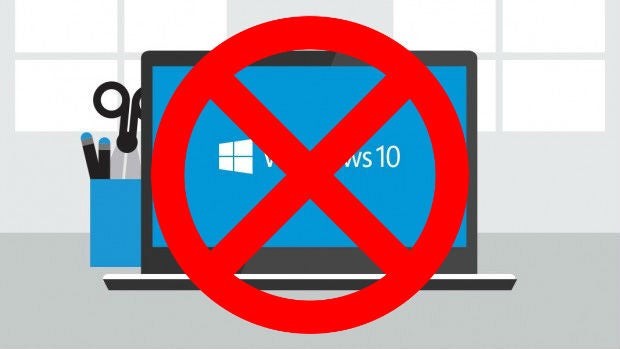
By now, most Windows 7 and Windows 8.1 users are probably aware that Microsoft wants you to upgrade to Windows 10. Like, really, really bad. So bad that it’s prepared to trick you into making the leap.
Ahead of an end of July cut-off date (July 29 to be exact) for free upgrades, Microsoft’s pesky Windows 10 update notifications took a dodgy turn recently, with scores of users reporting that clicking the big ‘X’ box didn’t defer the install, but rather saw Microsoft schedule the download without your permission.
But if you don’t want to jump over just yet, fear not – you’re still ultimately in control, even if Redmond-based firm may wish it were otherwise.
How to cancel a scheduled Windows 10 upgrade
If you’re seeing the new upgrade notifications but don’t want to schedule an install, you now need to click the ‘Here’ in the “Click here to change upgrade schedule or cancel scheduled upgrade” line at the bottom of the scheduled upgrade box. It’s not straightforward and it’s kind of buried, but it’s the easiest way to opt-out.
If you accidentally click the ‘X’, it might seem like you’re tied to downloading Windows 10, but you’re not – a pop-up window should appear via the Get Windows 10 app confirming the install, again with the option to “Click here to reschedule or cancel”.
You have one last chance to defer, according to Microsoft, which says it will warn you 15 minutes ahead of your scheduled upgrade, with a “Get more time” option. Click that and you should be ported to a window where you’re able to reschedule the download, or cancel it altogether.
Related: Windows 10 vs Windows 7
How to go back to Windows 7 or Windows 8 after upgrading
Of course, none of these options are any good if you’re asleep or away from your computer during the scheduled download windows. Fortunately, you have the option to revert to your old version of Windows for 30 days after upgrading to W10.
To roll back, just head to the Start menu and follow this path: Settings > Update & Security > Recovery. Depending on which OS you upgraded from, you should now have the option to “Go back to Windows 7” or “Go back to Windows 8.1”.
How to stop those annoying Windows 10 upgrade notifications
So, you’ve told Microsoft where to go with its forced Windows 10 upgrade, but you’re still getting those obnoxious notifications every day. Wouldn’t it be great to be able to stop them entirely? Contrary to what some people think, you actually can.
You have a couple of options. The manual solution is to right-click on the Taskbar, select ‘Properties’, head to the ‘Notification’ area on the Taskbar tab and click ‘Customize’.
Once you’re there, you should see a ‘Notification Area Icons’ window. Next to the Get Windows app icon, just select ‘Hide icon and notifications’.
You can also download a third-party utility to sort our Microsoft’s mess for you. Our favourite is Never 10, because it’s a dead simple tool, or another option for advanced users is the more sophisticated GWX Control Panel.
Both should stop Microsoft’s desperate ‘clickjacking’ attempts and leave you with the user experience and operating system you actually want.
Not sure whether or not to upgrade to Windows 10? The video below can help you decide if it’s right for you.
Watch Now: What’s new in Windows 10?
(video id=4800160081001)
Related: 8 annoying Windows 10 problems and how to fix them
Are you happy with Microsoft’s tactics to ‘encourage’ people to upgrade to Windows 10? Know of any other fixes? Share your thoughts in the comments below.

