How to get rid of Touchwiz on your Samsung Galaxy phone
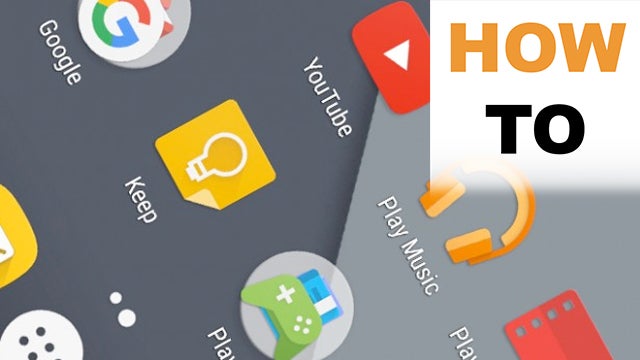
How to get rid of TouchWiz: De-skin your Samsung Galaxy smartphone
TouchWiz is Samsung’s own front-end software or ‘skin’ that runs on top of the Google Android operating system on all Samsung smartphones, like the Galaxy S6 or upcoming Galaxy S7.
The problem is many people consider TouchWiz to be a bit of a system hog that makes Samsung phones, especially older models, feel slow and sluggish.
While software updates have improved TouchWiz, the lure of a custom or stock Android experience is too tempting to pass up.
Related: How to use Flex storage on Android Marshmallow
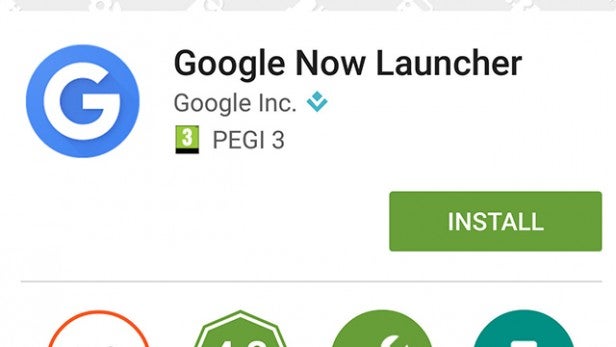
Cover it up
The easiest and most straightforward way to get rid of Touchwiz is to simply cover it up by installing a third-party launcher such as Nova Launcher or Google Now Launcher.
As long as your phone is running Android 4.1 (Jelly Bean) or later (check in Settings > About), all you need to do is download and install the launcher from the Play Store – no factory reset or root required.
This adds another skin on top of TouchWiz which changes the icon style, wallpaper, animations and general theme of the phone.
While you may think adding additional software would be counter-intuitive to trying to speed up your phone, launchers like Google Now can have a significant impact on perceived performance.
Disable Individual features
You may find certain aspects of TouchWiz irritating, such as ‘S Voice’ or ‘S Planner’, but there is a way to disable specific features without removing TouchWiz completely.
Related: Samsung Galaxy S7 vs iPhone 6S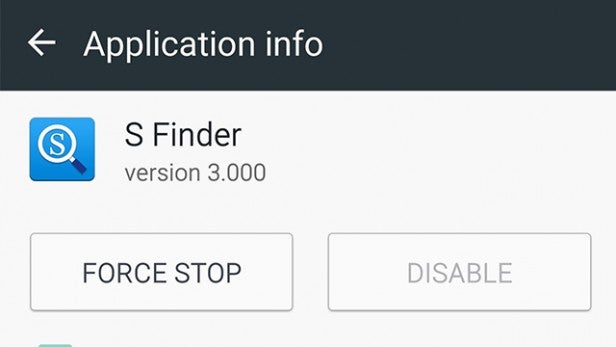
Go to Settings > Backup and Reset and scroll down to ‘Factory data reset’. This removes all data, including contacts, photos and apps from your phone so backup what you need before you perform the reset.
When you’re ready to proceed, confirm by tapping ‘Erase everything’. With your phone reset, the trick is to not sign in with a Samsung account during the set-up process. This prevents various non-essential Galaxy Apps from operating or updating.
Next, in the Application Manager (Settings > Applications > Application Manager) find and open the apps you don’t like. Tap ‘Force stop’, ‘Disable’ and ‘Clear data’ to stop it from running and free up more space on your phone. This won’t remove TouchWiz altogether, but it might make it more bearable.
Root your phone
If you want to get rid of TouchWiz completely – you will need to root your phone and flash it with a custom ROM, such as CyanogenMod or Android 6.0 Marshmallow.
This replaces Samsung’s version of Android with one of your choice. Be advised though, the process of rooting has the potential to damage or ‘brick’ your phone as well as void the warranty.
Rooting and installing a new ROM can be a tricky process. First, download and install a Root tool like ‘AutoRoot’, ‘Unlock Root’ and ‘OneClickRoot’.
Related: Samsung Galaxy S7 vs S6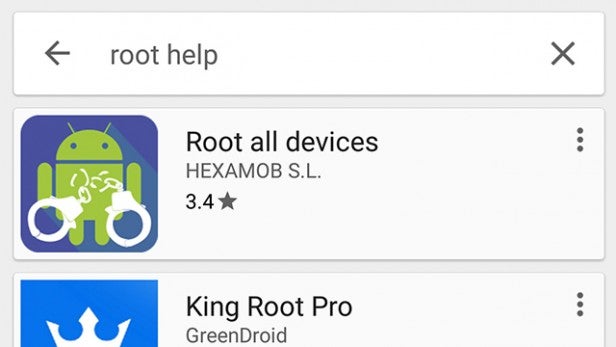
Next, download a ROM for your specific Samsung device and then download a TWRP (Team Win Recovery Project) application such as ‘Odin’ to create a system recovery in case something goes wrong.
Finally, with your phone in recovery mode you can then proceed to wipe the existing ROM and flash the new one.
The process is slightly different for every phone and with numerous custom ROMS and Root tools available, it’s worth spending some time researching what’s best for you.
Got a How-to guide you would like us to cover? Let us know in the comments box below

