How to create a new user account on Android
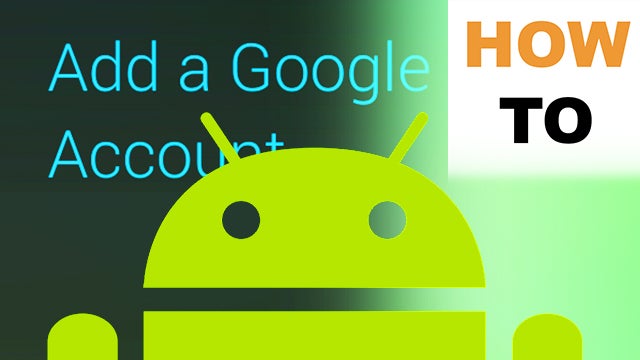
Everything you need to know to create a new user account on your Android device.
Signing in with a Google Android account gives you access to loads of great features and services. You can buy and download games, movies and music from the Google Play Store, access Gmail, sign in to YouTube, backup files to Google Drive and much more.
If you’ve just bought a new Android smartphone or tablet and don’t have a Google account – or you want to add a new user account to your device – here’s how you do it.
Creating Your First Account
First, it’s probably worth mentioning Google and Android accounts are one in the same thing. Depending on which Android device you have, during the initial set up process you may be asked if you want to copy your Google account from another android device, sign in, or create a new account.
Related: Best Android phones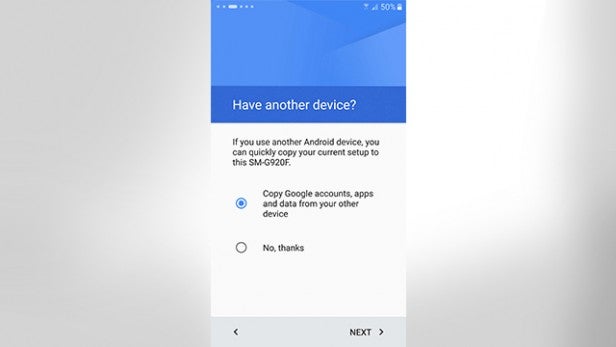
If you don’t have an Android account on your old phone that you can copy across – select ‘No, thanks’ and continue to the next menu where you’ll be prompted to sign in or create a new Google account.
If your phone is already set up and you want to add a Google account, open the Settings app and scroll down to Accounts. At the bottom of the list, tap Add account and then select Google.
If you already have a Google account, you can enter your email and sign in or, if you want to create a new one, tap create a new account.
Related: Android 6.0 Marshmallow
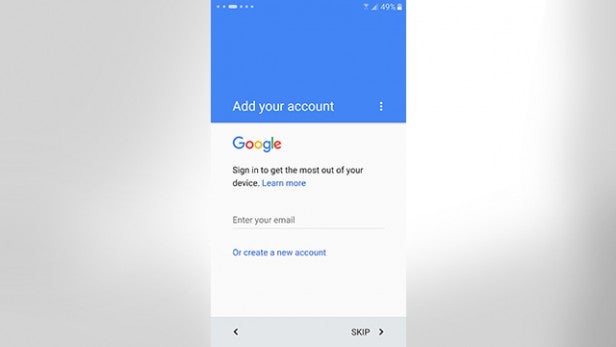
Name & Username
Creating a Google account only takes a couple of minutes. Start by entering your first and last name, tap next, then add a username. This will be used to create a @gmail.com email address you can sign in with. If your chosen username has already been used, Google will helpfully suggest a few alternatives. When you’re happy with your username, tap Next to continue.
Related: Best Android apps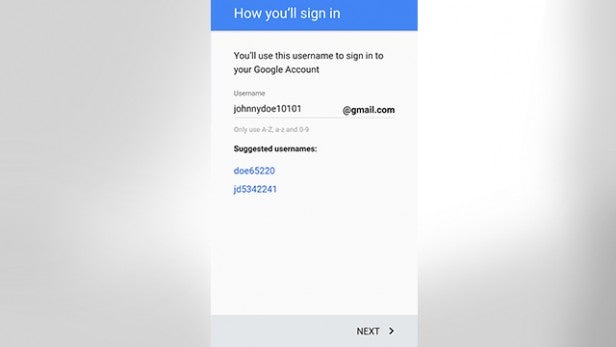
Password, Phone & Privacy
The next job is to enter a password. Google requires a minimum of 8 characters but the longer and more complex you make it, the more secure it will be.
Related: Best smartphones
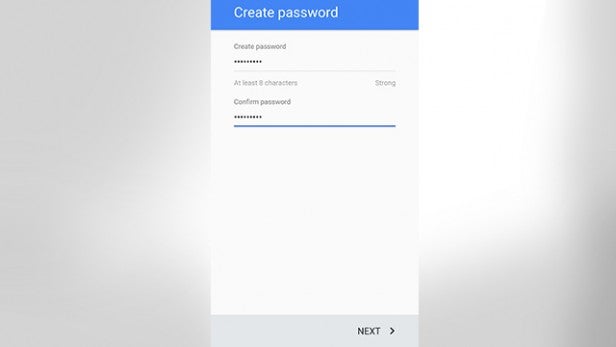
The next menu asks if you would like to add a phone number which can be used to sign in, reset and help others connect with you through Google. If you don’t fancy giving Google your phone number, you can choose to skip this part.
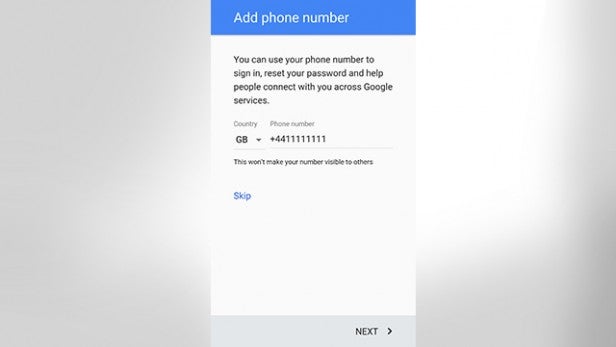
One thing you can’t skip if you want a Google account is their privacy and terms. Have a ‘read’ through the terms and when you reach the end, tap I Agree to continue.
Google Services & Payment
We’re nearly there! You should now see a summary of your Google account details (email and password) and a list of app icons you can use your account with.
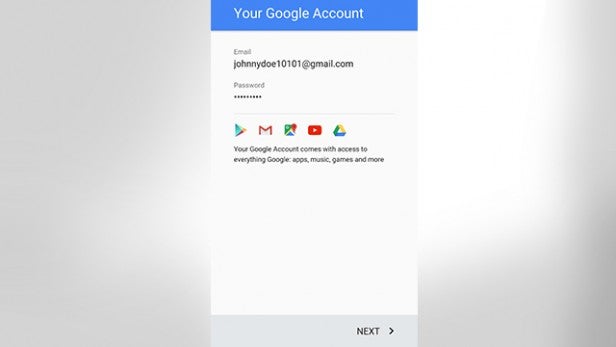
The following menu asks if you’d like to be kept up to date with news and offers from the Google Play Store. It’s basically just a newsletter email so feel free to opt out.
Finally, would you like to enter payment information? It’s up to you, but if you want to rent movies or buy games from the Play Store, you’ll need to have a method of payment set up. You can use a debit or credit card, PayPal, redeem a code, or add any charges to your network/carrier’s bill.
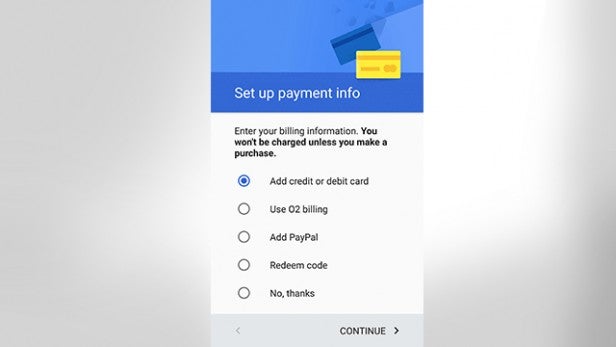
Rinse and Repeat
You can add multiple Google Android accounts to a device, so just repeat this process if you want to add friends or family members’ accounts to the phone or tablet.

