Best Photo Editing Apps 2020: 23 apps to step up your snaps
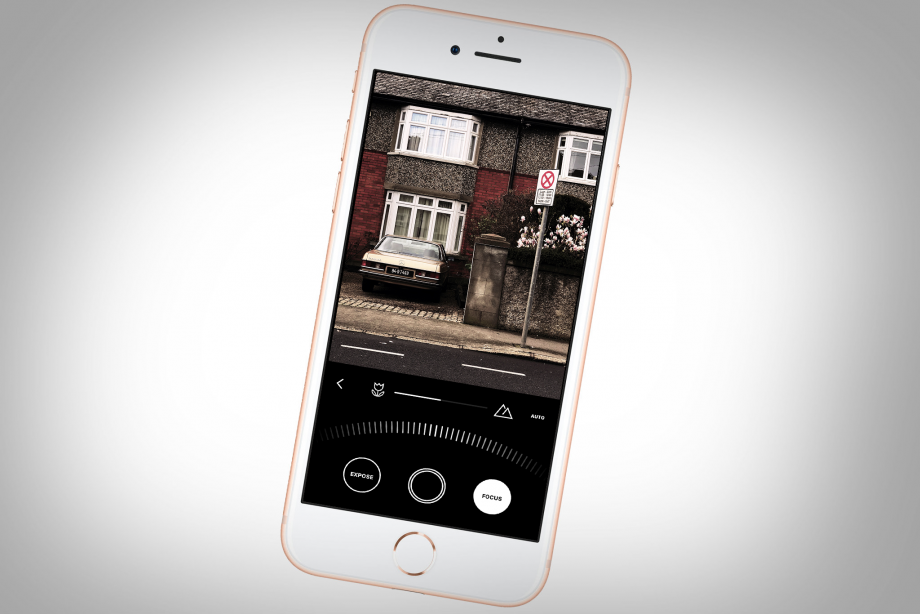
Which photo editing app is best for you? Here are our favourite insta-worthy editors
Here at Trusted Reviews, we’re always testing new photo editing apps, but which ones really stand out from the bunch? Read on to find out which photo app suits your editing needs best.
Whether you’re searching for a simple free snap editor or a desktop class Photoshop surrogate, this is a round up of the best of the best of all the editing apps we’ve tested.
Right now, Affinity Photo is the best overall photo-editing app, even though it’s available only for the iPad.
When it comes to paid apps iPad-exclusive Affinity Photo is top of the class, though free Android and iOS tool Snapseed manages to slide in at a close second.
Here are the best of the best for everything under the sun when it comes to editing (or selling) your snaps on the go:
- Best desktop-quality editor: Affinity Photo
- Best free photo editor: Snapseed
- Best for instant improvements: Pixelmator Photo
- Best for manual iPhone camera: Obscura 2
- Best manual Android camera: Camera FV-5
- Best premium app for photo edits: Darkroom
- Best pro editor for iPhone: Pixelmator
- Best retro/analogue camera: Hipstamatic
- Best for quick pro adjustments: Lightroom
- Best for adjusting portraits: Adobe Photoshop Fix
- Best all-in-one camera/editor: Camera+ 2
- Best for textures: Mextures
- Best for film emulation: VSCO
- Best for retro computing: Retrospecs
- Best for collages: Pic Collage
- Best for retouching: TouchRetouch
- Best for editing lighting: Apollo: Immersive illumination
- Best for vectors: Imaengine
- Best for cut-and-paste: sok-edit
- Best toy camera: Retrica
- Best for getting a photographic following: Instagram
- Best for adding motion to stills: Plotaverse
- Best for selling your snaps: EyeEm
Related: Best iPhone Deals
How we test photo-editing apps
Each and every app in this list has been put through a series of rigorous tests to see how they perform. These tests range from importing snaps and moving through the app’s full range of tools to exporting the pics to examine their performance.
We’ve downloaded hundreds of apps for Android, iOS and iPad but which ones made the cut? Read on to find out. And don’t forget to check out our buying guide if you’re on the hunt for a top notch camera phone to pair your perfect programme with.
1. Affinity Photo
The best desktop-quality photo editor
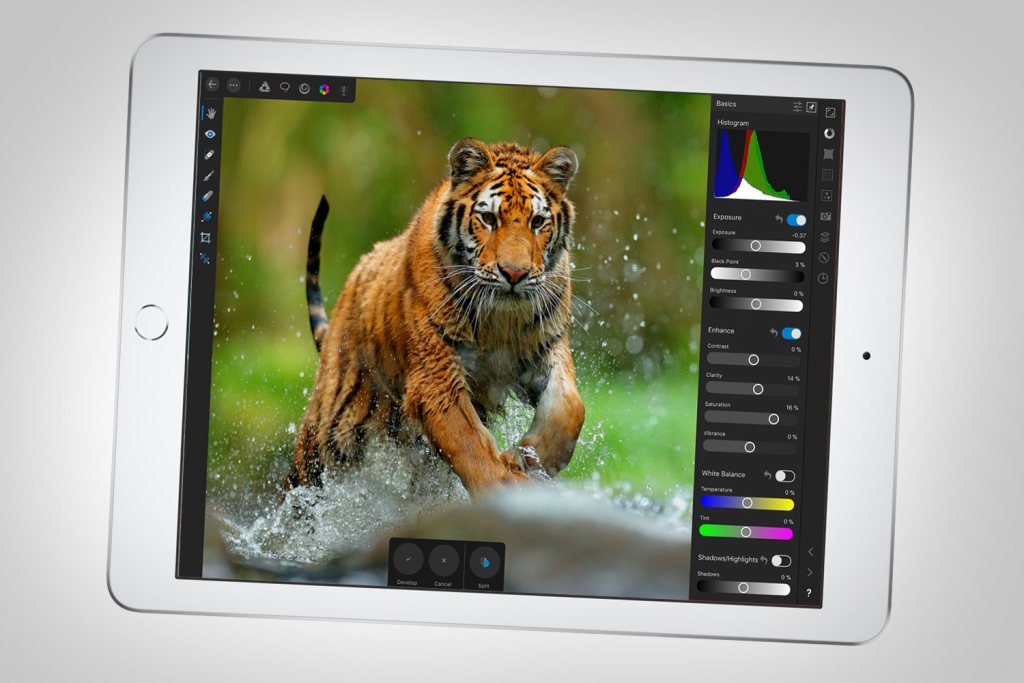
According to Apple, the iPad is as powerful as a computer. Affinity Photo is just further proof that you don’t need a Mac or a PC to do some truly advanced editing.
Affinity Photo is what Photoshop on iPad should have been had Adobe got it right the first time. This reimagining of a popular Adobe rival wraps all the tools you’ll find in the desktop version up in a seamless interface that makes the most of the iPad’s touchscreen and Apple Pencil compatibility.
Given that this is a desktop-quality pro-level application, Affinity might take some getting used to for some. That said, once you master the app you’ll have an incredibly powerful (and portable) photo-editing solution right at your fingertips.
Our favourite features include unlimited layers – including adjustment layers and masks – live filters, task-orientated workspaces, RAW support, lens correction, panorama stitching, retouching and correction tools, the advanced brush engine and the option to export as a PSD so you can continue your workflow in Photoshop later if you wish – though we don’t think you’ll need to.
Get Affinity Photo for iPad (£19.99)
2. Snapseed
Still the best free photo editor around…
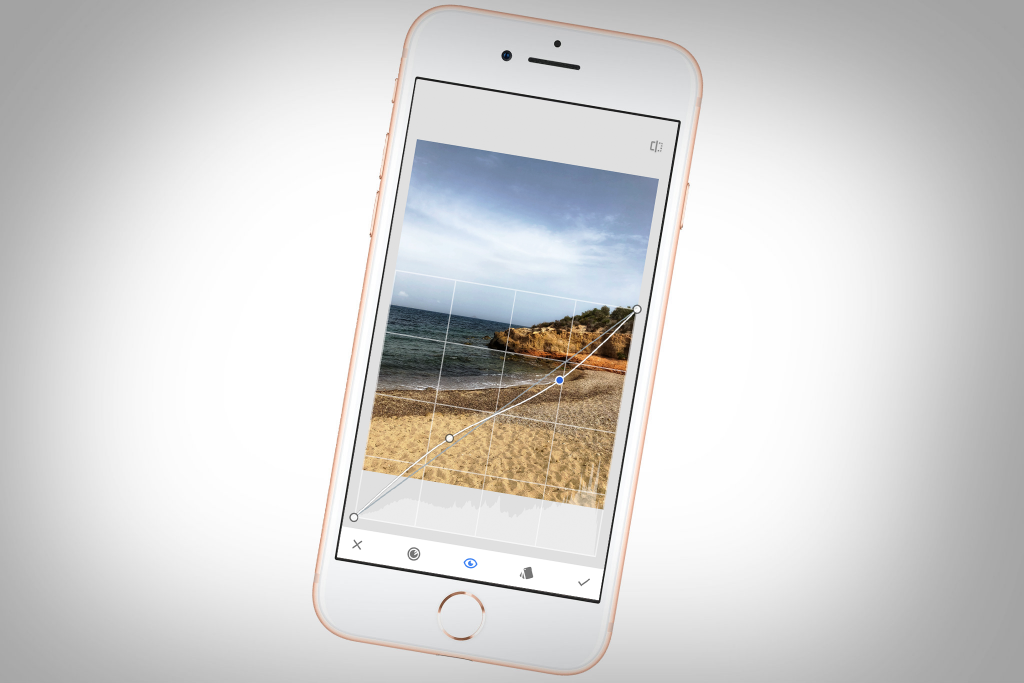
Snapseed might just be the best free editor you’ll find on your smartphone.
Load a photo into the app and at first it might seem like any other one-click filter tool. However, while the presets are, admittedly, pretty great there might be more to this app than meets the eye.
As an editor, Snapseed excels. The app’s tools range from basic adjustments like tune, crop, rotate, heal and vignette to more pro-level stuff from curves and DNG support to precision masking and perspective. There are also more creative options such as double exposure, frames, text and grunge overlays.
The tools are wonderfully tactile, with up and down sliders to select properties and left and right sliders to adjust the intensity of any effect. Best of all, this app in non-destructive – meaning you can revisit your edit stack and amend any step in your process at any point.
You can even make your own filters simply by saving your custom presets to the Looks tab. This free app really should be an essential part of any mobile photographer’s toolkit.
Get Snapseed for Android (free)
3. Pixelmator Photo
The best choice for instant improvements
![]()
Vanilla Pixelmator makes an appearance further down this list, but Pixelmator Photo is a distinct beast. This iPad-only app is all about making insanely fast fixes to photos – but also affording those who need it the means to delve down into the finer details.
If you’re in a hurry, load a photo and prod the ML Enhance button. Lightness, white balance and colours will be instantly corrected, based on the tool having been trained on 20 million professional photos. You won’t want to run this on, say, a sunset – it’ll try to make the photo look like daytime. But for colour casts and similar lighting issues, it’s superb – and offers far more natural results than the competition.
Beyond that, there’s a decent stab at a repair tool, a load of impressive filters, and a sidebar for manually tweaking settings. The last of those shifts Pixelmator Photo from being a ‘mere’ fixer of photos to a creative app, not least when you start experimenting with grain, curves, and selective colour. Given the absurdly low price, it’s a no-brainer download.
Get Pixelmator Photo for iPad (£4.99)
4. Obscura 2
The best manual iPhone camera
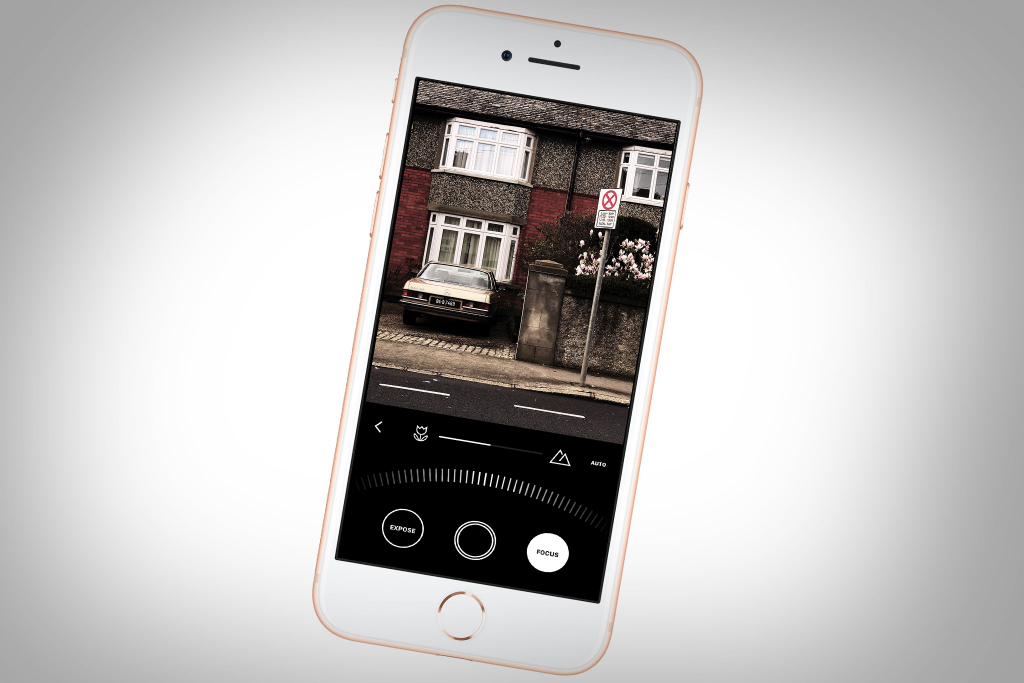
Whereas Camera+ 2 attempts to be all things to all people, Obscura 2 is a more opinionated take on a manual camera for iPhone. It marries old and new – swish, streamlined minimalism meets a dial-based interface that echoes controls found on classic real-world cameras.
This isn’t just a nod to nostalgia, though. Using a dial to do everything from pick a new tool to finely adjust the likes of focus and exposure proves extremely pleasing in use. You can quickly get at all kinds of functionality with a single thumb, and very carefully tweak properties when you want a photo to be just so.
There’s plenty of format support: RAW, HEIC, JPEG, Live Photo and depth. And beyond the timer, flash control, grids and spirit level, you also get a range of great-looking filters, which can be applied to new shots or those already in your library. Beyond that, there’s no editing, but as an alternate snapper to Apple’s stock Camera app, Obscura 2 is an excellent choice.
Get Obscura 2 for iPhone (£4.99)
5. Camera FV-5
The manual camera for Android phones

Designed specifically for photography enthusiasts, Camera FV-5 is about giving you as much manual control as possible over key camera settings.
The user interface is straightforward, making good use of gestures. You adjust manual focus with a vertical drag, and can pinch to zoom. You also get direct control over white balance, and can assign a range of functions to volume keys, such as ISO or EV adjustments.
The app also includes a number of shooting utilities. There’s a burst mode and self timer, and an option for tapping anywhere on the display to take a photo. Bracketed and time-lapse exposures are available as well, along with RAW capture – although the diversity in the Android ecosystem means that some features aren’t supported on all devices.
Still, Camera FV-5 is worth a look, and you can always use Google Play’s refund system if your phone doesn’t play nicely with the app. Alternatively, if you just want to find out whether the app is a good fit for you, check out the free lite version, which limits output resolution and disables RAW support.
Get Camera FV-5 for Android (£2.49)
6. Darkroom
The best premium app for photo editing
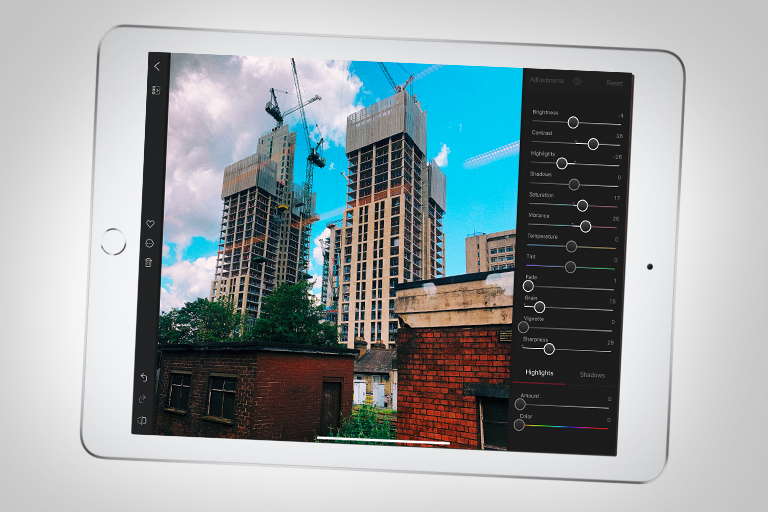
Perhaps the best element of photo editor Darkroom is the manner in which it feels so seamlessly integrated into iOS. On launching the app for the first time, it immediately shows you your on-device photos. Menus let you filter by type. There’s no messing about.
When it comes to editing, there’s a similar level of efficiency, elegance and usability. First-rate cropping and straightening tools let you make quick adjustments to your snap’s format, while sliders aplenty enable you to make fine-grained adjustments to a large range of properties. When you’re done, you can save a copy or overwrite the original in a non-destructive manner.
For free, you get an awful lot; but pay a one-off £9.99 IAP and you unlock a slew of filters, and pro-oriented curves and colour tools. Whichever option you go for, Darkroom feels like a must-have install if you want a powerful, sleek, no-nonsense photo editor for iOS. And that’s even more the case on iPad, where Darkroom brilliantly makes use of the extra screen space with flanking sidebars for a photo strip and tools as you go about your edits.
Get Darkroom for iOS (£free + IAP)
7. Pixelmator
A fine pro editor for iPhone
![]()
Prior to Affinity Photo’s arrival, Pixelmator was the closest you could get to Photoshop on an iOS device. Even now, there are good reasons to recommend the app over its rival.
In a sense, Pixelmator feels like pro-level editing for the rest of us. Its interface is friendlier and simpler than Affinity Photo’s – and, although the app is less capable, that doesn’t mean it’s lacking in features.
If you’re starting with a blank canvas, Pixelmator offers a range of templates. When working on collages, there are powerful layer and brush systems. And when fine-tuning a single photo, you can wipe away blemishes, make subtle adjustments, or totally obliterate your image with lens flares and warp distortions.
Another key reason Pixelmator is worth grabbing is that it works on an iPhone. A lack of RAW support is a black mark, but the app does support HEIF in and PSD out. So for those occasions where you want to do more than Snapseed can cope with – concocting a multi-layered photographic masterpiece on the move – Pixelmator is an affordable, powerful, usable choice.
Get Pixelmator for iOS (£4.99)
8. Hipstamatic
Still the best retro analogue camera around…

This app infuses the joy of analogue into the digital realm. Classic mode gives you a fully rendered old-school camera, with multiple exposures for arty shots, and the means to swap out lenses, films and flashes. Those who hanker after minimal aesthetics and/or more control get a Pro mode, for tweaking focus, shutter speed and ISO alongside ‘analogue’ set-ups.
This all gives Hipstamatic something of a split personality, but flexibility is its strength. The app can effectively ape old kit. But when you need to capture Raw, keep originals and filtered shots, and edit existing images, those capabilities exist too. In fact, the editor’s great – you can apply a set-up with a tap, or pick it apart to adjust specific properties.
Ultimately, Hipstamatic is still really a fancy filters kit welded to a manual camera, but the best apps are often about feel – and Hipstamatic feels superb to use. And on those days when you want to go full-on authentic retro, you can lock Classic mode, which disables editing and saves only Hipstamatic filtered images – thereby casting pristine originals into oblivion.
Get Hipstamatic for iOS (£2.99)
9. Adobe Photoshop Lightroom CC
Need to make some quick pro adjustments? This is your best bet…
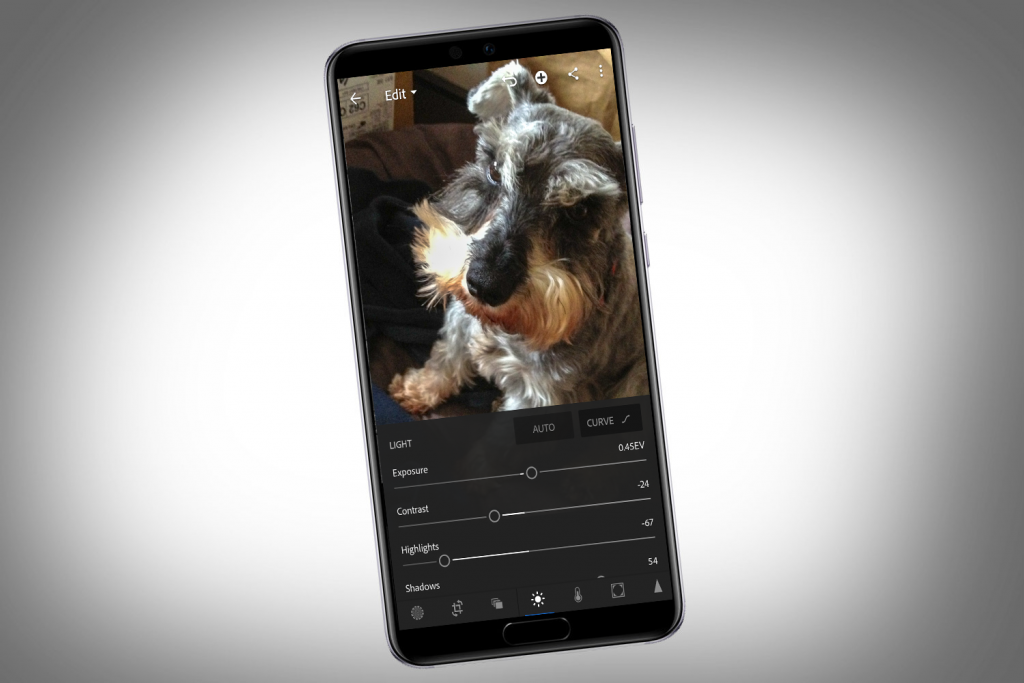
Our second Adobe app is to some extent included because many photographers are wedded to Lightroom on the desktop. It’s easy to see why: that app enables you to quickly and efficiently catalogue, find, and edit a huge collection of photographs. Having similar features while on the go is seductive.
For the Adobe Creative Cloud subscriber, then, you get a smart, serious app with selective edits, some rather lovely presets, and a slew of sliders to adjust light, colour, detail, grain, and distortion. It works with RAW, makes it simple to organise, rate and manage photos, and even enables you to quickly find the ideal pic by utilising Adobe Sensei – an AI that auto-tags imagery based on content.
But even if you’re not currently paying for any Adobe products, Lightroom is worth a look. For free, you won’t get Adobe Sensei, web galleries and selective editing. But you’ll still get a decent set of high-quality tools for making adjustments, and an app with a superb sense of focus, rather than throwing as many tools at the wall as possible to see what sticks.
Get Adobe Photoshop Lightroom CC for Android (free)
Get Adobe Photoshop Lightroom CC for iPhone (free)
10. Adobe Photoshop Fix
A fine way to adjust your portraits
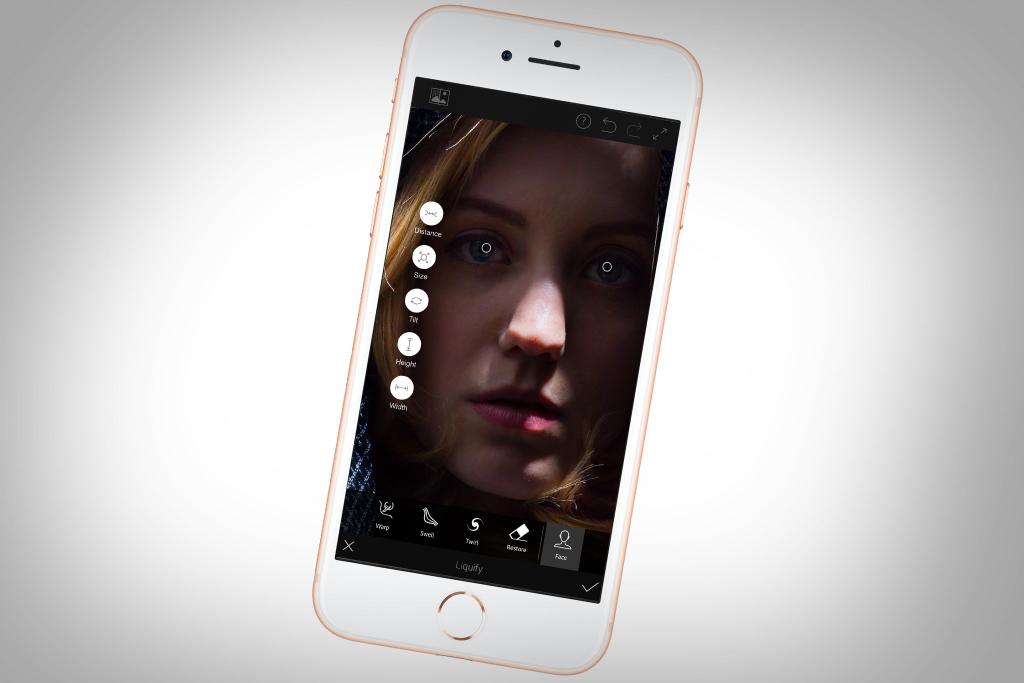
We’ve mentioned Photoshop a couple of times already, but Adobe made the decision to not (yet) produce a full-fat version of its hugely popular image editor for mobile (even if there is one in development for iPad). Instead, it appears content to carve off bits of Photoshop and shove those slices on to app stores as focused, streamlined, self-contained products.
Adobe Photoshop Fix, as its name suggests, is designed for fixing images. Powerful healing tools remove unwanted components, and you can rapidly adjust shadows and highlights, or add a dash of colour with a brush.
Perhaps the best bit, though, is the Liquify section. This enables you to warp, swell and twirl images in various creative ways. And if you load a portrait, the app intelligently figures out where the subject’s features are, so you can make subtle adjustments (or not-so-subtle ones, if you always fancied giving someone a really big nose).
Desktop Creative Cloud users get an added bonus, too: share what you’re working on to Photoshop, and moments later it will pop up on your Mac or PC, all your edits included as individual layers for further tweaking.
Get Adobe Photoshop Fix for Android (free)
Get Adobe Photoshop Fix for iOS (free)
11. Camera+ 2
Looking for an all-in-one camera and editor? This is a fine choice…
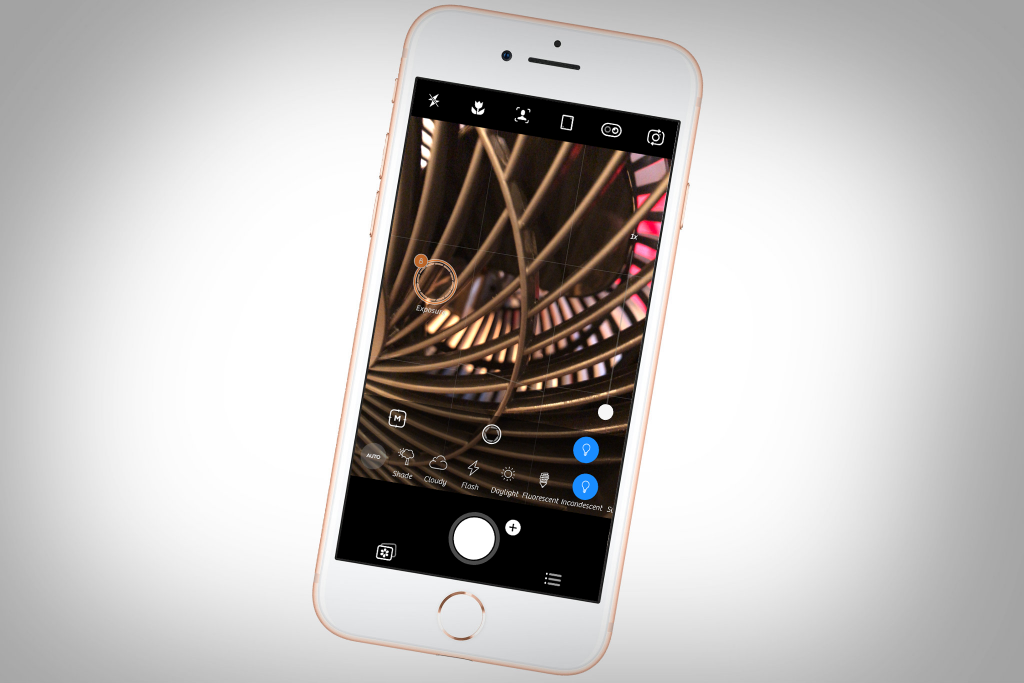
There’s a lot going on in Camera+ 2, although the app cleverly avoids becoming an airplane dashboard (unlike some of its more button-heavy rivals) – in part by ‘hiding’ its many options until you need them.
When launching the app, you get a strip of buttons across the top of the screen for accessing different camera types. A zoom slider sits within the viewfinder, but tap elsewhere and you bring up manual controls. Initially, you can adjust exposure, but more taps get you to focus and white-balance options.
Further controls lurk in the button next to the shutter, enabling you to toggle a grid and spirit level, location capturing, and RAW, along with switching camera modes. Timer, stabiliser, slow shutter (for long exposures), and smile options are all included too.
Although fiddlier than Obscura 2 for manual controls, Camera+ 2 does a good job of balancing accessibility and power. But it also makes a play for the editing space with a wide range of filters, cropping options and adjustment tools. Short of you being wedded to specific filters, there’s nothing here to threaten Snapseed. But if you prefer an all-in-one solution to standalone apps, Camera+ 2 is an excellent combined camera and editor for iOS.
12. Mextures
Give your photos some grit and grain
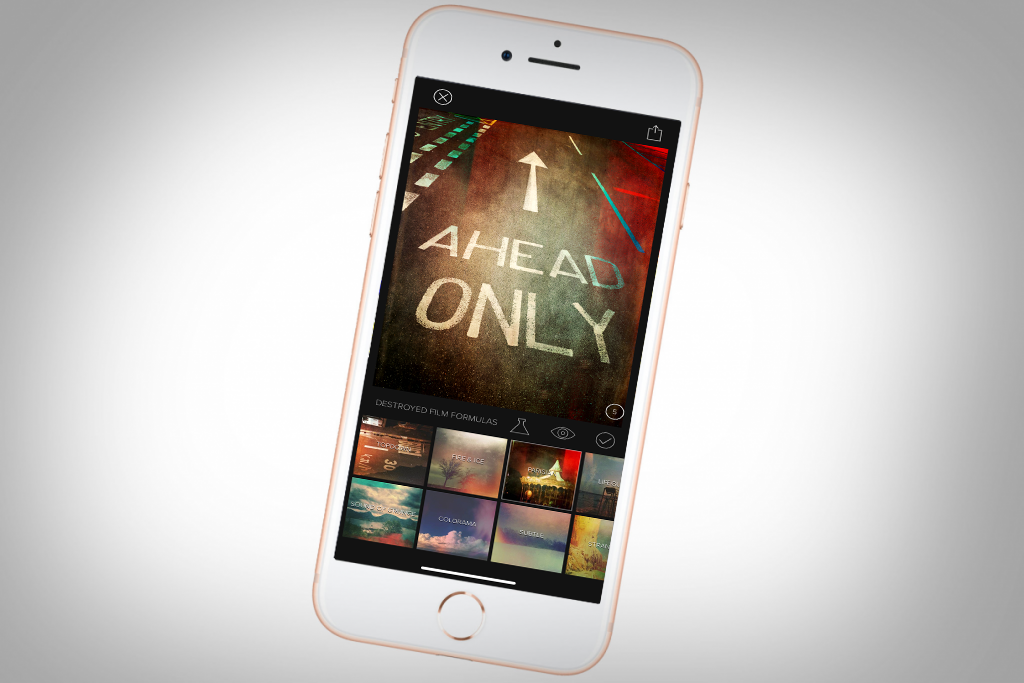
Cameras on smartphones are relentlessly heading in one direction, with each new generation offering sharper, more detailed photos. Mostly, that’s what you want, but you may also yearn for an age where imagery had character – something you can ably emulate with Mextures.
Ultimately a filters app, Mextures is all about intentionally adding flaws to otherwise pristine iPhone photos: grit, grain, grunge, textures, light leaks, film scans, gradients. Even the most mundane snap can become a gob-smacking arty masterpiece with the right combination of additions.
Fortunately, Mextures allows you to experiment. Adjustments are added as individual non-destructive layers you can tweak until finding that perfect look. And if you happen upon something you’d like to use again, it can be saved as a single-tap Mexture formula. Tight for time? Apply one of the built-in formulas and pretend you’re a creative genius.
With unlimited layers, blending effects, over 150 textures and 200 formulas in the initial install – and more available via IAP – Mextures is the perfect app for bringing depth, personality and individuality to digital photographs.
Get Mextures for iOS (£2.99 + IAP)
13. VSCO
A top choice for classic film simulations…
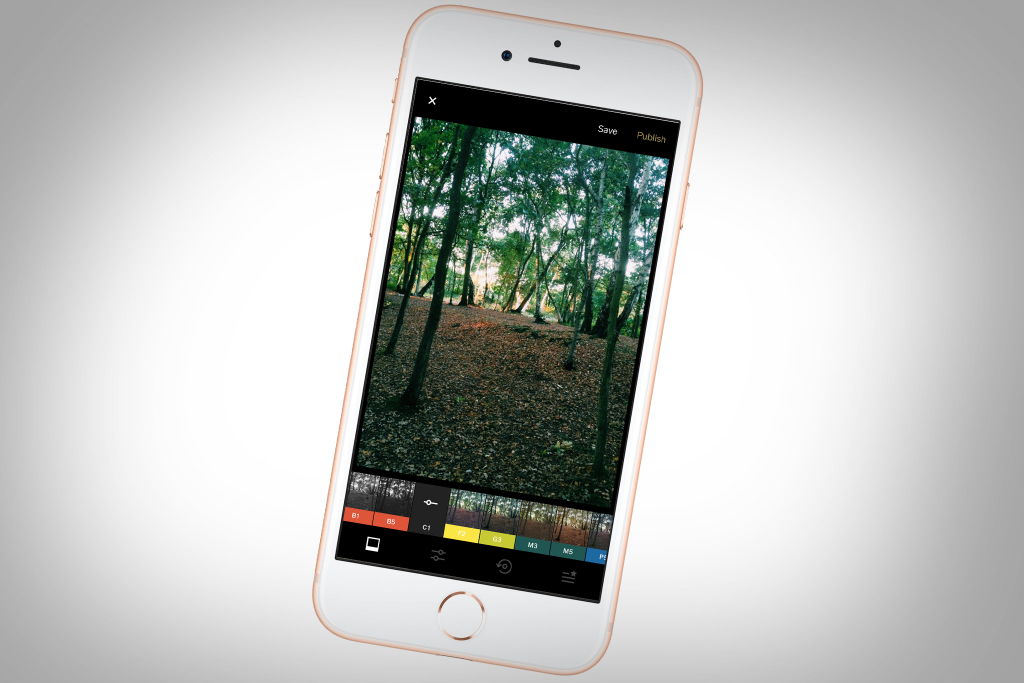
Like Instagram, VSCO mixes up an online community, a camera, and editing – but the biggest draw is its filters, which emulate a wide range of classic films. They’re also available for desktop, but you get a selection for free within the mobile app, and any one can be applied to a photo with a single tap.
Of course, VSCO offers more than filter application: on taking a snap with the camera or loading a photo, you can perform all kinds of edits. VSCO’s tools are straightforward, but ideal for quick adjustments, crops and skews, and you can quickly amend skin tones, add grain, and experiment with vignettes. It’s possible to adjust the order of tools, too, providing faster access to those you use frequently. Edits can later be further refined by opening the image in question from VSCO’s Studio tab.
The community side of things lacks the finesse of Instagram, but you can still follow and be followed. Unusually, there’s also a paid membership tier, VSCO X. For $19.99 per year, you’ll get pro tips, additional tools (borders; saving adjustment combinations as recipes), and more filters. And if you’re made of money, you can grab yet more pack presets, some of which are handily aimed at specific genres of photography such as portraiture and landscape.
14. Retrospecs
Turn your snaps into pixel art…
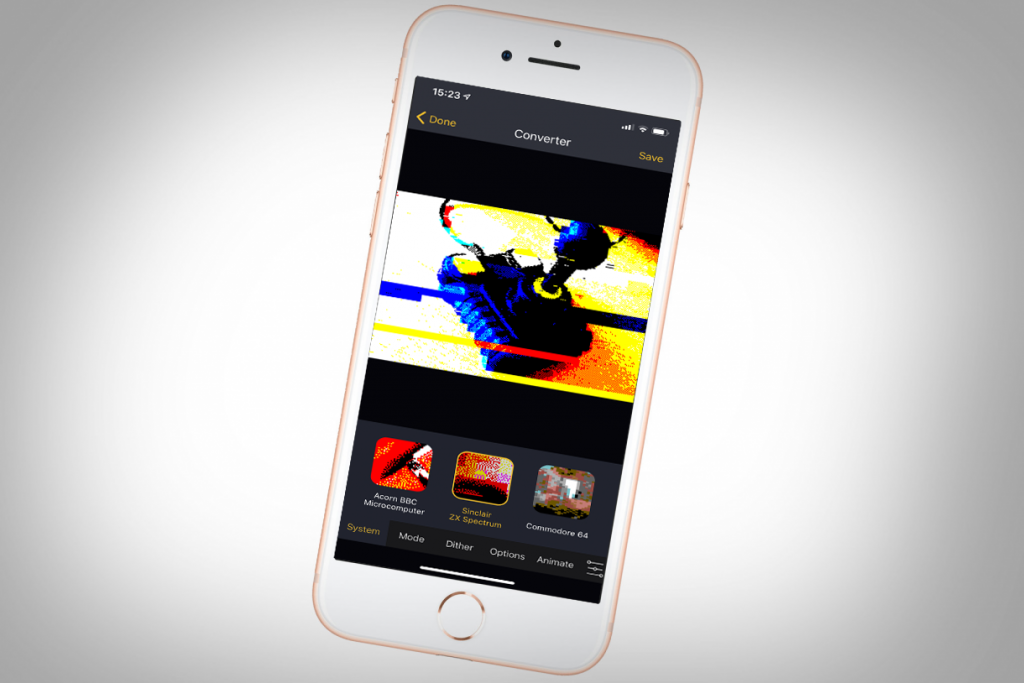
What people now call retrogaming graphics were once just graphics – back then, computers and consoles just weren’t powerful enough to display more than a handful of luridly coloured pixels. However, the aesthetic remains a firm favourite, for nostalgia but also because such artwork stands out in an era of high-res HDR photography. Retrospecs reimagines your photos as if they’ve time-travelled from those halcyon days.
For free, you get a handful of systems to play with; a one-off IAP unlocks the rest. You can then revel in transforming your snaps (or any other image) into something that could have once graced a TV screen attached to a SNES or a ZX Spectrum.
Retrospecs goes beyond any contemporaries in its sheer glorious geekiness. Sure, you could just tap a filter and be done. But why stop there, when you can fiddle with dither modes, process videos, fashion glitch animations from stills, or go the whole hog and construct your own virtual ‘systems’? So whether you lived through the era or just fancy recreating it, Retrospecs is a must.
On Android? Try the broadly comparable 8Bit Photo Lab instead.
Get Retrospecs for iOS (free + £1.99 IAP)
15. Pic collage
A great way to make collages…
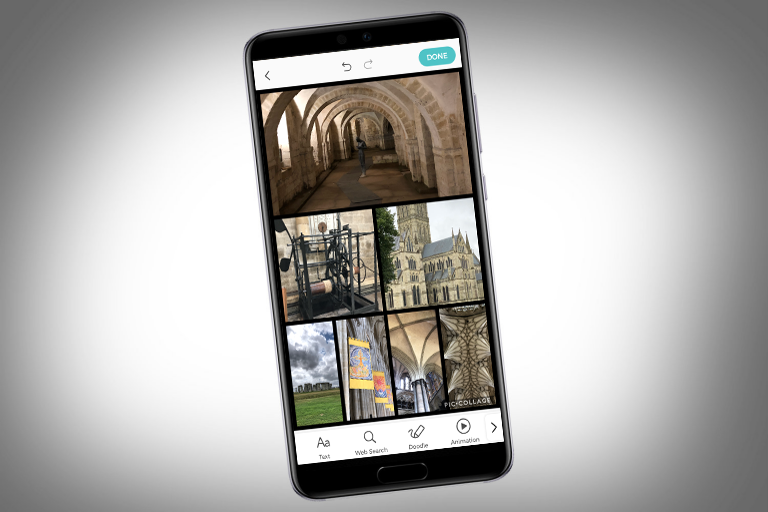
This handy app helps you make collages from your favourite snaps – and with a kind of effortlessness that’s greatly appealing. But this is also twinned with a versatile feature-set, which offers flexibility regarding what you eventually output to your device or social media.
You can create cards, freeform layouts or grids. The last of those is the option to which most users will gravitate. Select a group of images and the app suggests a layout. You can choose something different, muck about with what’s provided, or opt to begin with a blank canvas and insert images one by one.
Layouts can be tweaked, as can the background colour. But there are loads of other editing tools lurking: image adjustments; stickers; text; entry animations; even freeform doodling. Impressively, you can add three videos to your grid as well, should imagery that doesn’t move no longer cut it for you and your friends.
For free, there are limits – an enforced watermark, and restricted access to stickers and backgrounds. But a single two-quid in-app purchase forever removes the former and is well worth grabbing.
Get Pic Collage for Android (£free)
Get Pic Collage for iOS (£free)
16. TouchRetouch
The fastest way to remove unwanted objects…
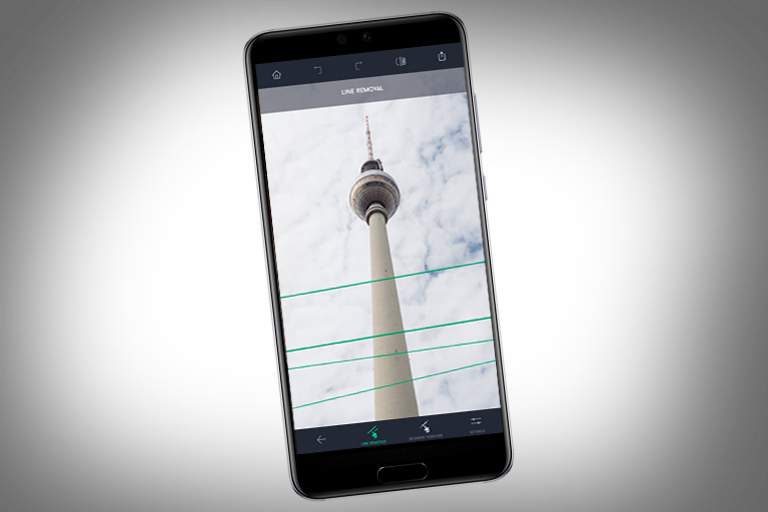
The bane of any photographer’s life is the unwanted object – that thing you didn’t notice at the time, but that on review ruins an otherwise pristine shot. Plenty of apps on mobile provide the means to remove unsightly blemishes, but TouchRetouch is designed specifically for the task.
This level of focus elevates TouchRetouch above its peers. You get a range of tools, each optimised for a particular kind of object removal. This means for a tiny imperfection, a tap might be enough to get rid of it. Lines (such as power cables) are dealt with using their own dedicated tool. And for more manual adjustments, there’s masking and cloning. This all works for 360-degree photos, too.
To some extent – and especially when using the more automated tools – you shouldn’t expect perfection. You’re not going to prod your phone’s screen a couple of times to get the kind of repaired shot you could send to a magazine editor. But for quick fixes to post on social media, or an on-the-go manual editor when you’re prepared to put in the effort, it’s just the ticket.
Get TouchRetouch for Android (£1.99)
Get TouchRetouch for iOS (£1.99)
17. Apollo: Immersive illumination
The best app for editing lighting

If you’re armed with a reasonably recent iPhone – iPhone 7/8 Plus, any ‘X’ or 11 model – you can take Portrait shots, which record depth data. Apple uses this information to let you add fancy studio effects, from bokeh to full-on high-key mono – all at the twist of a dial. Apollo’s additions are more natural, aping the effects of spotlights and sunlight.
Load a Portrait photo into the app, and you can get to work adding one or more custom light sources. Each can be moved, have its own colour and spread, and utilise a bespoke mask – built in examples include basic shapes, blind-like slats, and esoteric fare like festive decorations.
During first use, the app is careful to note it’s no magic wand. It works best with uniform lighting and crisp, steady shots – you won’t be able to fix lighting in a photo that’s beyond help. However, whether you fancy adding extra visual interest to a favourite shot, or just want an inkling into how you may be able to radically edit any aspect of a photo in the future, Apollo is a few quid well spent.
Get Apollo: Immersive illumination for iOS (£2.99)
18. Imaengine Vector
Time to create some vector art…

You’ll discover multiple layers in Imaengine Vector, depending on how deep you dig. At its core, it’s a photo filters app. You load a photo, tap a preset, and then gaze in wonder at your vector art masterpiece.
That description is less hyperbolic than you might think, too. The presets really are superb, echoing comic-book sketches, oil paints, rotoscoping stills, and etchings. If that’s all the app offered, we’d recommend you plonk down a few quid.
But Imaengine Vector goes further. Each preset has sliders for adjusting details, lines, and palettes. In Mosaic, remove the borders and you’ve a digital take on a watercolour. Drag the detail slider leftwards in Hatching to go from precision ink drawing to abstract doodle. Beyond that, there’s a full vector graphics editor if you want to go fully down the rabbit hole.
The interface feels a bit cluttered and messy, but otherwise this is first-rate fare, whether you want to convert a favourite snap to something that will scale indefinitely, or just fancy transforming your photos in a manner that’s a bit different from everything else on the market.
Get Imaengine Vector for iOS (£free + £2.99)
19. sok-edit
The best app for freeform collages…
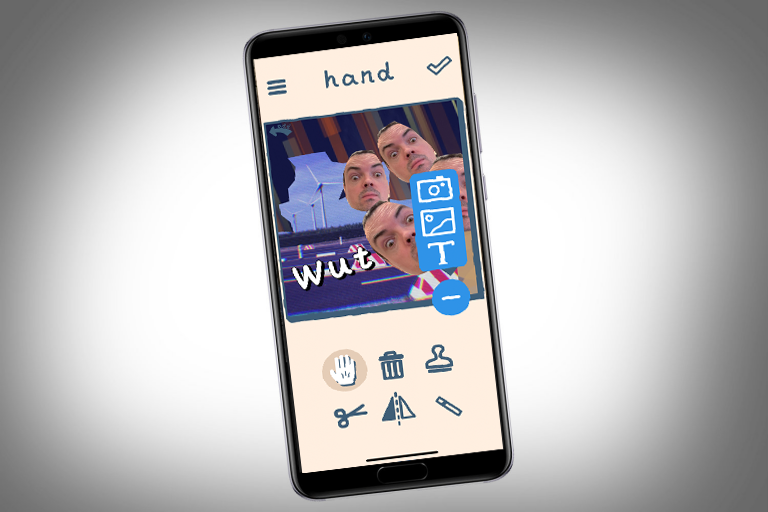
Elsewhere in this round-up, we feature Pic Collage, an app that excels in placing photos into an editable grid. But if the word ‘collage’ for you evokes images of gleefully hacking away at photos with scissors, and slapping cut-outs together with glue, you need a copy of sok-edit.
The app’s all friendly, chunky buttons that beep when pressed. Load a photo, tap the scissors, and you can chop out sections by dragging a finger. Each individual piece can be moved, cloned, flipped and deleted. Text objects can be added and manipulated in similar fashion.
For free, you get to work with three ‘layers’, but the one-off IAP removes that limitation – along with the watermark. The only real downsides are the text tool’s solitary and pixelated font, and the inability to save layered collages to rework later.
Also, you might consider sok-edit a bit rough and ready, but then that’s the point. If you want precision and geometry, Pic Collage exists for that. For playfulness and an immediacy that echoes working with paper, sok-edit is a must-have download.
Get sok-edit for Android (free/£1.09)
Get sok-edit for iOS (free/99p)
20. Retrica
A fine selection of toy cameras…
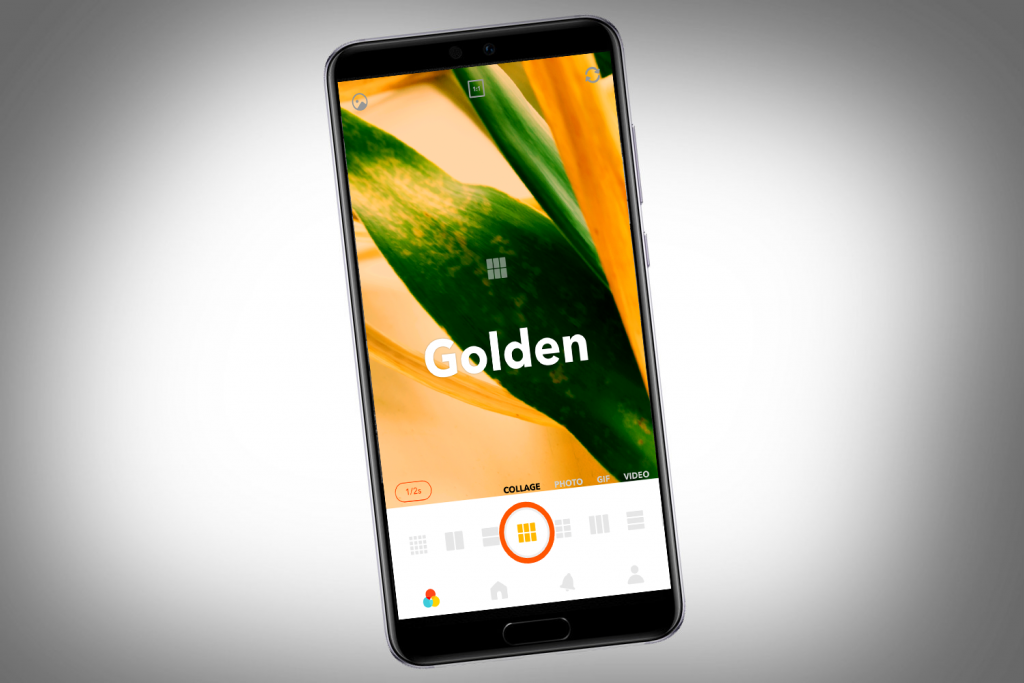
This camera app acquired a decidedly self-absorbed social feed during a major revamp in 2018. The creators may as well have scrawled “we really want to be Instagram for selfies” across the screen in pen. Fortunately, Retrica’s camera bits remain a lot more interesting.
You get great filters, some of which ape old-school point-and-clickers and cheapo experimental, toy cameras. There are loads, so fortunately the selection list can be managed; if you’re not sure what to pick – or fancy a surprise – there’s a button to select a random filter before you shoot.
Beyond stills, you can capture short videos and animated GIFs, and there’s a collage option too. That shoots pics into a user-selected grid at pre-set intervals. The resulting images often look wonderful, and manage to provide a sense of time in a way that’s far more evocative and exciting than a moving image.
Regardless of what you shoot, it’s possible to slap stickers, scribbles and text over the end result before duly saving it to your device or foisting it on the world at large. So while you might want to avoid Retrica’s social side, get it on your phone for everything else.
Get Retrica for Android (£free)
21. Instagram
It’s time to amass a photographic following…

Instagram is a giant in the social-networking space, and it’s that ability to follow and be followed (in the non-creepy sense) that’s at the heart of the app. Whatever you upload can easily be shared with thousands of people, and you can keep an eye on other photographers whose work you like. For individuals and companies alike, Instagram is a key social network pillar, alongside Facebook and Twitter.
When it comes to shooting and editing, the app offers plenty of options, even if it occasionally lacks coherence. Using the built-in camera, you can overlay live effects, slap on stickers and text, and scribble all over the end result. If you fancy being a touch more measured, you can load an existing photo, and work with Instagram’s built-in editing tools.
These include a range of popular filters, adjustments, and smart vignette and tilt-shift effects. Edits are non-destructive while you’re in the app, but committed forever once you’re done. Like the instant cameras Instagram was influenced by, this one is best thought of as an editing tool for photographers keen on speed, immediacy and being in the moment.
Get Instagram for Android (free)
Get Instagram for iPhone (free)
22. Plotaverse
Make cinemagraphs from your existing stills…
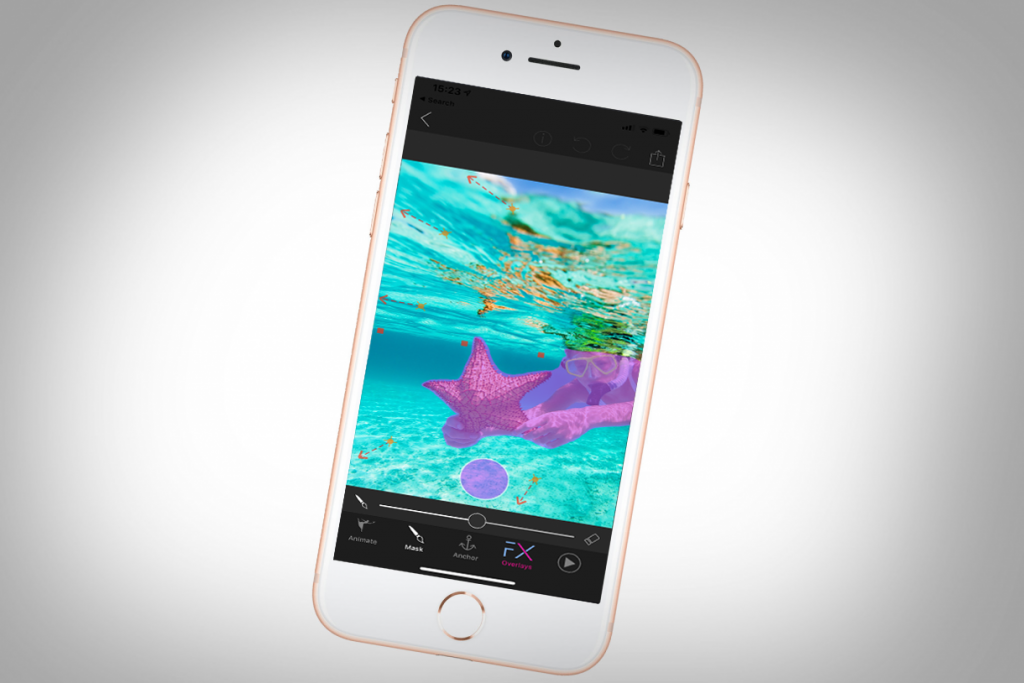
You may be familiar with cinemagraphs – photographic stills with isolated areas of animated content that play in a loop. They’re popular for showing running water or a flickering blade of grass in an otherwise static scene. Such creations usually start as a series of stills or a video recording, but Plotaverse works in reverse, allowing you to infuse any existing still image with movement.
On loading a photo, you tap out anchor points and drag animation lines. The former lock portions of the image, and the latter define in which direction – and how far – a segment should move. You must take care when creating a ‘plotagraph’, because it’s easy to make a mess. But as your plotting mastery increases, that along with the app’s smarts enables you to fashion billowing clouds and dazzling animated geometric architectural patterns.
The concept is superb, and the end results can be fantastic. Unfortunately, the app has clutter welded to it in the form of a slew of IAP and a social network. Still, live inside the Plotagraph tab and you’ll find it a compelling way to add new life to old snaps.
Get Plotaverse for Android (free + IAP; £4.99 to remove watermark)
Get Plotaverse for iOS (free + IAP; £4.99 to remove watermark)
23. EyeEm
A handy way to sell your smartphone snaps…
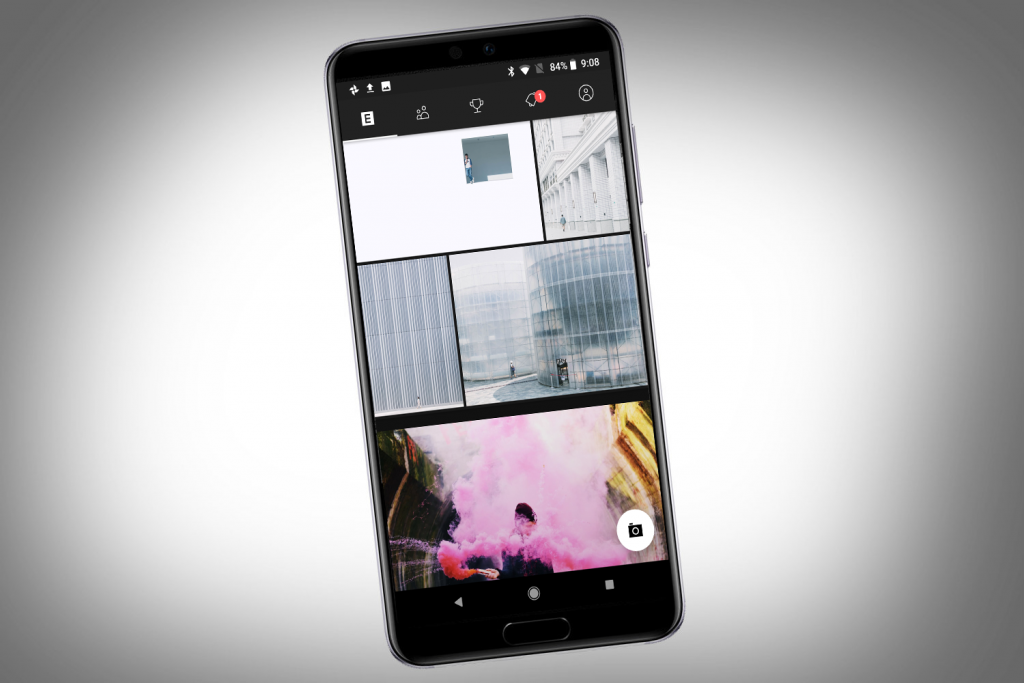
To some extent, EyeEm resembles a straight-laced Instagram. Much like that social network for photographers, EyeEm initially appears to be focused on building a community of like-minded snappers – but it adds the lure of helping you make a buck from your creative endeavours.
Sign up and you can take pictures using the built-in camera, or load existing ones. EyeEm includes built-in editing functionality: a handful of filters; adjustment tools; cropping. There’s nothing here to threaten the Snapseeds of this world, but enough for fine-tuning a photo before you share it with all and sundry.
As noted, though, the big draw is the potential to sell your photographs. Naturally, you’re in ‘needle in a haystack’ territory – it’s a lottery whether you’ll make it big. But if you amass a following and the right person spots you, who knows?
When you do sell something, EyeEm splits the proceeds with you 50/50; and in the meantime, you can delve into ‘missions’ that encourage you to shoot specific themes, awarding prizes to the best entries.


