Apple Mac OS X v 10.5 – Leopard Review
Apple Mac OS X v 10.5 – Leopard
Is this much heralded release as great as it's hyped up to be?
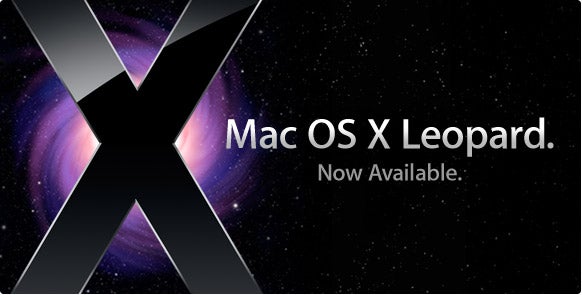
Verdict
Key Specifications
- Review Price: £85.00
Apple fans will be well aware of the company’s policy of releasing yearly operating system updates. Unlike Windows, which sees a major release every three to four years, new releases of Apple’s system are much more incremental, and have been since the release of OS version 10 (or X, to use Apple’s term) way back in 2001.
Since then, iterations of 10 have slowly increased performance and added features, with each yearly release carrying a few headline improvements and lots of little tinkerings. The latest release, codenamed Leopard, is version 10.5 (its predecessor is Tiger, version 10.4). It hit the shelves just last week, and we’re here to take a look at what funky new moves it brings to the party. 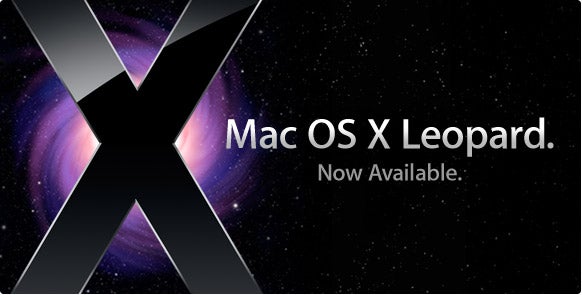
”’Mister Vister”’
Of course, Leopard finds the computing world it enters in rather a different state from the one Tiger landed in – and the reason for that is Vista. Thanks to the delay of Leopard (which was originally due to be out earlier this year, but was postponed by Apple due to work on the iPhone) Vista has stolen a march on the operating system market and hugely improved upon Windows XP, the creaking old OS that Tiger competed with. Indeed, one of the things most noticeable about Leopard upon first glance is the amount of new eye candy, and it does appear that Apple has attempted to out-alpha Microsoft in the transparency stakes. But Vista also raised the bar when it comes to security and even reliability, so Apple has to compete with a reinvigorated Microsoft since despite what loud-mouthed fanboys may say, it’s clear from consumer reaction that Vista is at least a moderate success. 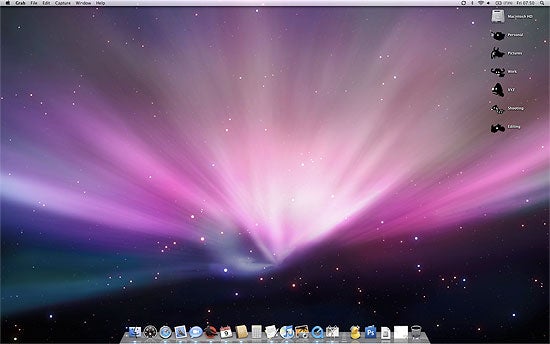
Now unlike Vista, which costs upwards of £150 even for an upgrade license, Leopard costs just £85 for the full version, which can be used as both a clean installer and an upgrade disc. For that £85 you get what Apple claims to be a list of over 300 new features – several big ones and many more little ones (and many more non-existent ones, but we’ll come to that later). Let’s dive in and take a look at some of the biggies.![]()
The OSX interface has been fairly consistent since its first release in terms of the general big themes – menu bar at the top, dock at the bottom, unless you choose to move it. What’s changed has been the graphical implementation of these elements, as well as the windows and boxes that make up the rest of the applications. The interface improvements in Leopard are a mixture of eye candy tweaks and actual useful changes to the way things work.
High on the list of pointless visual tweaks include the new dock, which now has bevelled edges and extra alpha-reflective-web-2.0-transparency effects, as well as the menu bar, which is now semi-transparent for no particular reason. Apple die-hards will be sad to see the disappearance of the menu bar’s rounded corners, which set a rather nice frame for the desktop in previous versions of OSX. Windows now have a consistent visual effect, with the brushed metal of previous versions now pronounced dead. 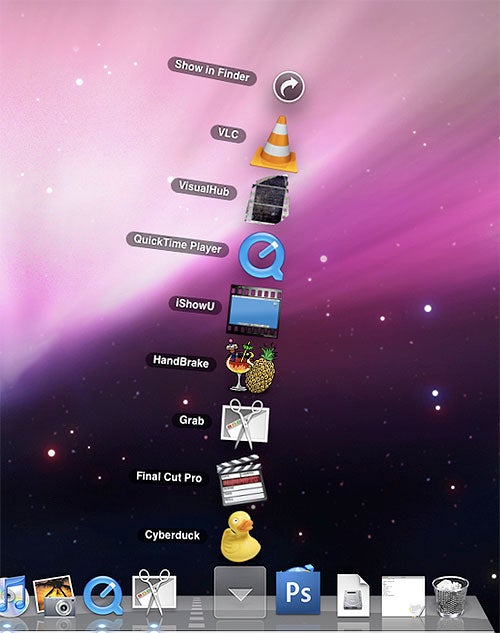
The new dock allows you to create ‘stacks’ of icons, and these are basically folders that expand when you click. Stacks, or piles, of documents are a desktop metaphor that Apple has been playing with for almost a decade, but this sees the idea’s first implementation. Stacks are useful for creating quick-access folders of your most important files and also for quick-launch groups of applications. However, it’s hard to be too enthusiastic about them – they are, after all, just folders with a neat animation. 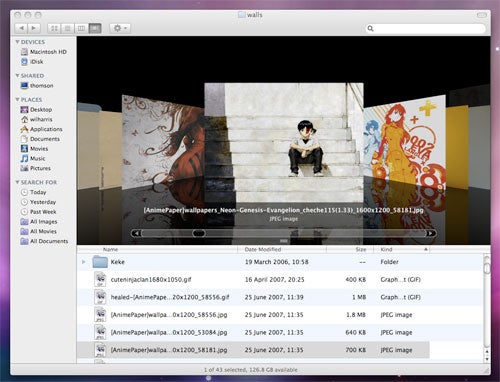
The new Finder has received much attention for its iTunes-like interface – in fact, Apple advertises it as aping the popular music player’s interface. Down the left is now your list of ‘sources’ – drives, networks and the like – and the main viewing pane now features a Cover Flow view, enabling you to view your folders like album art. In theory this is a great feature with some amazing visuals; in practice, it’s pointless for everything bar folders made up entirely of pictures. 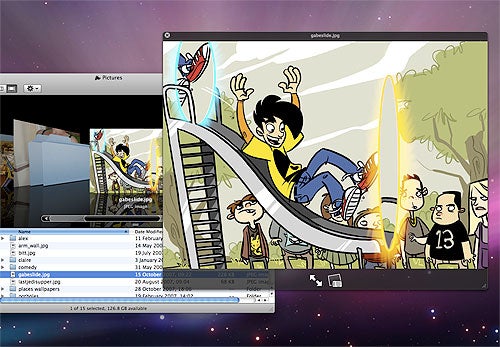
Quick Look is the other major new interface adjustment, and it’s basically a document viewer that requires minimal opening time. Rather than double-clicking an image in Finder and having it open in Preview, the document viewing application, you can now open the picture in Quick Look, the document-viewing widget. Quick Look also allows you to have a gander at videos and multi-page PDFs from within CoverFlow view. A neat touch, but hardly revolutionary or, for that matter, time-saving.
So with the eye candy out of the way, it’s worth looking at Apple’s headline features for Leopard, and none has grabbed more headlines – for both good and bad reasons – than Time Machine.
The concept behind the idea is simple: attach a large backup hard drive to your computer and allow the software to create a system-wide backup. New backups are then incremental, with several increments being saved simultaneously to the drive – enabling you to pull up an interface to go back through different ‘versions from history’ of your machine. Whilst Time Machine comes with whizzy graphics and the promise of making backups a no-brainer, fundamentally it is just an incremental backup system with flashy vectors. 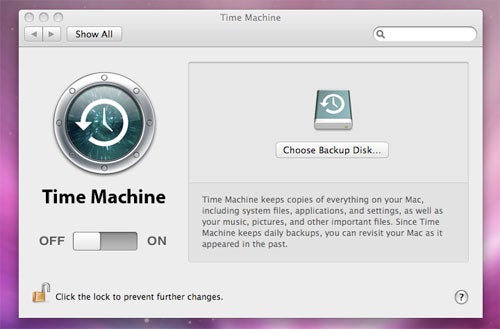
Which would be fine, were it not for its awkwardness. For starters, many users have reported that Time Machine has trashed their data trying to back it up, and others have reported system crashes upon use. Some external disks don’t work properly for no apparent reason, and support for wireless disk access over Airport was nixed at the last minute. In short, it’s great to have a full-feature easy to use backup system integrated into the OS, but Time Machine needs a patch before anyone should start using it.
Then comes Spaces, an interesting idea partly because it’s really quite a geeky one, and this is probably why Leopard ships with the feature turned off by default. Linux users have enjoyed multiple desktops for years, and Spaces is an implementation of this. The concept is that users can create multiple ‘virtual’ desktop areas for themselves, and then switch between each one at will – keeping work applications open on one space, internet open on another, music and media open on another etc. Apple has done a great job at enabling users to move between spaces and drag applications along for the ride. The concept is a bit of a weird one to get your head around for the first time, but it’s actually a very useful one if you don’t have room for four monitors on your desk and tend to multitask a heck of a lot. 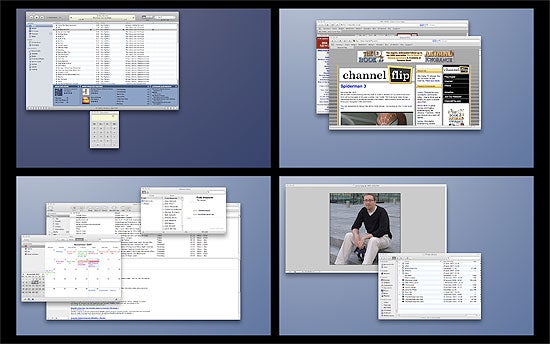
Finally we’re up to Boot Camp, the run-Windows-on-Macs software that has been in beta since last year. Leopard finally sees the 1.0 release, and everything is pretty much the same as it was in the beta. In fact, there’s almost nothing to add. Right then.
So if all that has you scratching your head and thinking “Hmm, not exactly a compelling feature list” then you’d probably be justified. There are few big ideas in Leopard, and most of the ones that are there have been nicked from Linux and repackaged. But it’s not all doom and gloom, as there are some very nice ‘under the hood’ improvements to the OS that users should appreciate.
The first is the appearance of Core Animation. This is another one of the Quartz technologies, which include Core Video (Apple’s video processing libraries) and Core Graphics (the rendering engine of OSX). Animation allows for the easy creation by developers of gorgeous-looking interfaces, which Core hands off to the GPU to render. Apple was the first big player to rope the GPU into rendering desktop interfaces with its release of version 10.2 of the OS, and the gradual expansion of Quartz technologies has been a hallmark of its development. We like efficiency, and more GPU rendering means more CPU power for everything else. 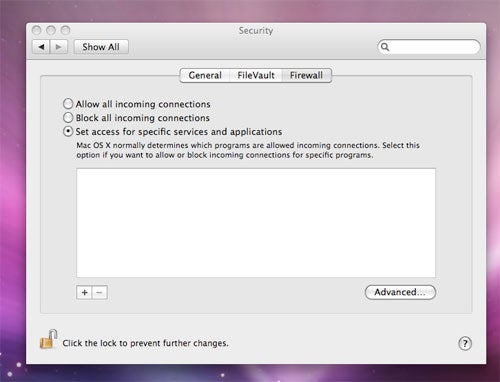
Like Vista, Leopard places a new emphasis on security in this age of the internet, and makes a few welcome tweaks. The first is Sandboxing, which transparently virtualises certain applications to prevent any malware or viruses from hopping onto the OS. The new versions of applications such as Bonjour, QuickLook and Spotlight are now severely restricted in their access to your system and the permissions with which they run, meaning that malware can’t exploit their access privileges. 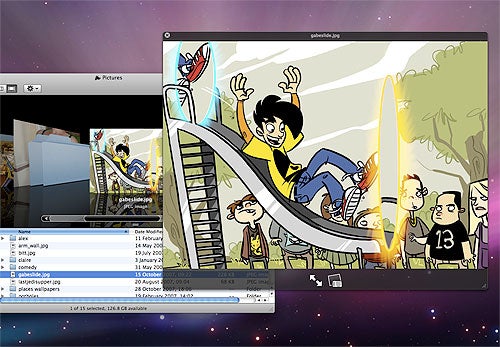
However, Security is definitely hit and miss for Apple as its new Firewall is arguably a step backwards. Unlike Vista (and even Windows XP SP2), the firewall is not active by default which, in this age of viruses and worms, it really should be. More worrying is that even when the Firewall is set to block all incoming connections, it doesn’t. Now you might say that modern NAT routers are protection enough – but with Apple’s laptops designed to roam out and about wirelessly, a firewall that the user controls is surely an essential OS component, and is certainly one Apple hasn’t nailed yet. Those on both sides of the pixel-per-inch debate will also enjoy Leopard’s support for resolution independence – even if such support isn’t exactly visible yet. 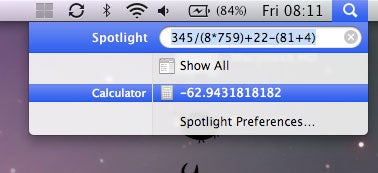
Apple has always worked at 72 DPI for its computer displays, but the new 17″ MacBook Pro runs at 100 DPI, to the annoyance of some and the love of others. Leopard allows developers to scale up applications and scale them down in size at the user’s will, meaning that as display pixel density increases over the next few years, users can maintain control of their eyesight.
Remember those 300 new features we mentioned? Well we’ve mentioned the big ones above, so you’d be right in thinking that the rest are mostly gumph. Here’s a few examples:
* Apple Mail now supports RSS reading, custom HTML stationary and to do lists.
* iChat now allows you to have a tabbed chat window and add ‘crazy’ effects to your video chat window.
* Parental controls mean someone can limit your computer time for you.
* You can now do calculations in the Spotlight dialogue.
* You can create a dashboard widget out of a webpage.
Actually, that last one isn’t half-bad, but as you can see, the bulk of Leopard’s new features really aren’t anything to pay attention to. There are some nice tweaks, as in iChat, but nothing that’s actually going to change the way you use your computer.

What’s annoying is that Apple has missed many opportunities here to actually improve rather than fiddle – Mail still doesn’t support a vertical viewing pane style, and why shoehorn RSS into it when Apple could create a gorgeous little RSS reader of its own? Why has Leopard broken many applications that worked just fine in Tiger and, more to the point, why hasn’t Apple added a ‘previous OS emulation’ mode like Windows has had for years? And why doesn’t the DVD Player support HD, for crying out loud? Drives have been on the market for more than a year now, and there’s still no way to play the latest movies from Blu-ray or HD-DVD on my Mac, despite having a display that supports 1080p.
Not to mention the fact that several of the 300 features listed as new actually aren’t new at all. ‘Front Row now built in to Mac OSX Leopard’, proclaims Apple. Really? I’m pretty sure that was in Tiger, too. Russian localisation is also listed as brand spanking new – that’s funny, since I’m pretty sure our comrades have been enjoying that in Tiger since earlier this year. I could go on, but looking at the list of language packs is sapping my will to live.
”’Verdict”’
All in all, it’s hard to view Leopard as much of an advance on Tiger. The interface improvements are a mixture of ‘great’ and ‘meh’, while the new features don’t really add much beyond tweaks to your daily workflow. The feature with the ability to really blow you away – Spaces – is switched off by default, and probably won’t be found by the majority of people.
So whilst Leopard will undoubtedly sell tonnes of copies (quite apart from the fact it will now ship with all new Macs), it’s hard not to feel that, given the system’s delay and hype, Apple has delivered too little too late – with too many bugs, to boot. Perhaps it’s time for Apple to start thinking about OS XI?
Trusted Score
Score in detail
-
Features 6
-
Value 8
-
Performance 9
Features
| License Type | Full Product |
| Media Format | DVD-ROM |
| Max Licensed Users | 1 User |
| System Requirements | Processor: Intel, PowerPC G5, or PowerPC G4 (867MHz or faster) 1.6GHz or faster for improved de-interlacing for DVD Player Intel or PowerPC G5 for Photo Booth Backdrop effects require an Intel Core Duo or faster Intel for Boot Camp Operating System: Windows XP Service Pack 2 or Windows Vista for Boot Camp Hard Disk: 9GB 3GB Additional for Developer tools Memory: 512MB RAM 1GB RAM for Developer tools Optical Drive: DVD Others: Compatible Internet service provider Apple's .Mac service iSight camera (built-in or external), USB video class (UVC) camera, or FireWire DV camcorder for Photo Booth Screen sharing in iChat and in the Finder requires a 128-Kbps Internet connection (300-Kbps recommended) Audio chats require a microphone and a 56-Kbps Internet connection Front Row requires a Mac with built-in IR and an Apple Remote Video chats require an iSight camera (built-in or external), USB video class (UVC) camera, or FireWire DV camcorder; and 128-Kbps upstream and downstream Internet connection |

