Samsung Q1 Ultra – Ultra-Mobile PC Review
Samsung Q1 Ultra – Ultra-Mobile PC
Samsung's Q1 Ultra helps strengthen the case for the UMPC platform.

Verdict
Key Specifications
- Review Price: £775.45
It’s always encouraging when a company takes comments and criticisms onboard in an effort to improve the next generation of products. I say it’s encouraging, because more often than not, this doesn’t happen. Most of the time big companies are so sure that they’ve got it right, that they don’t care about reviews or even user feedback. I’m therefore very pleased to see that Samsung has learned a lot since it released its Q1 ultra-mobile PC just over a year ago. In fact, the second generation Q1 Ultra, looks very much like the product that most reviewers would have liked to have seen first time round.
First up, let me say that I’m still not entirely convinced that there is any need for the Ultra-Mobile PC platform. With ultra-portable notebooks like Sony’s TZ11MN, Asus’ U1F and Samsung’s own Q40 already offering very lightweight computing on the move, I can’t help but wonder who would choose a UMPC over a conventional ultra-portable machine. But it’s clear that my personal views aren’t inline with the technology industry, with the likes of Samsung, Sony, Asus, Intel and niche concerns like OQO firmly behind the handheld computer model.
The original Q1 looked great – Samsung definitely got the design part right. Unfortunately the great design didn’t extend to usability, and the lack of built-in keyboard definitely counted against the Q1. That said, a built-in keyboard is only worthwhile if it’s usable, as the Sony UX1 proved – the slide-out keyboard on the UX1 was just too tiny to use. 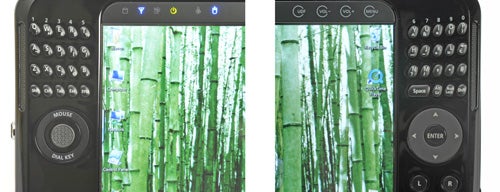
Samsung has gone for a very unusual design for the keyboard in the Q1 Ultra, dismissing the slide-out design seen in the Sony UX1 and OQO Model 1. Instead the Q1 Ultra splits the QWERTY keyboard in half and positions it either side of the screen. The key to this positioning is that you can stab at the keys with your thumbs while you’re holding the Q1 Ultra. Although the keys are very small, I found myself getting used to them reasonably quickly – I’m not saying that I’d like to bash out an entire feature on the Q1 Ultra, but the keyboard is certainly adequate for emails and note taking.
One thing that I did find was that the keys were a little high. This meant that I couldn’t rest the Q1 Ultra on the heels of my hands while typing if I wanted to reach the upper row. If I had larger hands this wouldn’t be a problem, but then my thumbs would probably be too big to accurately hit the keys. This isn’t a major issue though, and it’s not uncomfortable to grip the device from the sides.
But it’s not just the addition of the integrated keyboard that makes the Q1 Ultra far easier to use than its predecessor. When I first picked up the original Q1 I assumed that the joystick on the left would control the mouse pointer, but it didn’t. In fact the joystick just behaved like the cursor keys on your keyboard, while all pointer manipulation had to be carried out using the touch-screen. Samsung has obviously learned from this mistake, since the joystick on the Q1 Ultra acts just like a trackpoint, allowing you to move the pointer around. The more you push the stick, the faster the pointer moves across the screen – it’s such a simple and obvious feature that I still find it hard to believe that the original Q1 didn’t do this.
For anyone who liked that idea of the joystick working like the cursor keys, don’t worry. Above the joystick is a button labelled “mouse” – pressing this will toggle between pointer manipulation and cursor key type selection. This allows you to, say, right click on something, then switch the joystick mode so that you can easily select the options presented to you.
Below the joystick is a button labelled “Dial Key”, which brings up a virtual keyboard that’s split across the two bottom corners of the screen. Obviously this would be useful if you were using the original Q1, but since the Q1 Ultra has the integrated keyboard, it seems a little strange that Samsung has made the feature so prominent. Nonetheless, it works well enough, although I imagine that most users will opt for real keys rather than virtual ones.
On the right side of the screen below the keyboard is an Enter button and a four-way rocker. The four-way rocker is configurable and you can assign various tasks to each of the four clicks. For instance, the default “Internet” profile configures Up as scroll up, Down as scroll down, Left as back and Right as Forward.
Below the four-way rocker you’ll find two buttons labelled L and R. These represent the left and right mouse buttons and work in conjunction with the joystick on the left. The whole pointer manipulation method reminds me of the original Toshiba Libretto, but that’s no bad thing.
It’s the 7in widescreen display that dominates the Q1 Ultra, and it really is a stunning example. Despite the fact that it’s a touch-screen, the image is bright and the colours rich and vibrant. Samsung has also addressed the disappointing native screen resolution that plagued the original Q1 – quite simply 800 x 480 wasn’t high enough for the Q1 to be taken seriously for basic duties like web browsing. The Q1 Ultra improves things considerably with a native resolution of 1,024 x 600. Considering that the vast majority of websites are 1,024 pixels wide, this resolution increase makes web browsing far more comfortable on the Ultra than its predecessor. 
One thing that the new resolution doesn’t give you is enough lines for high definition video playback, but to be honest that’s probably a good thing. Unfortunately the hardware ticking along inside the Q1 Ultra just isn’t up to the job of playing back HD video, especially anything encoded in h.264. That said, if you happen to rip your video into something more manageable, the Q1 Ultra makes a decent portable media player. One thing that does hold the Ultra back in this respect is the rather poor sound quality that the internal speakers produce. That said, you’re more than likely to be using headphones with a PMP.
Another addition over the original Q1 are the two integrated cameras. Just above the screen is a webcam, so you’ll be able to make video calls via Skype or similar app. The other camera is mounted at the rear of the device and is designed for actually taking photos – there’s even a dedicated shutter button on the top right edge of the chassis. Obviously Samsung is keen to make the Q1 Ultra as feature rich as possible, but it does look pretty daft when you hold up a device this large and attempt to use it as a camera. Also, it’s only a 1.3-megapixel camera in the first place, which means that you’ll probably get better results from your mobile phone anyway.
Above the screen you’ll find four buttons, the volume up and down are fairly self explanatory, while the UDF button brings up the utility for programming the soft-buttons on the four way rocker. The last button is labelled Menu and brings up system options like screen brightness, screen rotation, mute, wireless LAN activation and battery level indicator. The Menu button offers a handy shortcut to some useful options that you’re likely to use quite regularly.
Also above the screen are six indicator lights for hard disk activity, wireless activation, battery charging and power. The last two lights indicate whether the joystick is in mouse mode or cursor key mode.
Below the screen are two array microphones, much like the ones seen on the original Q1. The array microphones will provide clearer sound quality when using VoIP or video calling, but once again I would expect anyone partaking in this to be using a headset – although with no Mic port, you’d need a USB version. Of course if you don’t have a headset handy, it’s good to know that the person you’re calling will have a chance of understanding you.
The right side of the chassis has a plastic flap that hides a D-SUB port, an Ethernet port and a USB 2.0 port. The power socket is also located on the right. The top edge is home to the aforementioned Shutter button as well as a headphone socket, a second USB 2.0 port and an SD card slot. On the left side is the power switch and a button that activates Samsung’s AV Station application, which gives you quick access to your movies, photos, music etc.
At the rear you’ll find a handy fold out stand, which is useful if you want to use the Ultra for watching movies, or if you plug an external keyboard into it. Below the stand is the release catch for the battery pack. Samsung ships two batteries with the Q1 Ultra, one standard unit that sits flush with the rear of the device, and another high-capacity battery that protrudes slightly at the rear. Samsung claims running times of around four hours for the four-cell battery and six hours for the six-cell. Subjective testing suggests that Samsung is pretty much on the money with those numbers, which means you should be able to get a whole day’s use out of the Q1 Ultra if you carry both batteries with you.
The Q1 Ultra definitely looks larger than its predecessor, but in reality it isn’t. Both devices are the same width, but the Ultra is both shorter and slimmer – 227 x 124 x 24mm (WxHxD). The Ultra is also lighter than the original Q1, weighing in at 685g with the four-cell battery, compared to 779g. With the six-cell battery, the weight rises to 812g, which makes it slightly less comfortable in the hands.
Driving the Q1 Ultra is an Intel A110 CPU. This chip was specially designed for ultra-mobile platforms like the Q1 Ultra. It falls under Intel’s Ultra Low Voltage range and with a core speed of 800MHz, it’s not going to break any speed records. The Level 2 cache is also pretty modest at 512KB, while the latest Core 2 Duo mobile chips sport 4MB of cache serving two cores. What the A110 does offer is low power draw and low heat – an ideal solution for a PC as small as this one.
The original Q1 only shipped with 512MB of memory, so it’s good to see that there is double the RAM in the Ultra. However, the original Q1 ran Windows XP, while the Q1 Ultra runs Vista, which is far more memory hungry. Consequently, the 1GB of RAM coupled with the modest CPU power means that the Q1 Ultra can be pretty sluggish at times – especially if you like all those pretty transparent windows that Vista Aero has to offer. 
There’s a 60GB 1.8in hard disk providing storage. This is more than enough space for a device this size, and to be honest I’d rather see one of Samsung’s 32GB Solid State Disks inside the Q1 Ultra instead. I fully expect Samsung to release a version of the Ultra with an SSD, after all the original Q1 shipped with a solid state drive in it, for a price premium of course.
Connectivity is well catered for with 10/100 Ethernet, 802.11b/g Wi-Fi and Bluetooth 2.0 all in evidence. Of course when Samsung showed the Q1 Ultra off at CeBIT earlier this year it announced that it would also include an HSDPA module. Unfortunately the initial samples don’t support HSDPA, but a second version should arrive in August that will have HSDPA and a fingerprint scanner. 
Surprisingly, Samsung hasn’t priced the Q1 Ultra much higher than the original Q1, with an RRP of £799 including VAT. Despite the fact that the Ultra is brand new, I’ve already found it available online for £775. So, if you really do think that Samsung’s Q45 notebook is too big and heavy, or just too old hat, you can always go for a Q1 Ultra, just to be different.
”’Verdict”’
The Q1 Ultra is a big improvement over the original Q1. The screen is superb, the interface far more intuitive and the whole package is simply more usable. Despite this, I’m still not convinced about the UMPC platform itself, and I fail to see why anyone would opt for a Q1 Ultra instead of an ultra-portable notebook, like Samsung’s own Q40.
However, if you are sold on the UMPC form factor, and like the idea of a device that’s smaller than a notebook, but can potentially perform many of the same duties, then you’ll probably love the Q1 Ultra. Considering how much better Samsung’s second generation UMPC is than the original Q1; I’m very keen to see what Samsung will come up with next.
How we test laptops
Unlike other sites, we test every laptop we review thoroughly over an extended period of time. We use industry standard tests to compare features properly. We’ll always tell you what we find. We never, ever, accept money to review a product.
Trusted Score
Score in detail
-
Performance 7
-
Value 8
-
Features 8

