Mio DigiWalker C710 Review
Mio DigiWalker C710
Mio's top-end sat-nav unit is packed with features but is it as easy to use as a Tom Tom?

Verdict
Key Specifications
- Review Price: £359.95
The first GPS device I reviewed for TrustedReviews was a Mio product, the Mio 168 and was notable for being the first PDA with integrated GPS. Since then, GPS has very much entered the mainstream and is now one of the hottest selling technologies around. Whereas GPS used to be a technology that was piggy backed onto PDA, it’s now most popular on dedicated in-car units which Mio refers to as Personal Navigation Devices. 
The C710 is Mio’s top-end Personal Navigation Device and as such offers pretty much every feature that you would expect in a current device. It employs the latest SiRFStarIII chipset and full detailed Tele-Atlas maps for an impressive (linkout:http://www.mio-tech.be/products/Personal_Navigation_Devices/C710/coverage.php) 24 European countries. This means that you could, for example, plan a single route from London to a villa in Italy in one go, without having to swap cards or download maps on the way. Directions can be spoken to you in your choice of 16 languages, though the similarly entitled TomTom Go 710 outdoes this with equivalent coverage and 36 languages. I was disappointed that the English voices were limited to male with either a UK or US accent – no sultry Jane as with Tom Tom.
Unlike the TomTom, the C710 stores it all on built-in memory (2GB of NAND flash), rather than an SD card. As SD card slot is present on the top of the unit, but this is used only for storing MP3 and photos (JPGs), both of which are supported by the C710, though not while navigating.
There’s full seven digit searching for the UK, so you can route yourself precisely to a location and there’s a comprehensive Points of Interest (POI) database. Bluetooth is integrated providing hands-free calling using the built-in speakers and microphone and it can sync with Outlook contacts and route directly to the addresses. 
Live traffic data and speed camera alerts are also both offered by the C710. The former is provided via a built-in Traffic Message Channel (TMC ) receiver. This picks up traffic data over FM frequencies rather as a data download via a mobile phone. This has the theoretical advantage of saving on data charges and frees up the Bluetooth connection for use with a headset, should you prefer to use that rather than the hands-free functionality. My current phone can only handle one active Bluetooth connection can only handle one active connection at a time, which means I have to choose between live traffic data or a Bluetooth headset, which is frustrating.
Mio certainly seems to have it covered with the feature list, but a cake is more than just a bunch of ingredients so let’s get a taste of the C710.
The first thing you’ll notice when you pick up the C710 is that it’s impressively slim and quite light, being only 20mm high and weighing 170g. This means that you can easily take it out and put it in a jacket pocket. Alternatively you can use the carry case and strap that Mio has provided.
You might want to do this for two reasons. Firstly, to remove it from your car for security reasons and secondly, to have it with you to navigate as you walk. Yes, the C710 also has a Pedestrian navigation mode and you can even enter co-ordinates, as preferred by ramblers. This is an immediate and perhaps decisive advantage over the TomTom One, which is much thicker at 66mm and 300g.
As well as the carry case the Mio comes complete with a very good in-car suction holder for the windscreen, that’s easy to set up and manipulate. Despite its thickness the battery is rated at a decent 4.5 hours with backlight on, though I didn’t get length of time before needing to recharge. The device seems well built, and the bulge at the top left containing the GPS aerial actually adds to its looks. There are four buttons running down the right hand side. The power switch is at the top, though this is more like a standby button. There’s a proper power button on the underside though you can only get to that with something narrow like a pen nib. There’s also a reset button should the device crash.
Also at the bottom is a USB connector, for connection to a PC, the in car charger or the wall charger.
The C710 runs Mio’s latest version of its software – version 3.1. To be honest I was expecting it to be easier to use than it actually was and the look and feel of the icons across the whole device do look a little home made, especially compared to the professional look of Tom Tom devices.
From the initial screen you can access a basic looking MP3 player and photo viewer. MP3’s sound perfectly respectable on the device but it’s only useful as a real space saver for travellers. The photo viewer is another gimmick and demonstrates the limitations of the LCD screen, which while fine for navigation is too grainy and dim to do photos justice. There’s also a calculator that can do various conversions. The Outlook contacts can also be browsed from here. You’re supposed to be able to synchronise with Outlook but I simply couldn’t get the PC software to do anything of the kind. From past experience I never found a GPS device that could actually correctly read Outlook addresses so I hardly considered it a loss.
To get to the main business of navigation you, not unexpectedly, select the button labelled Mio Map. The first thing to do is press Address to plan a route. One thing I was immediately impressed by was how quickly routes were calculated- noticeably faster than my own TomTom One. You can also tap on the screen and then tell the C710 to route to that location.
Rather oddly the current GPS location is the default at the top, so to plan a route elsewhere you need to select Change City at the top right, and then Other City to enter a post code, which is quite confusing. By pressing the Keys buttons you can choose between a QWERTY key layout and or very large letters and numbers for the fat fingered or those with poorer eyesight. They’d still need to get to that small ‘Key’ key though. 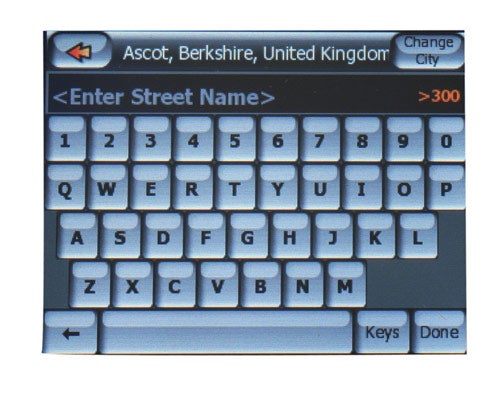
The primary view that most people will use will be Cockpit, which provides a standard 3D view of the road. It’s noticeable that the textures used are superior to those used by TomTom with more detail and colour.
At the top of the display the next road is displayed, which the road you’re currently on is shown at the bottom.
On the left hand section of the default screen is taken up by a side bar. This shows the planned journey estimated arrival time, the middle one displays a second by second count down and the third shows the current time. At the top of the bar an icon representing the next instruction is shown. If it’s a roundabout this places a number in the middle to indicate which exit you need to take, which is quite clever.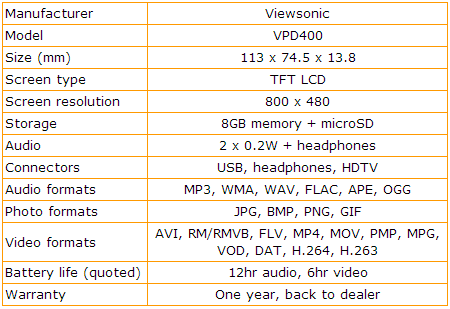
One thing that I don’t like about the default view is that there are several icons floating on the screen most of which don’t need to there. The top arrow icon switches between view angles when pressed, so that’s fair enough, but the ones below are for GPS info, the battery left and Bluetooth. There is space on the left sidebar for these so they just serve to get in the way of the map.
I must admit that I took some time to get used to the Mio interface. Admittedly I’m pretty used to the Tom Tom way of doing things, but even after several days I wasn’t completely comfortable with it and I still had to think hard how to do what I wanted.
Pressing at the top or bottom of the sidebar brings up menu over the map, and there are three different settings pages to choose from. The problem is that it’s hard to work out the logic of where the various options are located. I eventually got used to it, but that was more from pure trial, error and repetition than any obvious logic.
The C710 can run in full screen mode and to get to this you have to tap the route detail fields in the sidebar and then select ‘Fit to Screen’. For some reason the 3D view is not available in this mode, though you can choose the overview mode.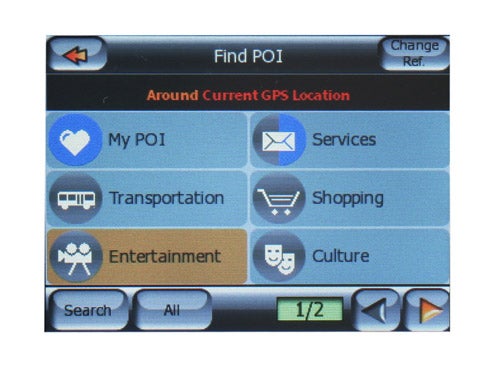
It’s ironic then that the POI database is arranged so logically and is one of the most impressive aspects of the device. The database is comprehensive to and you can easily change the reference point of where you’re searching from to get what you want easily. Alternatively, you can just search by name rather than hunting through menus and invariably it will come up trumps.
Inevitably, I did spot some anomalies. I was directed to the nearest post office from the TR office, which turned out to be someone’s house and not actually a post office at all. Also the nearest park to my home is apparently, Hampstead Heath, despite it being eight miles away. The next is St James’ Park and the next one after that is in Belgium! I presume it means national Parks.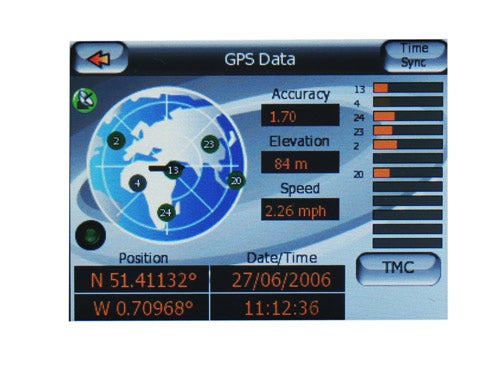
One handy routing feature is the ability to choose between not only the fastest or the shortest but the most economical, which will give you the best of both. One feature I was eager to try out was the built-in TMC traffic info, only available as an added extra on the lower end C210 and C510 models. When I say built-in, it still requires an aerial attached, which has to be attached by suction cups to the windscreen, which looks unsightly.
While driving I couldn’t see any obvious indication that TMC was present. I found the option by pressing the GPS icon and then Settings to see that the device was scanning through the frequencies. However, on my travels most of the time in said that no signal could be found. On one occasion I found that two traffic reports were listed so it does work. However, but it would seem that TMC coverage data seems to be too thin on the ground for it to be an effective tool, at least at present, which is disappointing. By comparison delays, were clearly marked on my TomTom One with its traffic subscription. 
Speed cameras are included out of the box and you get a year’s free subscription and the C710 beeped accordingly as you approach them. A great touch is that the speed limit is clearly overlaid onto the map in many places – which could stop you from driving too fast in unfamiliar locations. An interesting feature is the ability to manually add speed cameras, should you spot one that hasn’t yet made it to the database. You can specify their type direction and speed and even upload them to a Mio database for the benefit of other owners.
Despite the presence of the SiRFStarIII chipset I found that often the Mio would take an abnormally long time to pick up the satellites, even in clear weather with no obstructions to the sky, which is a nuisance when you have to get going in a hurry. At other times though, it was virtually instantaneous – an annoying inconsistency. 
”’Verdict”’
The Mio is a good GPS device let down by an interface that could be more intuitive and by the lack of TMC coverage providing sparse traffic data. The latter in particular would put me off this device. On the up side it works very speedily, the POI database is generally very good and it’s thin and light enough to walking around with on occasion.
How we test phones
We test every mobile phone we review thoroughly. We use industry standard tests to compare features properly and we use the phone as our main device over the review period. We’ll always tell you what we find and we never, ever, accept money to review a product.
Trusted Score
Score in detail
-
Usability 6
-
Value 8
-
Features 9

