Maxtor Shared Storage Drive Review
Maxtor Shared Storage Drive
Maxtor's external hard drives have always been impressive, but the Shared Storage Drive throws network connectivity into the equation.

Verdict
Key Specifications
- Review Price: £199.00
It may seem like such a natural progression but it’s taken a long time for the majority of hard disk manufacturers to see the value of NAS to small businesses. Seagate and Hitachi still won’t get their feet wet, Western Digital only moved in this year with its NetCenter family and Maxtor now joins this elite club with its latest Shared Storage products.
Maxtor is actually offering two product families with the 300GB Shared Storage version on review here. The Shared Storage Plus is physically identical and is also offered in 200GB and 300GB capacities. The only difference between the two is the software bundle as the Plus model comes with Maxtor’s SimpleView backup utility and its MediaRetriever which is aimed at networked home entertainment systems for playing back digital video, music and pictures.

Build quality of the Maxtor Shared Storage (MSS) must be seen to be believed as the case is made of very solid brushed aluminium. Those familiar with Maxtor’s One-Touch II drives will recognize this although at nearly 11in deep the Shared Storage case is around 2.5in longer and tipping the scales at 1.7kg makes it impractical as portable storage. The WD NetCenter has ventilation slits in its plastic sides negating the need for an internal fan. But as the case on the Storage Plus is sealed a small fan is located at the rear which draws air through the mesh grill at the front – thankfully noise levels are very low. A Fast Ethernet port is located at the rear along with a couple of USB 2.0 ports and the latter can be used to connect external storage devices and USB printers for sharing over the network.
The bundled Quick Start utility makes light work of installation as it searches the network and displays all discovered devices ready for selection. The utility allows you to set up shared storage where you enter your chosen user name and provide a password. It then creates shared and private folders on the drive and adds an icon for them on the desktop. This is quite slick as it creates private folders for storing documents, music, software and photos while your public folder also contains the same number of directories. Maxtor’s Drag and Sort tool will also prove useful as dragging and dropping a folder onto your desktop icon automatically scans the files and places them into the relevant folder based on their file extension.
The Quick Start utility also provides direct access to the MSS’ web browser management interface – a tidy affair that’s well designed and easy to use. A simple wizard runs though setting the language, date and time and administrative password along with a suitable name for the unit and the workgroup it should belong to. You can create and modify user accounts and decide what read and write access they can have for all public folders. You can also access existing shared folders, create new ones, modify access privileges and even suspend all access to selected shares as well.
USB storage devices are declared as public shares available to all but read only access can be set if you wish. When a device is plugged in it is automatically recognised and made available as a public share which can then be mapped to a local drive letter. For USB devices the MSS only supports FAT32 partitions but it handles them better than the WD NetCenter does. The latter requires you to claim the device before it can be used for creating public or private shared folders which will automatically reformat it to make it compatible with the NetCenter.

To test USB printing capabilities we connected an Epson Stylus Photo 950 to the MSS whereupon it was picked up immediately. We then used the Windows Add Printer wizard, searched the network, found the new network printer and were up and running in a couple of minutes. As always, with this method of network printing any local monitoring tools are unlikely to work and in our case the ink level bars in the printer properties page were all greyed out.
General performance is always going to be restricted by the network speed but the MSS produced some good results. Copying a single 690MB video file from a workstation to the Maxtor took 128 seconds for an average write speed of 5.4MB/sec – a second quicker than the WD NetCenter. Drag and Sort came into play here as although it didn’t recognise the .DAT file extension it still dropped the file into the My Software folder for us. Some extra tools are provided in the Advanced Settings page as you can access the system settings, modify network parameters and upgrade the unit’s firmware. Usefully, you can modify the power settings on the internal drive so that it’ll go into sleep mode after so many minutes of inactivity.
”’Verdict ”’
The 300GB Maxtor Shared Storage is competitively priced and compares well on value to Western Digital’s 320GB NetCenter. Network performance is in the same ball park but Maxtor’s build quality is far superior and its handling of USB storage devices is far superior.
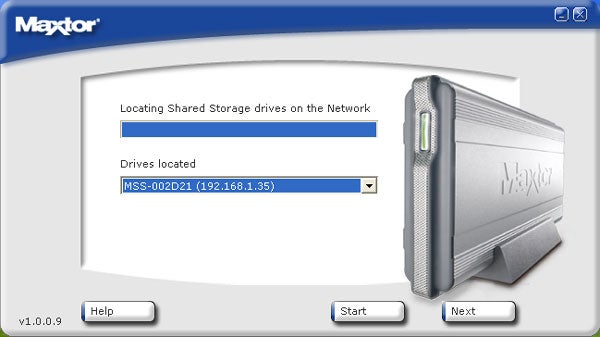
Maxtor’s Quick Start wizard had no problems locating the drive on our test network.
—-
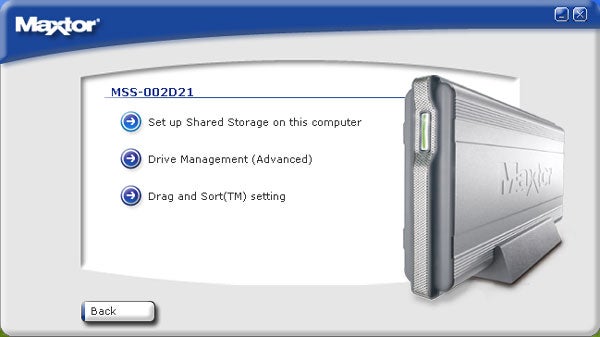
Password protected shares can be created immediately and Drag and Sort helps organize your files.
—-
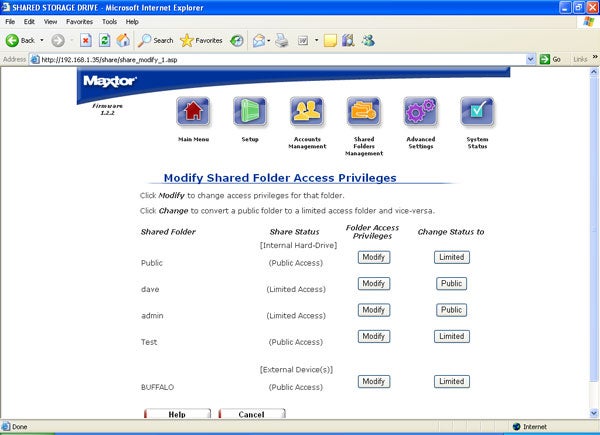
User privileges are easily modified for each folder on the network device.
—-
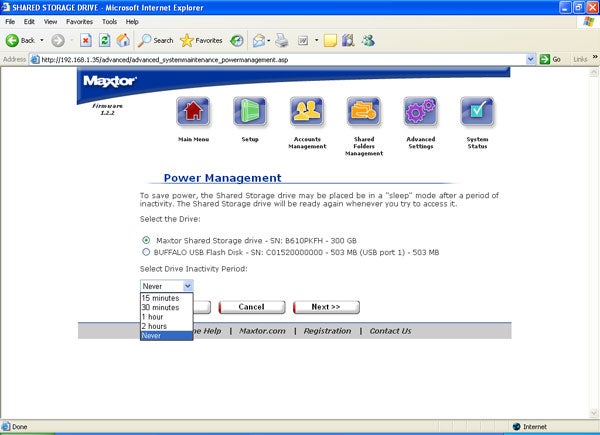
Power saving settings on the internal hard disk can be set to force it into a sleep mode.
—-
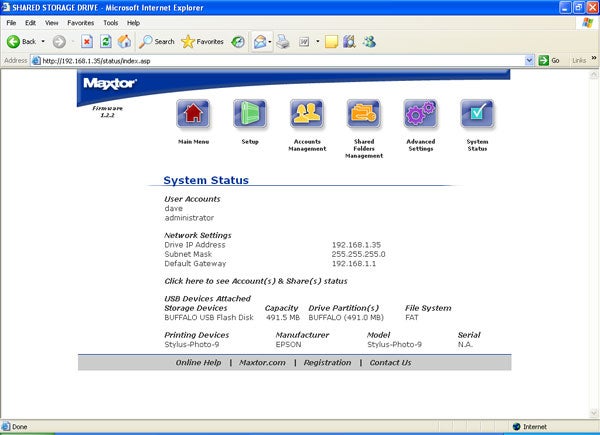
We had no problems using a Buffalo USB Flash disk and an Epson USB printer.
—-

