IBM ThinkPad T42 Review
IBM ThinkPad T42
Just like the ThinkPad T41 before it, the T42 is a great notebook computer, if not a totally perfect one.
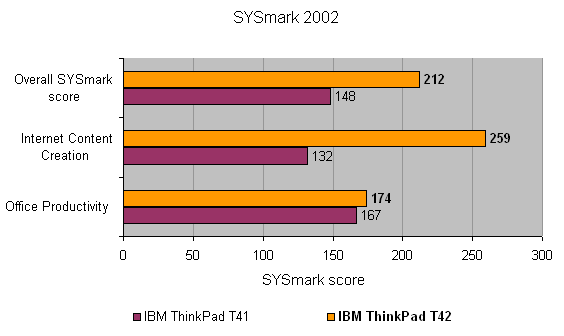
Verdict
Key Specifications
- Review Price: £1655.00
When I looked at a pre-production IBM ThinkPad T42p back in May, it pretty much met all my criteria for a notebook. All of the usual IBM build quality and features were there, along with a stunning 15in screen with a resolution of 1,600 x 1,200. Unfortunately, I’ve yet to see a production version of the T42p, but IBM has supplied me with a full retail ThinkPad T42 in the mean time.
The standard T42 is a far more basic model than its T42p sibling, but to be fair it’s also significantly cheaper. The chassis is the same as the T42p I looked at, but there is one major difference as soon as you open it up – the 15in screen sports a native resolution of only 1,024 x 768. Now there was a time when 1,024 x 768 was a great resolution for a notebook, but things have moved on. These days the average 14.1in screen will have a native resolution of 1,400 x 1,050, so a 15in display with 1,024 x 768 looks a little odd to be honest. Now, don’t get me wrong, there’s nothing intrinsically wrong with the screen on the T42 – it’s bright and evenly lit, while the colours are vivid. But the 15in physical dimensions seem like overkill considering the resolution. I would have preferred either a smaller notebook or a higher screen resolution, especially since I know just how great IBM’s 1,600 x 1,200 15in notebook screen looks.
Of course there are no doubt users out there who like the idea of a large screen running a lower resolution, and I imagine that IBM has done enough customer research to be sure that the T42 will appeal to a certain segment of users. And, to be fair, my own experiences have reflected this in the past. Many is the time that I’ve wandered around to a friend’s house and seen them running an 640 x 480 resolution on a 19in CRT monitor, and when I bumped it up to a more realistic 1,280 x 1,024 they would complain that everything was too small and ask me to change it back to the way it was. So, there is definitely method in IBM’s madness, but it’s not really what I want to see from a modern, high-end mobile computer.
Well, that’s the screen out of the way, and it’s pretty much the only complaint I can level at the T42 – although anyone who regularly reads my reviews of IBM notebooks won’t be too surprised to hear that. Also, the IBM ThinkPad T41 sported the same 1,024 x 768 resolution, but had only half the memory complement of the T42. So the new machine already has one big advantage over the old model.
As always with an IBM ThinkPad, the build quality is first rate, and this machine feels like it could handle a pretty hard life on the road if it had to. The chassis is very solid, but at 2.7kg it’s not overly heavy. It’s not the smallest notebook I’ve seen, and far from the smallest in IBM’s range, with the svelte ThinkPad X40 still still a fond memory in my mind. With dimensions of 329 x 268 x 31mm (WxDxH) the T42 can’t be classed as slim and light, but I never felt terribly burdened carrying it around with me over the past few weeks.
The keyboard is up to IBM’s usual exacting standards, and I’m still yet to find a notebook to rival the ThinkPad range when it comes to input devices. Not only is the keyboard a joy to type on, but it’s better than many examples I’ve seen with desktop PCs, let alone other notebooks. The true beauty with an IBM ThinkPad keyboard, like the one I’m typing on right now, is that each key feels fully and completely independent of every other key. There is none of the keyboard flex that affects so many notebook keyboards, and no matter how hard you type, the whole keyboard feels completely solid whitout the merest hint of a rattle. The travel on each key is also just right, with a perfectly weighted break that sends your finger back into a cocked position, ready for its next strike. I really can’t stress enough, how important good ergonomics are with a notebook computer, and the amount of research that IBM has put into its keyboards, ensures a comfortable and enjoyable typing experience.
But it’s not just the mechanics of this keyboard that makes it great, the layout is also excellent. The keys are all a decent size, so you really can achieve a typing rate every bit as fast as on your desktop keyboard. The Caps Lock, Tab, Shift, Backspace and Return keys are all a good size, while the cursor keys are dropped down from the main keyboard and feature three indentations in the wrist rest to make it easy to slide your fingers into place. The only disapointment is that the Fn key is located at the bottem left corner of the keyboard where the Ctrl key should be – this could annoy users who employ a lot of keyboard shortcuts. Above the main keyboard you’ll find the 12 function keys, as well as some of the less used keys, such as Esc, PrtScr, Insert, Delete etc. Also above the main keyboard are the power button, volume up and down buttons, a mute button and the blue “Access IBM” button.
Cursor manipulation is taken care of with equal style, and IBM has catered for both types of notebook user. Located between the G, H and B keys is a red TrackPoint, which, in my humble opinion, is the superior notebook pointing system. I love TrackPoints, but more importantly, I love IBM TrackPoints. Using an IBM TrackPoint is just so simple and accurate, while you never have to remove your hands from the keyboard. You can of course tap the TrackPoint to select, but personally I prefer to hit one of the selector buttons located below the Spacebar with my thumb. There are three buttons below the Spacebar – the left and right buttons do the same as the left and right buttons on a mouse, while the middle button is a scroll lock, and will allow you to scroll up and down through a document using the TrackPoint once it’s pressed. To remove the scroll lock fuction, simply press the middle button again.
If you can’t get to grips with a TrackPoint, and many people can’t, you’ll be glad to know that there’s a touchpad on hand too. Once again, it’s a top notch bit of kit, and moving the mouse pointer around is quick and simple. Below the touchpad are two selector buttons, so you don’t have to use the TrackPoint ones.
The T42 is finished in the standard IBM black, making it look very understated and stylish. Now, I know that some notebook users think that ThinkPads look dull and boring, but once the craze for white and silver notebooks dies down, I have no doubt that black will once again, become the new black. Just like every woman knows that a black dress is an essential part of a stylish wardrobe, so IBM knows that it’s sleek, black notebooks may not always be in fashion, but they ”will” always be in style.
When the notebook is closed, the lid gives it a square angular look, while the tactile finish makes it feel that bit special when you’re carrying it, as well as making it less likely to slip out of your hands. Although the lid is secured tightly with two hooks, you only need to press a single catch to release them both.
So, we’ve talked about the design and the all important ergonomic attributes of the T42, but what’s actually going on inside that slick black chassis? The T42 is Centrino branded, so you’re getting an Intel Pentium M CPU, running at 1.7GHz, complete with 2MB of Level 2 cache. Backing up the processor is 512MB of PC2700 DDR SDRAM, which is adequate for pretty much anything you’re likely to run on a notebook computer. That said, if you do want more memory, the T42 can support a maximum 2GB of memory, which should satisfy even the most fanatical multi-tasker. Although, with only one slot free, you’d be limited to a 1.5GB total without throwing out the incumbent memory.
Storage comes in the form of a 60GB, 7,200rpm hard disk, while a CD-RW/DVD-ROM combo drive will let you backup important files. Graphics are also pretty well looked after by an ATI Mobility Radeon 9600 chipset with 64MB of RAM. This may not be the fastest mobile graphics solution anymore, but you’ll still be able to play the odd game when you’re not working on spreadsheets or reports.
The other part of the Centrino specification is an Intel wireless adapter supporting both the 802.11b and 802.11g standards. The wireless networking suplements the intergrated Gigabit Ethernet adapter as well as the 56k modem. The Gigabit Ethernet adapter will be particularly useful to corporate users, as the implementation of Gigabit networks has grown significantly over the past year or so. But if you can’t find a wireless or wired network to connect to, you can just get online using your mobile phone via the integrated Bluetooth adapter. Yet again, IBM has got every connectivity base covered.
The case isn’t as fully loaded as some notebooks I’ve looked at lately, but just about everything you’re likely to need is there. On the right hand side there’s the CD-RW/DVD-ROM drive, with a D-SUB port next to it. On the left you’ll find two Type II PC Card slots, the modem socket, the Ethernet port, an S-Video connector, two USB 2.0 ports, a headphone socket and a microphone port. At the rear is the power connector and a parallel port, while at the front you’ll find an IrDA port. The Parallel port is useful for anyone that still uses an older printer, and the IrDA port is still a great way to transfer data between the notebook and a PDA or phone.
As far as noise goes, using the T42 in an office environment, I couldn’t hear a sound coming from it. However, using it at home in the early hours of the morning, there was a slight whir from the internal fan, but nothing loud enough to find annoying. Also, because the sound was continuous and the tone constant, it soon faded into the background, unlike some of the notebooks fans I’ve endured that kept changing speed and consequently tone.
But it’s the little things that make an IBM ThinkPad more special than other notebooks. If you connect an external screen to a notebook computer, you usually have to press a key combination to toggle through the display options, but with the T42 things are just that bit slicker. Pressing Fn and F7 doesn’t just toggle, it brings up a menu from which you can select the display option you require, whether that’s external monitor only, external monitor and internal LCD, or just internal LCD. There’s also the usual array of IBM specific features like the Active Protection System for the hard disk, that will lock the hard disk heads if the notebook is dropped or knocked while it’s on. There’s the Rapid Restore and Recovery utility, that allows you to backup an image of your data to the internal hard disk, an external device or even a server across a network. Then, if your Windows installation gets corrupted, you can simply restore the image. There’s a lot of value added features with a ThinkPad, that help take the sting out of the generally high price point of these machines.
As far as performance goes, the T42 is a big improvement over the earlier T41 model. The SYSmark 2002 score of 212 is considerably higher than the 148 managed by the T41, although the T41 only had 256MB of RAM on board which would have held back it’s performance considerably. Turning to 3D performance and the T41’s score of 4,116 was more than doubled by the T42, with a score of 9,343. Battery life on the other hand, remains pretty much identical, with both machines managing a little over four hours running Mobile Mark 2002. That’s still pretty impressive nonetheless, and it’s worth remembering that you can slap an extended battering in the T42 and expect even better battery life.
It’s come to that point in an IBM ThinkPad review once more where I have to talk about price, and this is where many people will switch off and look for something more affordable. It’s true that ThinkPads are generally more expensive than other notebooks, but it’s also true that they are generally better than other notebooks. With a street price of £1,654.84, the T42 isn’t exactly cheap, but it’s not as expensive as it could be either. In fact it’s not that much more expensive than the T41 was when I reviewed that.
If the screen had a higher native resolution I would whole heartedly recommend the T42, and would once again find myself with a ThinkPad that I didn’t want to send back to IBM. But, with a 15in screen running 1,024 x 768, IBM has pitched the T42 behind much of the competition when it comes to the all important display. Of course the T41p has a stunning screen and some other advanced features, but it will set you back £600 more. When I get my hands on a full production T42p model I may feel that it’s worth every extra penny like I did with the T41p, but until then I can’t come to any real conclusions.
Ultimately, the IBM ThinkPad T42 is a beautiful notebook computer that does almost everything right. If it just had a bit more dekstop real estate it would be close to perfect.
”’Verdict”’
Once again IBM has produced a superb notebook computer. The T42 builds on the basics of the T41, and improves on the earlier model. The 15in screen will be seen as a real bonus by many users, but the resolution needs to be higher to make the extra physical size worth while.
(table:features)
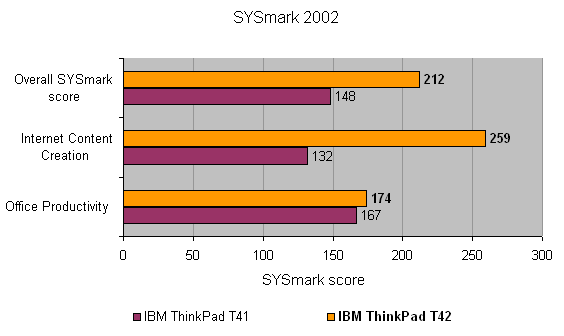
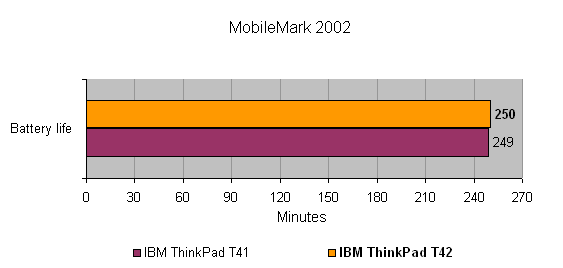
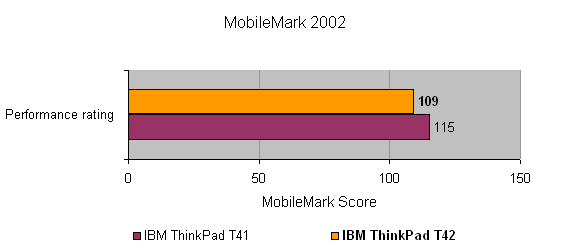
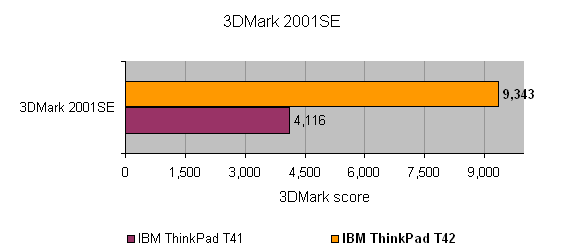
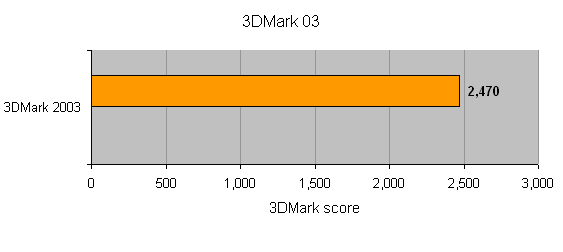
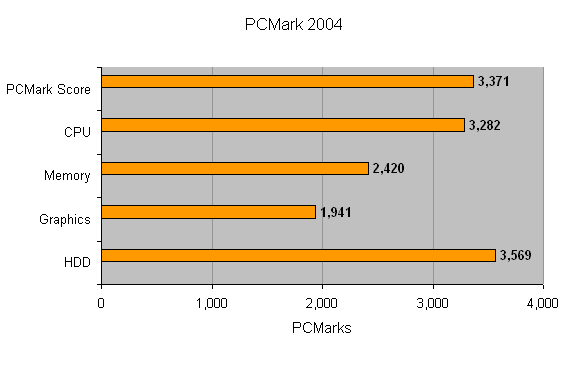
How we test laptops
Unlike other sites, we test every laptop we review thoroughly over an extended period of time. We use industry standard tests to compare features properly. We’ll always tell you what we find. We never, ever, accept money to review a product.
Trusted Score
Score in detail
-
Performance 8
-
Value 7
-
Features 8

