HyperOS 2006 Review
HyperOS 2006
Boot multiple versions of the same operating systems at the click of the button!
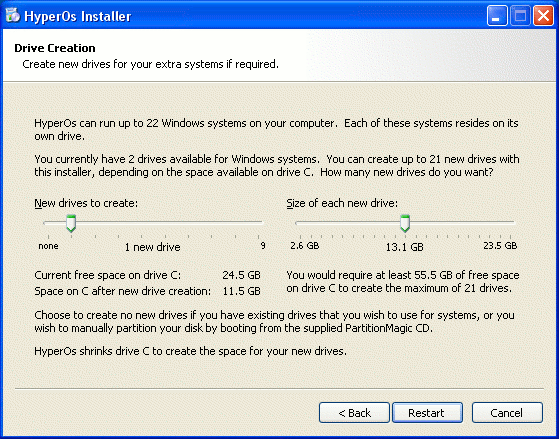
Verdict
Key Specifications
- Review Price: £29.00
No matter what Microsoft tells you, eventually Windows will screw up. Although there are ways around most problems, it’s often the lesser of two evils to just get out the Windows CD and start again. Over time, Windows tends to get a little clogged up, so giving it the once over is never a bad idea.
I think as Windows users, we have realised this and grown used to it. However, sometimes things can go wrong when you least expect it – simple things like running Windows Update or installing new graphics drivers can hose your computer.
On my home machine, I have two partitions. The first partition has Windows XP on it, while the second partition has my “My Documents” and “Desktop” folder. By using TweakUI, I have changed the locations of these folders, so that Windows knows no better.
Of course, most of my important stuff is stored on my Linux file server, and my e-mail is all stored on my IMAP server. So, when Windows eventually goes tits up, I have little or no worries and just wipe the partition.
However, this isn’t ideal. I still have to reinstall all the programs I use and there are all the Windows updates to download as well. There are many ways to get around these issues, but one utility I have recently discovered is HyperOS, which is much more than just a backup system.
To install the software, you need a working install of Windows XP. So, imagine you set up your perfect install, with all the latest updates and everything set up as you like it. Now, you install HyperOS.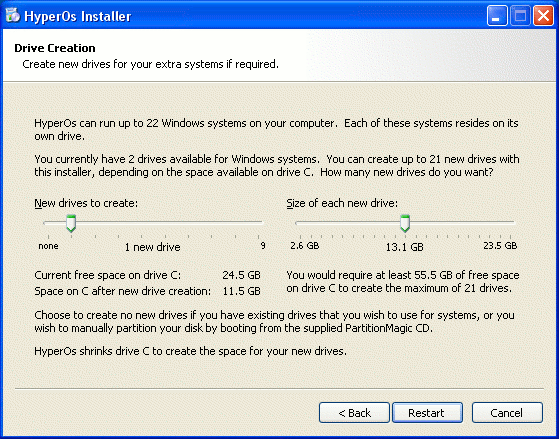
The software then asks if you’d like to split up your C partition. For an off the shelf PC, you probably only have one partition, so this makes sense. This will automatically resize your C partition and create a number of new partitions for your new Windows installations. If you’d prefer, it comes with a bundled PartitionMagic Boot CD. Boot in to this, and sort your partitions out manually.
Once installed, there is an icon created on the desktop, called “My Other Computers” that will launch HyperOS. There is also an option of having a system tray icon for launching this as well. In the corner of the screen (you can choose which) is an indicator telling you which installation of Windows you are currently booted in to. This is quite handy, as you can imagine they all look a little similar. If this is annoying you, or you are well aware of what OS you are booted in to, you can close it and it won’t come back until you next reset the machine. 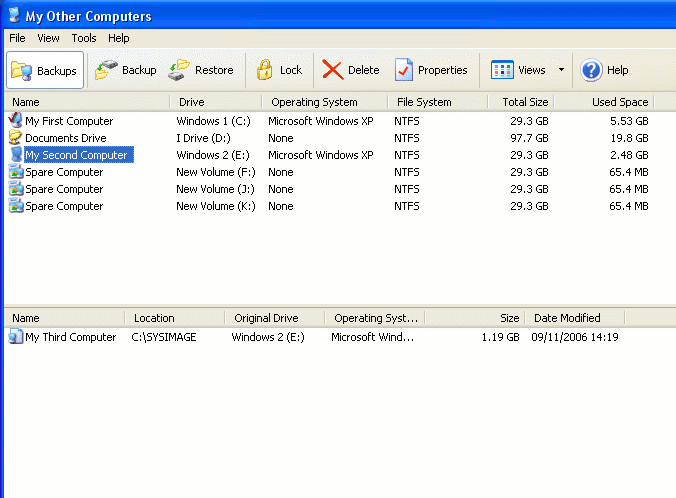
Once inside the software, I made a backup of my main Windows install. This is actually compressed in to a WinRAR package (albeit hidden by the use of a different extension), that can be stored anywhere. In my case, I stored it on a partition I have kept aside for just keeping documents on.
I then replicated this backup four times, so I had five identical Windows installations. It only took a few minutes each – partly because only the Windows/Program Files/Documents and Settings folders are copied. It is not a sector to sector copy, but instead copying file by file.
Unlike traditional multi-booting, where the other partitions aren’t hidden – I was left with five drive letters (C,D,E,F,G). The primary Windows installation stays as the boot drive, and entries for these other installs are kept in boot.ini.
Switching between installs is just a matter of rebooting. When you boot in to one of these Windows installs, the drive letters don’t change. Some software is badly written and doesn’t cope particularly well with installation drives other than “C”. So this is something to be aware of. 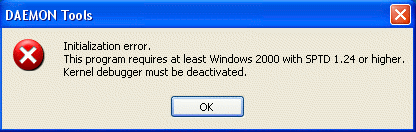
For instance, Daemon tools wasn’t happy at all. Although in some cases, it can be useful to see the other partitions, for instance if repairing an install, as your documents should be on a separate partition, I would have sooner seen the partitions invisible to each other and all labelled “C”.
How you decide to use HyperOS is entirely up to you. For instance, you could have a separate Windows installation for every family member. Or, you could keep your main Windows installation, and then a fall back copy that can be used for repairing the primary copy, or even for when you are on a deadline and just need ”’any”’ copy of Windows to get your work finished.
Quite simply, this could be used as a backup tool, with extra benefits. For myself, I would make a clone before installed any new software.
Another issue with this software, is its dependence on the primary installation of Windows. By having this as a the primary boot partition, it means you are never free to delete that partition entirely. However, when restoring a backup – the backup only contains Windows/Documents and Settings/Program Files, so only these folders are replaced. So there is no real need to actually destroy the partition. However, there are some cases where clearing the partition would be useful. 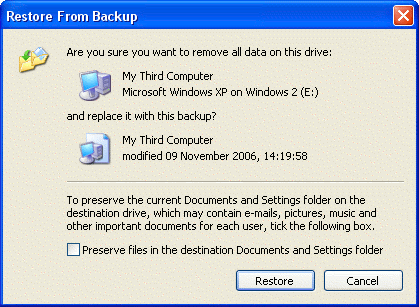
As seen above, it is also possible to not restore the Documents and Settings folder (which contains My Documents and your Desktop for instance). This is good to know.
”’Verdict”’
Overall, I was pretty impressed with HyperOS. I didn’t run in to any major issues (aside from Daemon Tools) and in the right hands could be a very useful utility with many different applications. I do feel that you do have to have a good sense of what you are doing to make the most out of it though. I also feel that in many scenarios, Norton Ghost would be better suited and this is not a direct replacement for it.
This version was the Geek install that allowed up to 11 installs and is priced at £29.00. There is also a version priced at £19.00 which supports up to 4 machines.

