Destinator PN – PDA Personal Navigation Software Review
Destinator PN – PDA Personal Navigation Software
Destinator PN brings some new features to the GPS market. But can it trump TomTom?
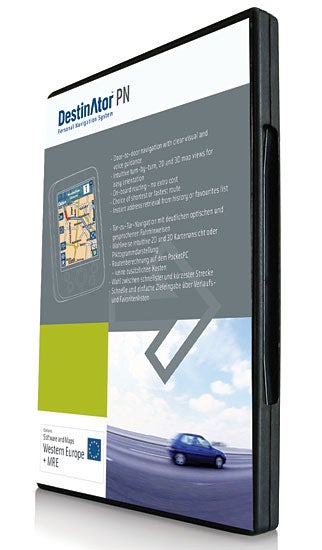
Verdict
Key Specifications
- Review Price: £100.00
As my colleagues know, driving in London has never been one of my favourite experiences. So when I was in town the other day I was very grateful I could just turn on my TomTom GO and let it guide me home, stress free. In fact, the TomTom GO is undoubtedly one of my favourite gadgets of recent times and any other GPS solution has to measure up to that for it to impress me. So when the Destinator PN software was offered to me for review it certainly had its work cut out. 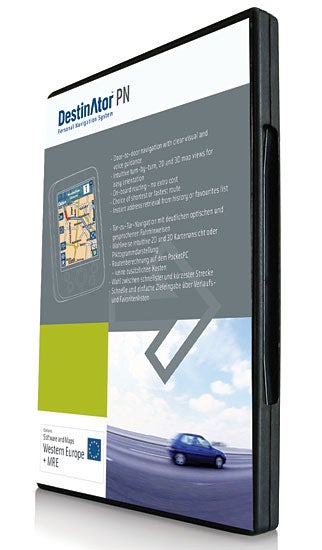
Things didn’t start well however as at first I couldn’t get the Destinator application to open on the PocketPC even though it seemed to have installed without problems. I then used the Destinator console application to install the UK map straight to the memory card which I’d placed in a card reader. It turned out that the software only recognises the maps if they are installed with the memory card already in the PDA rather than a card reader. This is quite a slow process however, taking around 12 minutes to copy the whole of the UK and Ireland, so don’t leave it till just before you leave to get the maps your maps ready.
I was then disappointed to discover that I wouldn’t be able to test two of the key new features in Destinator PN. The first is TMC (Traffic Message Channel) data support. This is a method of broadcasting traffic data of radio, much the same way that RDS radios can automatically switch to traffic news when radio stations broadcast a compatible signal. This data can then, in theory be transferred to GPS software and then used to automatically reroute around traffic jams. However, this requires a compatible GPS receiver and though I spotted one manufactured by GNS at CeBIT last march practically all receivers currently in the UK are not TMC compatible. 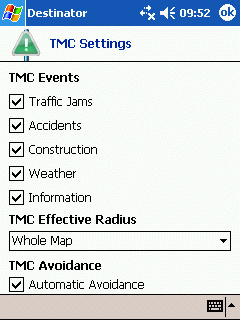
The next feature I was looking forward to testing was the Text-to-Speech (TTS) function. This means that the software will read out the instructions to you rather than using pre-recorded voices. The advantage is that it can read out road names, which in theory makes navigation clearer by giving more voice detail so you don’t have to look at the screen. However, the specs recommend using a Pocket PC with 128MB of memory and the unit I was using to test with only had 64MB of RAM. However, I installed the TTS data anyway and fortunately it did actually work.
The CD I was sent comes with maps for the whole of Western Europe which will cost you £100. This is reasonable as TomTom is charging £40 more for its equivalent maps. If you don’t already have a compatible PDA, Destinator PN is available in a number of bundles with either the Mio 168 or with a number of iPaqs.
As I mentioned installing maps for each country is done via the Destinator console. How many can be installed depends on the capacity of your card, and the whole of the UK and Ireland map with take up 128MB of space. If you want to mix and match maps you can. The software makes it easier to make the best use of the space available thanks to its map cutting feature. This enables you to create a smaller part of a map for upload. It works well and you can drag the pointer around so you aren’t limited to an expanding box. 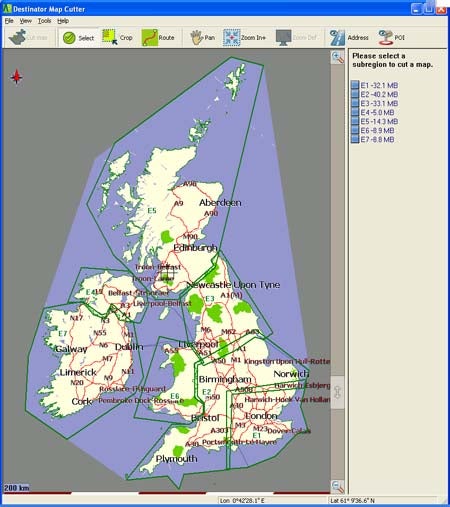
Destinator has quite a different look and feel to other GPS software. It uses the full screen area of the portrait display, which is a good thing. Your location is marked with a green icon which changes depending on whether you’re in a vehicle or pedestrian mode. It also has a shadow on one side to indicate in which direction the sun is facing. Your route is highlighted in blue. You can choose between a 3D and a 2D view and a night and day colours, which you can scroll through by pressing on a screen icon. Rather than using Windows like menus Destinator has a series of these icons running round the screen. The idea is that this provides quick one touch access to the various functions without you having to use a stylus, though it is easier with one. The disadvantage is that as there no description on any of the icons it’s just not very intuitive. 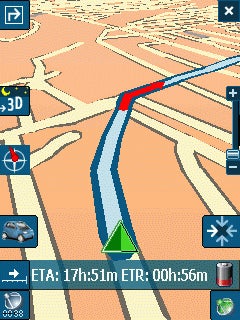
Once you get used to it, it’s pretty swish with all the icons fading into the background after a few seconds. The key icon is that of a car- this provides entry to the menu system. 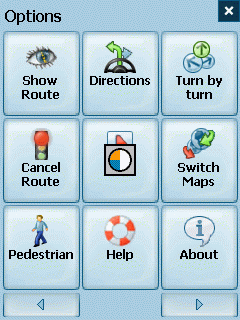
This provides many options such as Address, where you can start to plan your journey. Again the layout is quite odd, and it takes some time to work it out. Searching for an address is done in a specific order – first the city, then the street then the number. This makes sense but it’s not that obvious that once you’ve chosen the first that to move to the next one you need to tap the word which runs across the top of the screen.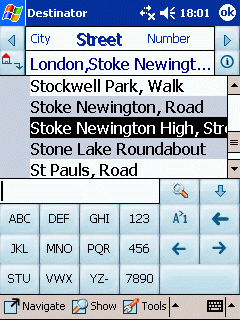
You can also move between these using the arrows in the top left and right. You can also search by post code but to do this you have to hit an icon located just under the left arrow. Who knew? And rather than using a QWERTY or individual keyboard layout you have to multi-tap the letters which are laid out like a mobile keypad. It does make it easier to get to the letter you want with a stylus when in the car (pulled over of course) as each button is larger than it would be if it were separate. When, finally, you’ve found your chosen address you want to tell the software to navigate there. Whatever you do, don’t select the ‘ok’ button at the top right as this will drop you back out to the menu and you’ll then have to start over the whole painful process once again. Instead you select Navigate button, tucked away at the bottom.
The bottom line is that it all makes sense once your familiar with it but it’s fairly headache inducing trying to work it all out. The litmus test for ease is of use is still TomTom, as if you can’t work out how to use that without a manual then you really ought not to be driving a car.
One way of avoiding having to use the Destinator search tool is by taking addresses straight from your Outlook database. With this synchronised on your PC it ought to make for a great way of looking up addresses. Alas, on all the address I tried the software couldn’t recognise the format that they were laid out in. You can manually tweak the layout so it will recognise it but this rather spoils the convenience factor of having it use your contacts database.
Once you are on your way though, navigation is smooth, and as the Destinator screen uses the whole screen it’s easy to see the route. Vocal instructions are clear and reasonable and as you approach a junction an icon flashes up on screen to indicate the direction that needs to be taken. If you veer off the route, the software recalculates without fuss. The view zooms automatically as your drive but you can use the slider on the right hand side of the screen or the up and down on the Pocket PCs joystick button. So far as basic driving from A-B, the software does the job.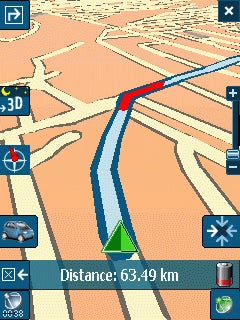
The Text-to-Speech function proved to be disappointing as the robotic voice sounding muffled and unclear and not that pleasant to listen to compared to the default pre recorded voice. The software can be set to display the name of the road on screen so personally I don’t see the need for the Text-to-Speech function. You can also change the bar to show the ETA to your destination, your velocity, and your latitude and longitude. This runs near the bottom of the screen and below this are GPS related icons. The one of the left shows the status while the one on the right will go into the GPS setup so you can check its progress while connected. 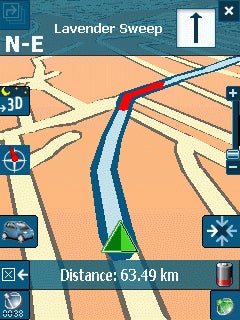 }
}
At the top left is an icon that when pressed presents details of the next turning at the top part of the screen. Pressing it again displays each stage of the route across the whole screen and these can then be selected individually and viewed. If one section isn’t to your liking then you can select avoid and the software will plan an alternative route. You can also set certain roads to be avoided at all times, say if there are major roadworks you wish to avoid.
An issue I found while navigating is that then when the GPS signal becomes weak the software tends to freeze. It also repeatedly gives out a, ‘GPS signal too low’ message, which quickly gets annoying, though this can be turned off in one of the options. By way of contrast, the TomTom GO features Assisted Satellite Navigation which continues to guide you even without a signal. This means that it behaves much more gracefully when the signal temporarily goes down.
One thing that I’ve come to rely on with my TomTom GO is the free speed camera database downloadable from here. This also works with the Destinator but has to be imported and converted to the correct format using the Destinator Console. I also had trouble with the POI database with many entries I was expecting to find, such as Banks, not available. It also took me a while to realise that to get a POI category to show on the map you need to activate it, and this is done by selecting an eye like icon to the left.
One feature that is quite handy is a permanent on screen ‘Home’ button’. This can be set to an address of your choice, so you can always navigate there at the touch of a button. Another touted feature is seamless cross border navigation. However, though I’d copied the Major Roads of Europe onto the PDA I couldn’t get it to plan a route and instead it kept falling back to the default map.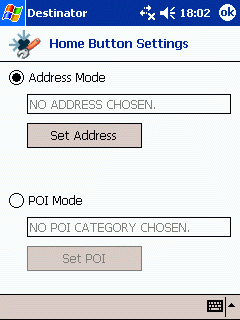
All in all Destinator PN impressed me with its powerful features and routing ability but it has to be said that I wasn’t completely convinced. Its interface is just too quirky, brimming with strange icons that don’t mean much to the uninitiated. By comparison TomTom Navigator is much more immediate. What’s more, the latest version matches Destinator for features and exceeds it in some areas. Destinator’s support for TMC might have made for a useful and not to mention, cheaper alternative to TomTom’s Plus service, (which offers live traffic data and more), but it’s not much use in the UK without compatible GPS receivers.
”’Verdict”’
Destinator is a well featured and powerful piece of software but the interface is quirky where is should be intuitive making it difficult to use at times. While it certainly makes for an interesting alternative if I were laying down my cash, I’d still go for TomTom.
Trusted Score
Score in detail
-
Features 8
-
Value 7
-
Usability 6

